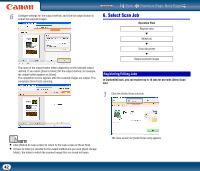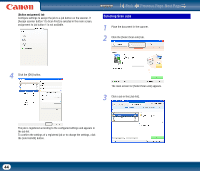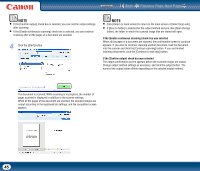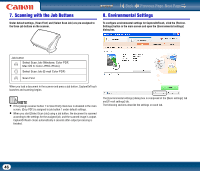Canon imageFORMULA DR-2010M Workgroup Scanner User Manual - Page 41
main window., When scanning is finished, the [Output method] screen appears in
 |
View all Canon imageFORMULA DR-2010M Workgroup Scanner manuals
Add to My Manuals
Save this manual to your list of manuals |
Page 41 highlights
3 Click [Scanner setting] to display the [Scanner setting] dialog box, and configure the scanner settings. Contents Back Previous Page Next Page When scanning is finished, the [Output method] screen appears in the main window. For details on scanner setting items, refer to the Help. When you are finished configuring, click the [OK] button to close the [Scanner setting] dialog box. NOTE If the [Enable continuous scanning] check box was selected, a message asking whether to continue scanning another document appears when the initial scan is finished. Load the next document into the scanner, and click the [Continue scanning] button. Click the [Continue to next step] button to go the [Output method] screen. 5 Specify the output method. NOTE To scan multiple documents as a single image file or scan several documents in batches, select the [Enable continuous scanning] check box. 4 Click the [Start] button. The document is scanned. While scanning is in progress, the number of pages scanned is displayed in addition to the scanner settings. 41