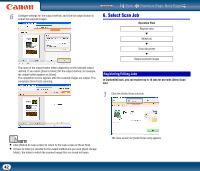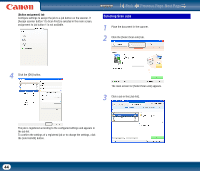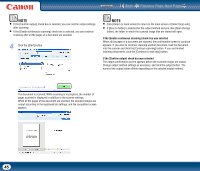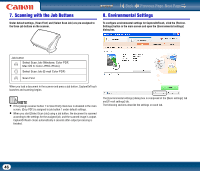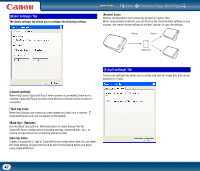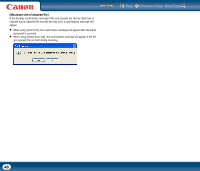Canon imageFORMULA DR-2010M Workgroup Scanner User Manual - Page 43
Output settings] tab, Scanner setting] tab, NOTE
 |
View all Canon imageFORMULA DR-2010M Workgroup Scanner manuals
Add to My Manuals
Save this manual to your list of manuals |
Page 43 highlights
2 Click the [Register new job] button. Contents Back Previous Page Next Page [Output settings] tab Configure settings for the output method. The items that appear in this tab differ depending on the [Output method] selected. The [Register new job] dialog box appears. NOTE If you select a registered job and click [Job list/edit], the [Job editing] dialog box appears allowing you to edit the settings of the selected job. 3 Configure the job settings. a Select an [Unconfigured] job number from the job list. If you select a job that is already registered, the title bar display changes to [Job editing]. b Enter the job name. c Specify the output method. d Configure the job settings. b c a d [Scanner setting] tab Configure scan conditions. Job settings are configured in the following three tabs. 43