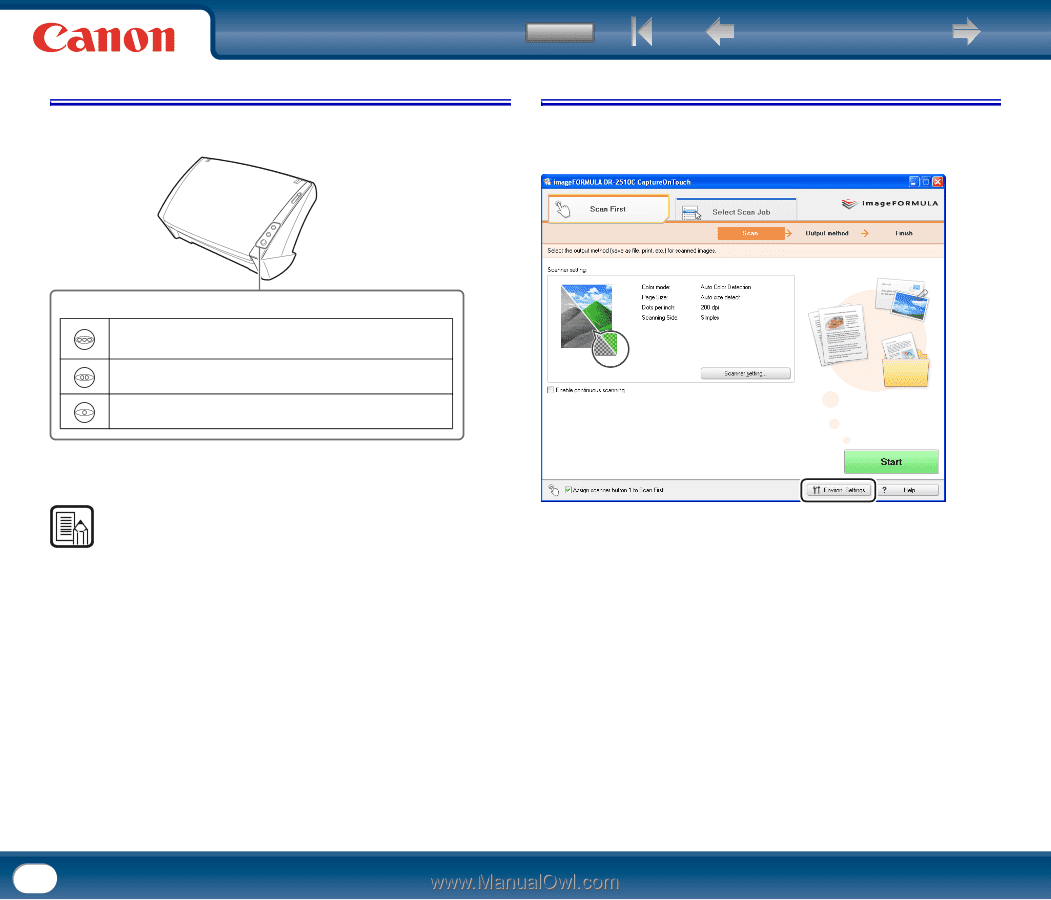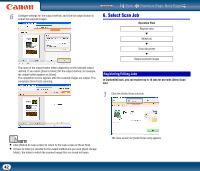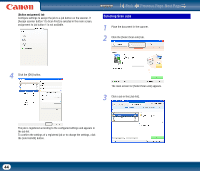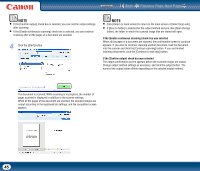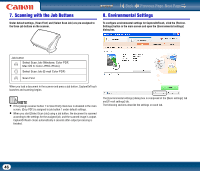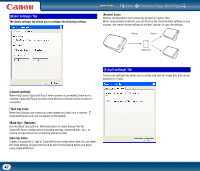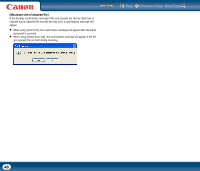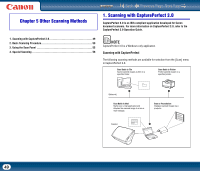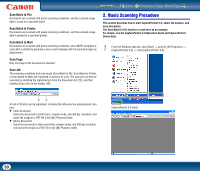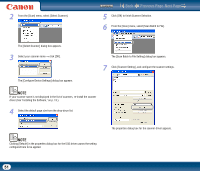Canon imageFORMULA DR-2010M Workgroup Scanner User Manual - Page 46
Scanning with the Job Buttons, 8. Environmental Settings, dialog box.
 |
View all Canon imageFORMULA DR-2010M Workgroup Scanner manuals
Add to My Manuals
Save this manual to your list of manuals |
Page 46 highlights
7. Scanning with the Job Buttons Under default settings, [Scan First] and [Select Scan Job] are pre-assigned to the three job buttons on the scanner. Contents Back Previous Page Next Page 8. Environmental Settings To configure environmental settings for CaptureOnTouch, click the [Environ. Settings] button in the main screen and open the [Environmental settings] dialog box. Job button Select Scan Job (Windows: Color PDF, Mac OS X: Color JPEG iPhoto) Select Scan Job (E-mail Color PDF) Scan First When you load a document in the scanner and press a job button, CaptureOnTouch launches and scanning begins. NOTE • If the [Assign scanner button 1 to Scan First] check box is disabled in the main screen, [Gray PDF] is assigned to job button 1 under default settings. • When you start [Select Scan Job] using a job button, the document is scanned according to the settings for the assigned job, and the scanned image is output. CaptureOnTouch closes automatically 5 seconds after output processing is finished. The [Environmental settings] dialog box is composed of the [Basic settings] tab and [E-mail settings] tab. The following sections describe the settings on each tab. 46