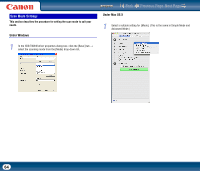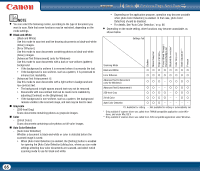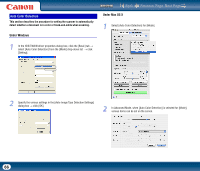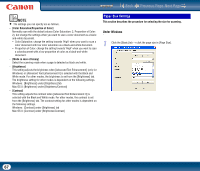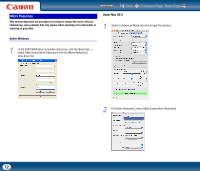Canon imageFORMULA DR-2010M Workgroup Scanner User Manual - Page 69
Scanning Side Settings
 |
View all Canon imageFORMULA DR-2010M Workgroup Scanner manuals
Add to My Manuals
Save this manual to your list of manuals |
Page 69 highlights
Contents Back Previous Page Next Page Under Mac OS X 1 Select a suitable resolution setting for [Dots per inch]. (This is the same in Simple Mode and Advanced Mode.) Scanning Side Settings This section describes the procedure for setting the page side settings for scanning. Under Windows 1 In the ISIS/TWAIN driver properties dialog box, click the [Basic] tab → select the page side to scan from the [Scanning Side] drop-down list. NOTE • Higher resolutions provide clearer images, but produce larger files. • When the selected resolution is 300 dpi or less, the [Moire Reduction] setting is automatically enabled to allow reduction of the moire effect (a shimmering, wavy pattern) in scanned images. 69
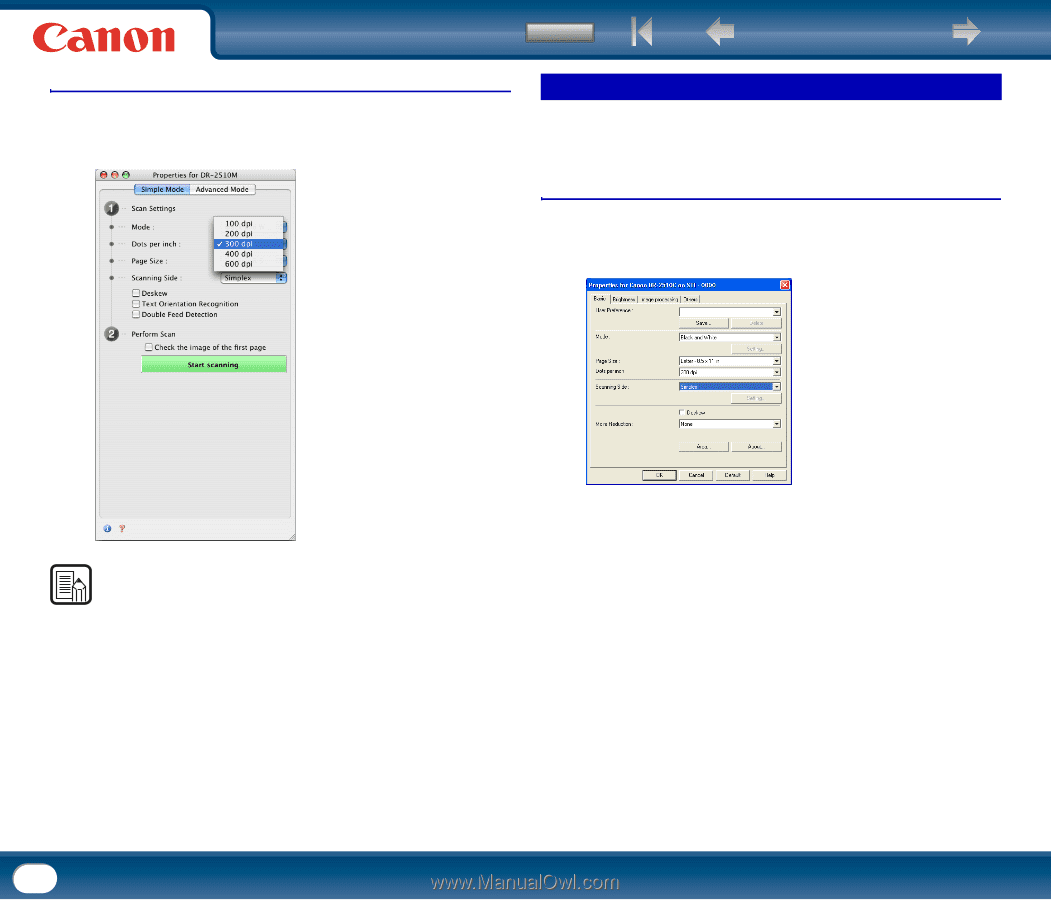
Back
Previous Page
Next Page
Contents
69
Under Mac OS X
1
Select a suitable resolution setting for [Dots per inch]. (This is the same in
Simple Mode and Advanced Mode.)
NOTE
•
Higher resolutions provide clearer images, but produce larger files.
•
When the selected resolution is 300 dpi or less, the [Moire Reduction] setting is
automatically enabled to allow reduction of the moire effect
(a shimmering,
wavy pattern) in scanned images.
This section describes the procedure for setting the page side settings for
scanning.
Under Windows
1
In the ISIS/TWAIN driver properties dialog box, click the [Basic] tab
→
select the page side to scan from the [Scanning Side] drop-down list.
Scanning Side Settings