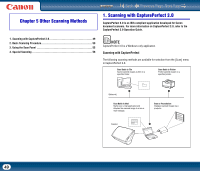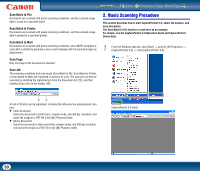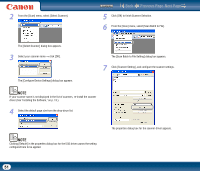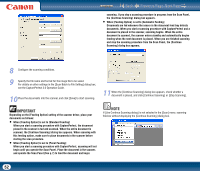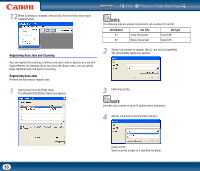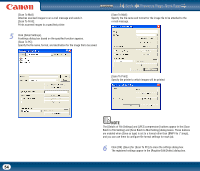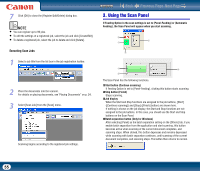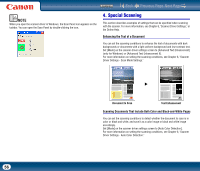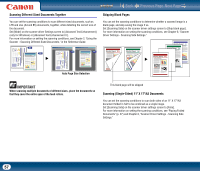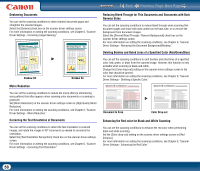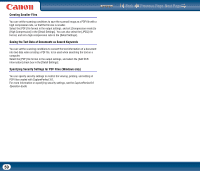Canon imageFORMULA DR-2010M Workgroup Scanner User Manual - Page 54
Batch to File Setting] and [Scan Batch to Mail Setting] dialog boxes. These buttons
 |
View all Canon imageFORMULA DR-2010M Workgroup Scanner manuals
Add to My Manuals
Save this manual to your list of manuals |
Page 54 highlights
Contents Back Previous Page Next Page [Scan To Mail]: Attaches scanned images to an e-mail message and sends it. [Scan To Print]: Prints scanned images to a specified printer. [Scan To Mail]: Specify the file name and format for the image file to be attached to the e-mail message. 5 Click [Detail Settings]. A settings dialog box based on the specified function appears. [Scan To PC]: Specify the file name, format, and destination for the image file to be saved. [Scan To Print]: Specify the printer to which images will be printed. NOTE The [Details of File Settings] and [JPEG compression] buttons appear in the [Scan Batch to File Setting] and [Scan Batch to Mail Setting] dialog boxes. These buttons are enabled when [Save as type] is set to a format other than [BMP File (*.bmp)], and you can use them to configure file format settings for each job. 6 Click [OK] ([Save] for [Scan To PC]) to close the settings dialog box. The registered settings appear in the [Register/Edit/Delete] dialog box. 54