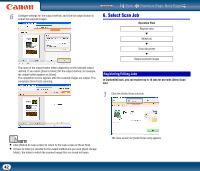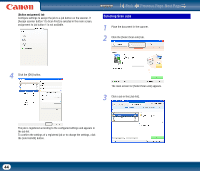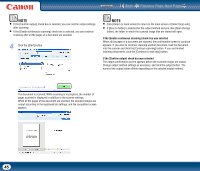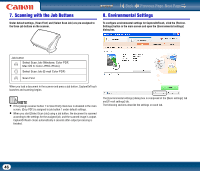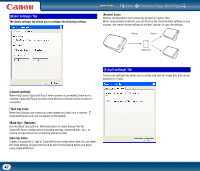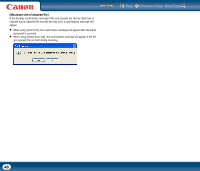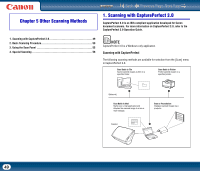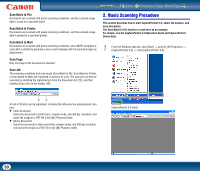Canon imageFORMULA DR-2010M Workgroup Scanner User Manual - Page 45
If the [Enable continuous scanning] check box was selected, If the [Confirm output] check box was
 |
View all Canon imageFORMULA DR-2010M Workgroup Scanner manuals
Add to My Manuals
Save this manual to your list of manuals |
Page 45 highlights
Contents Back Previous Page Next Page NOTE • If the [Confirm output] check box is selected, you can confirm output settings after scanning. • If the [Enable continuous scanning] check box is selected, you can continue scanning after all the pages of a document are scanned. 4 Click the [Start] button. NOTE • Click [Return to main screen] to return to the main screen of [Select Scan Job]. • If [Save to folder] is selected for the output method and you click [Open storage folder], the folder in which the scanned image files are stored will open. If the [Enable continuous scanning] check box was selected When all the pages of a document are scanned, the confirmation screen to continue appears. If you want to continue scanning another document, load the document into the scanner and click the [Continue scanning] button. If you are finished scanning documents, click the [Continue to next step] button. If the [Confirm output] check box was selected The output confirmation screen appears before the scanned images are output. Change output method settings as necessary, and click the output button. The name of the output button differs depending on the selected output method. The document is scanned. While scanning is in progress, the number of pages scanned is displayed in addition to the scanner settings. When all the pages of the document are scanned, the scanned images are output according to the registered job settings, and the completion screen appears. 45