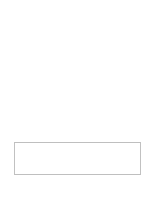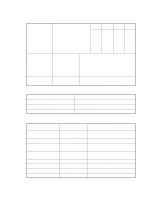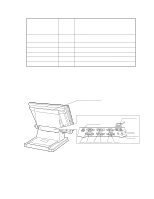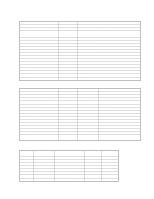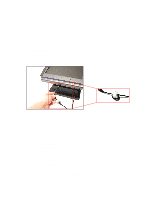Casio QT 6000 Service Manual - Page 7
Initialization, Machine Initialization - wireless
 |
View all Casio QT 6000 manuals
Add to My Manuals
Save this manual to your list of manuals |
Page 7 highlights
2. INITIALIZATION 2-1. MACHINE INITIALIZATION 2-1-1. How to initialize the terminal Preparation: 1. All peripheral devices and terminals of this cluster should be turned off. 2. Connect all of the peripheral devices (such as printer, display etc.) to terminal. • In case of wire inline: 3. Connect all terminals by inline. • In case of wireless inline: 4. Connect Wireless LAN card. Operation: 5. Turn on all peripheral devices of a terminal. 6. Turn on this terminal with pressing the initialize switch and release. Init Sw Copyright(C) 2004 CASIO COMPUTER CO.,LTD. All rights reserved. ROM VER. xxxxxx xxxx CREATE xxxx-xx-xx xx:xx QT-6000 Version x.xx APL VER. xxxxxx xxxx INIT C 7 8 9 4 5 6 1 2 3 0 OK 7. After releasing the key, enter "20000" (U.S.), "10000" (other area: English), "40000" (other area: German), "50000" (other area: French), "60000" (other area: Spanish) and press the key. Enter terminal ID and IP address ID & IP ADDRESS Terminal ID ENTER ID IP ADDRESS AUTO OK? Yes --- Terminal ID: 1 ~ 32 --- Press to continue. • Case 1: Terminal ID = "1" IP ADDRESS DHCP OK? MANUAL 192.168. 0. 1 SERVER Yes --- Enter IP address if you want to change. --- Select "CLIENT", if you want to use this terminal as a DHCP client. --- Press to continue. - 5 -