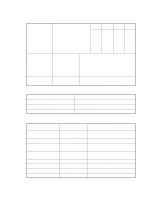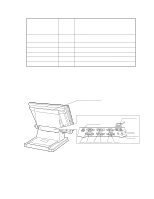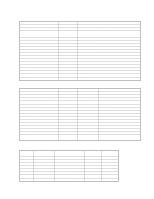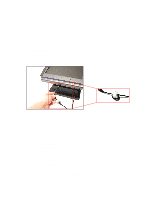Casio QT 6000 Service Manual - Page 8
Case 2: Terminal ID = 2 ~ 32, R/J or Order printer. - programming manual download
 |
View all Casio QT 6000 manuals
Add to My Manuals
Save this manual to your list of manuals |
Page 8 highlights
• Case 2: Terminal ID = "2" ~ "32" IP ADDRESS AUTO OK? Yes --- Select "MAUAL", if you want to enter IP address manually. (IP address setting line will appear on the screen.) --- Press to continue. * The IP address of each terminal should be the unique number from 192.168. 0. 1 to 192.168.255.255. Declare terminal configuration Date Time ID Character Check System Check Cluster ID R/J/Order Printer1 R/J/Order Printer2 R/J/Order Printer3 Slip Printer 01-10-10 12:34 00 MC #01 Master 0 No No No No OK? YES Program restoration INIT 10-10-01 12:34 --- Enter date if it is wrong. --- Enter time if it is wrong. --- Within 12 characters --- Master / Backup master / Satellite / Self master --- Enter cluster No. "1" ~ "9", if using check cluster system. --- No printer / UP-350 / UP-360 / SA-3015 / UP-250 for R/J or Order printer. --- No printer / SA-3015 / SP-1300 --- Press to continue. 000001 AUTO PGM 1.No Restore / Receive 2.PGM Restore (CF Card) 3.PGM Receive (Inline) --- Select, if no need to download any data. --- Select to download a program data from CF card. --- Select to download a program data from other terminal. • Restore from CF card. Insert the CF card into the slot and select the appropriate file and press the key. • Program receive from other terminal. INIT 10-10-01 12:34 Receive Data All PGM PGM Receive from MC #05 OK? YES 000001 --- All Data (including totalizer) / All PGM (program only) --- Select the machine to send the data. Note: In case of using wireless inline, we recommend that you should change the ESS ID / WEP KEY character for your security. 2-1-2. How to initialize the terminal (add / replace one terminal) Preparation: 1. All peripheral devices and terminals of this cluster should be turned off. 2. Connect all of the peripheral devices (such as printer, display etc.) to this terminal. 3. Connect the added / replaced terminal to inline. Operation: Follow the steps shown on the page 5 to 6. - 6 -