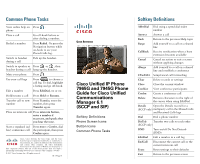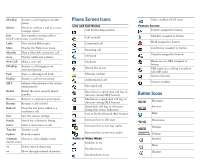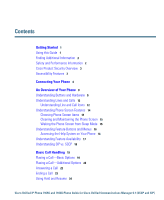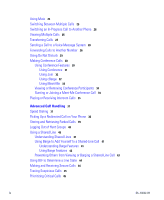Cisco 7965G User Guide
Cisco 7965G - Unified IP Phone VoIP Manual
 |
UPC - 882658140464
View all Cisco 7965G manuals
Add to My Manuals
Save this manual to your list of manuals |
Cisco 7965G manual content summary:
- Cisco 7965G | User Guide - Page 1
Cisco Unified IP Phone 7965G and 7945G Phone Guide for Cisco Unified Communications Manager 6.1 (SCCP and SIP) Americas Headquarters Cisco Systems, Inc. 170 West Tasman Drive San Jose, CA 95134-1706 USA http://www.cisco.com Tel: 408 526-4000 800 553-NETS (6387) Fax: 408 527-0883 - Cisco 7965G | User Guide - Page 2
- Cisco 7965G | User Guide - Page 3
. OL-14622-01 QUICK REFERENCE Cisco Unified IP Phone 7965G and 7945G Phone Guide for Cisco Unified Communications Manager 6.1 (SCCP and SIP) Softkey Definitions Phone Screen Icons Button Icons Common Phone Tasks Softkey Definitions AbbrDial Dial using a speed dial index number Answer Answer - Cisco 7965G | User Guide - Page 4
to button Hold assigned to button Conference assigned to button Transfer assigned to button Phone service URL assigned to button URL entry in a call log is ready to edit (SIP only) Option selected Feature enabled Button Icons Messages Services Help Directories Settings Volume Speaker Mute Headset - Cisco 7965G | User Guide - Page 5
Phone 16 Understanding Feature Availability 17 Understanding SIP vs. SCCP 18 Basic Call Handling 19 Placing a Call-Basic Options 19 Placing a Call-Additional Options 20 Answering a Call 22 Ending a Call 23 Using Hold and Resume 24 Cisco Unified IP Phone 7965G and 7945G Phone Guide for Cisco Unified - Cisco 7965G | User Guide - Page 6
or Receiving Intercom Calls 35 Advanced Call Handling 37 Speed Dialing 37 Picking Up a Redirected Call on Your Phone 38 Storing and Retrieving Parked Calls 39 Logging Out of Hunt Groups 40 Using a Shared Line 40 Understanding Shared Lines 41 Using Barge to Add Yourself to a Shared-Line Call 41 - Cisco 7965G | User Guide - Page 7
Setting Up Speed Dials on the Web 64 Setting Up Phone Services on the Web 65 Controlling User Settings on the Web 66 Controlling Line Settings on the Web 67 Setting Up Phones and Access Lists for Mobile Connect 69 Using Cisco WebDialer 72 Cisco Unified IP Phone 7965G and 7945G Phone Guide for Cisco - Cisco 7965G | User Guide - Page 8
Understanding Additional Configuration Options 74 Troubleshooting Your Phone 76 General Troubleshooting 76 Viewing Phone Administration Data 77 Using the Quality Reporting Tool 77 Cisco One-Year Limited Hardware Warranty Terms 79 Index 81 vi OL-14622-01 - Cisco 7965G | User Guide - Page 9
Phone Settings, page 52. View your missed calls See Using Call Logs, page 54. Listen to your voice messages See Accessing Voice Messages, page 60. See softkey and icon definitions Refer to the Quick Reference Card in the front of this guide. Cisco Unified IP Phone 7965G and 7945G Phone Guide - Cisco 7965G | User Guide - Page 10
other devices on your Cisco Unified IP Phone. Power Outage Your accessibility to emergency service through the phone is dependent on the phone being powered. If there is an interruption in the power supply, Service and Emergency Calling Service dialing will not function until power is restored. In - Cisco 7965G | User Guide - Page 11
/stqrg.html. If you require further assistance please contact us by sending email to [email protected]. Accessibility Features A list of accessibility features is available upon request. Cisco Unified IP Phone 7965G and 7945G Phone Guide for Cisco Unified Communications Manager 6.1 (SCCP and SIP) - Cisco 7965G | User Guide - Page 12
will likely connect your new Cisco Unified IP Phone to the corporate IP telephony network. If that is not the case, refer to the graphic and table below to connect your phone. 89 1 AUX 10/100 SW 10/100 PC DC48V 3 2 6 5 4 1 DC adaptor port (DC48V) 2 AC-to-DC power supply 3 AC power cord - Cisco 7965G | User Guide - Page 13
1 Set the handset aside and pull the square plastic tab from the handset rest. 2 Rotate the tab 180 degrees. 3 Slide the tab back into the handset rest. An extension protrudes from the top of the rotated tab. Return the handset to the handset rest. Cisco Unified IP Phone 7965G and 7945G Phone Guide - Cisco 7965G | User Guide - Page 14
The phone will re-start. Headset Information To use a headset, connect it to the headset port on the back of your phone. Although Cisco Systems performs some internal testing of third-party headsets for use with the Cisco Unified IP Phones, Cisco does not certify or support products from headset or - Cisco 7965G | User Guide - Page 15
equipment in their own environment to determine suitable performance. For information about headsets, see: http://www.vxicorp.com/cisco http://www.plantronics.com/cisco http://www.jabra.com Cisco Unified IP Phone 7965G and 7945G Phone Guide for Cisco Unified Communications Manager 6.1 (SCCP and SIP) - Cisco 7965G | User Guide - Page 16
your Cisco Unified IP Phone can provide enhanced productivity features that extend your call-handling capabilities. Depending on configuration, your phone supports: • Access to network data, XML applications, and web-based services. • Online customizing of phone features and services from your User - Cisco 7965G | User Guide - Page 17
Cisco Unified IP Phone 7945G 17 1 2 16 1 15 14 3 4 5 6 7 8 9 13 12 11 10 184912 Cisco Unified IP Phone 7965G and 7945G Phone Guide for Cisco Unified Communications Manager 6.1 (SCCP and SIP) - Cisco 7965G | User Guide - Page 18
configuration, programmable buttons provide access to: • Phone lines and intercom lines (line buttons) • Speed-dial numbers (speed-dial buttons, including the BLF speed-dial feature) • Web-based services (for example, a Personal Address Book button) • Phone features (for example, a Privacy, Hold, or - Cisco 7965G | User Guide - Page 19
to dial phone numbers, enter letters, and choose menu items. Basic Call Handling, page 19 Each activates a softkey option (displayed on Understanding Phone your phone screen). Screen Features, page 14 Cisco Unified IP Phone 7965G and 7945G Phone Guide for Cisco Unified Communications Manager - Cisco 7965G | User Guide - Page 20
lines and calls, refer to these descriptions: • Lines-Each corresponds to a directory number or intercom number that others can use to call you. Each line corresponds to a directory number or intercom number that others can use to call you. The Cisco Unified IP Phone 7965G supports one to six lines - Cisco 7965G | User Guide - Page 21
Receiving Intercom Calls, page 35. Two-way intercom The recipient pressed the intercom line to activate two-way audio call with the caller. Placing or Receiving Intercom Calls, page 35. Cisco Unified IP Phone 7965G and 7945G Phone Guide for Cisco Unified Communications Manager 6.1 (SCCP and SIP) - Cisco 7965G | User Guide - Page 22
buttons, intercom line button buttons, speed-dial buttons, phone service buttons or phone feature buttons. indicators Icons and labels indicate how these buttons are configured. For an icon reference, see the "Phone Screen Icons" section in the Quick Reference Card at the front of this guide - Cisco 7965G | User Guide - Page 23
inactivity (determined by your system administrator), the phone screen enters sleep mode to save power. In this mode, the phone screen appears blank and the Display button remains lit. Cisco Unified IP Phone 7965G and 7945G Phone Guide for Cisco Unified Communications Manager 6.1 (SCCP and SIP) - Cisco 7965G | User Guide - Page 24
button: menu Messages Services Help Directories Settings Scroll through a list Cisco Unified IP Phone-Details about your phone • How do I...?-Procedures for common phone tasks • Calling Features-Descriptions and procedures for calling features Learn about a button or Press , then quickly - Cisco 7965G | User Guide - Page 25
Not Disturb End Call Group PickUp Hold Hunt Group or Hunt Group Malicious Call ID MeetMe Mobility New Call Other PickUp Quality Reporting Tool Redial Remove Last Participant Transfer Video Cisco Unified IP Phone 7965G and 7945G Phone Guide for Cisco Unified Communications Manager 6.1 (SCCP and SIP) - Cisco 7965G | User Guide - Page 26
to work with one of two signaling protocols: SIP (Session Initiation Protocol) or SCCP (Skinny Call Control Protocol). Your system administrator determines this configuration. Phone features can vary depending on the protocol. This Phone Guide indicates which features are protocol-specific. To - Cisco 7965G | User Guide - Page 27
New Call. Using Hold and Resume, page 24 3. Enter a number. Dial from a call log 1. Choose > Missed Calls, Received Calls, or Placed Calls. Using Call Logs, page 54 2. Scroll to the item using the navigation keys, and select the item using the select button. Cisco Unified IP Phone 7965G - Cisco 7965G | User Guide - Page 28
for a new line. The first call Using Hold and Resume, is automatically placed on hold. page 24 2. Enter a number. Speed dial a number Do one of the following: Speed Dialing, page 37 • Press (a speed-dial button). • Use the Abbreviated Dial feature. • Use the Fast Dial feature. Dial from - Cisco 7965G | User Guide - Page 29
IP phone. 4. Dial a desktop phone number other than your desktop phone number. Note Before using Mobile Voice Access to make a call, obtain your Mobile Voice Access number and End user PIN from your system administrator. Cisco Unified IP Phone 7965G and 7945G Phone Guide for Cisco Unified - Cisco 7965G | User Guide - Page 30
Headset, and Speakerphone, page 50 Switch from a connected Press Answer or, if the call is ringing on Using Hold and Resume, call to answer a new call a different line Park or Directed Call Park. another phone Storing and Retrieving Parked Calls, page 39 Use your phone to answer Use Call Pickup. - Cisco 7965G | User Guide - Page 31
headset mode active, press EndCall. Hang up while using the speakerphone Press or EndCall. Hang up one call, but preserve another Press EndCall. If necessary, remove the call from hold first. call on the same line Cisco Unified IP Phone 7965G and 7945G Phone Guide for Cisco Unified Communications - Cisco 7965G | User Guide - Page 32
and a reverting call at the same time, by default your phone will shift the focus of the phone screen to display the incoming call. Your system administrator can change this focus priority setting. • If you use a shared line, Hold Reversion rings only on the phone that put the call on hold, not on - Cisco 7965G | User Guide - Page 33
Mute with the handset, speakerphone, or a headset. If you want to... Toggle Microphone on Toggle line, press (flashing). Any active call is placed on hold and the selected call is resumed. Cisco Unified IP Phone 7965G and 7945G Phone Guide for Cisco Unified Communications Manager 6.1 (SCCP and SIP - Cisco 7965G | User Guide - Page 34
call on your cellular phone. The desktop phone line button turns red and handset icons and the calling party number appear on the phone display. You cannot use same phone line for any other calls, but if your desk phone supports multiple lines, you can use another line to make or receive calls - Cisco 7965G | User Guide - Page 35
) without staying on the line (SCCP phones only) 1. Scroll to highlight any call on the line. 2. Press Select. 3. Repeat this process for the second call. hold before transferring it. Cisco Unified IP Phone 7965G and 7945G Phone Guide for Cisco Unified Communications Manager 6.1 (SCCP and SIP) - Cisco 7965G | User Guide - Page 36
to you directly (not transferred or forwarded to you), or if your phone does not support the option described above, using iDivert redirects the call to your voice message Call Forward All on your phone; other call forwarding features are accessible only on your User Options web pages. Your system - Cisco 7965G | User Guide - Page 37
tone. Your intercom lines still ring when DND is active. If you want to... Turn on DND Then... Press Do Not Disturb or DND. "Do Not Disturb" displays on the phone, the DND and the ring tone is turned off. lights, Cisco Unified IP Phone 7965G and 7945G Phone Guide for Cisco Unified Communications - Cisco 7965G | User Guide - Page 38
down menu, choose User Options > Device. 3. You can set the following options • Do Not Disturb-Turn DND on/off. • DND Incoming Call Alert-Set the alert to beep only, flash only, or disable all visible and audible alert notifications. Making Conference Calls Your Cisco Unified IP Phone allows you to - Cisco 7965G | User Guide - Page 39
is available on most phones. If you want to... Create a conference Add new participants to an existing add or remove participants. See Viewing or Removing Conference Participants, page 34. Cisco Unified IP Phone 7965G and 7945G Phone Guide for Cisco Unified Communications Manager 6.1 (SCCP and SIP - Cisco 7965G | User Guide - Page 40
to add. 3. Press Join. (You may need to press the more softkey to see Join.) Create a conference by joining together existing calls that are on multiple phone lines . Note If your phone does not support Join for calls on multiple lines, transfer the calls to a single line before using Join. - Cisco 7965G | User Guide - Page 41
a secure Meet-Me conference number from a non-secure phone, your phone displays the message, "Device Not Authorized." For more information, see Making and Receiving Secure Calls, page 44. Cisco Unified IP Phone 7965G and 7945G Phone Guide for Cisco Unified Communications Manager 6.1 (SCCP and SIP) - Cisco 7965G | User Guide - Page 42
Start a Meet-Me conference 1. Obtain a Meet-Me phone number from your system administrator. 2. Distribute the number to participants. 3. When you are ready to start the meeting, go off-hook to invoke a dial tone, then press MeetMe. 4. Dial the Meet-Me conference number. Participants can now join - Cisco 7965G | User Guide - Page 43
into your desk phone every day using your Extension Mobility profile, make sure that your system administrator configures your Extension Mobility profile to include the intercom feature. Cisco Unified IP Phone 7965G and 7945G Phone Guide for Cisco Unified Communications Manager 6.1 (SCCP and SIP) - Cisco 7965G | User Guide - Page 44
intercom call to a preconfigured intercom target Place an intercom call to any intercom number Receive an intercom call Then... Press (intercom target line) and, after you hear the intercom-alert tone, begin speaking. Press (an intercom line). Enter the intercom target number or press a speed-dial - Cisco 7965G | User Guide - Page 45
a Fast Dials code. See Using Personal Directory on the Web, page 62. 2. To place a call, access the Fast Dial service on your phone. See Using Personal Directory on Your Phone, page 57. Cisco Unified IP Phone 7965G and 7945G Phone Guide for Cisco Unified Communications Manager 6.1 (SCCP and SIP) - Cisco 7965G | User Guide - Page 46
or Group PickUp button is not available, go off-hook to display the GPickUp softkey, then press it. 2. Enter the group pickup code. If your phone supports auto-pickup, you are now connected to the call. 3. If the call rings, press Answer to connect to the call. 1. Do one of the following - Cisco 7965G | User Guide - Page 47
Phone in your network, enter the park retrieval prefix and dial the directed call park number. Or after entering the park retrieval prefix, press the (flashing) with to connect to the call. Cisco Unified IP Phone 7965G and 7945G Phone Guide for Cisco Unified Communications Manager 6.1 (SCCP and SIP - Cisco 7965G | User Guide - Page 48
IP Phone 7965G that has a Cisco Unified IP Phone 7914 Expansion Module (the Cisco Unified IP Phone 7945G does not support the Cisco Unified IP Phone 7914 Expansion Module). • You can dial directed call park numbers if you do not have Directed Call Park buttons on your phone. However, you will - Cisco 7965G | User Guide - Page 49
you to add new participants. Single-button and Multi-touch Barge Your system administrator determines whether the barge feature on your phone (cBarge or Barge) operates as a single-button or multi-touch feature. Cisco Unified IP Phone 7965G and 7945G Phone Guide for Cisco Unified Communications - Cisco 7965G | User Guide - Page 50
hear a brief audio interruption and the phone screen changes to display conference details. • If a phone that is using the shared line has Privacy enabled, call information and barge softkeys will not appear on the other phones that share the line. • You will be disconnected from a call that you - Cisco 7965G | User Guide - Page 51
feature applies to all shared lines on your phone. Consequently, if you have multiple shared lines and Privacy is enabled, coworkers cannot view or barge calls on any of your shared lines. Cisco Unified IP Phone 7965G and 7945G Phone Guide for Cisco Unified Communications Manager 6.1 (SCCP and SIP) - Cisco 7965G | User Guide - Page 52
determine the state of a phone line associated with a speed-dial button, call log, or directory listing on your phone. You can place a call to this line, regardless of the BLF status. This feature does not prevent dialing. If you want to... See the state of a speed-dial line Then... Look for one - Cisco 7965G | User Guide - Page 53
one of the participating phones or the connection does not support these security features, or the phones cannot be verified. add Multilevel Precedence and Preemption (MLPP) to your phone. Cisco Unified IP Phone 7965G and 7945G Phone Guide for Cisco Unified Communications Manager 6.1 (SCCP and SIP - Cisco 7965G | User Guide - Page 54
process of ending an existing, lower priority call while accepting a higher priority call that is sent to your phone followed by the phone number. Hear a on your phone screen: Priority MLPP-enabled call, you will hear special ring tones access number, a verbal announcement will alert you of the error - Cisco 7965G | User Guide - Page 55
Extension Mobility (EM) allows you to temporarily configure a Cisco Unified IP Phone as your own. Once you log in to EM, the phone adopts your user profile, including your phone lines, features, established services, and web-based settings. Your system administrator must configure EM for you. If - Cisco 7965G | User Guide - Page 56
code for conferencing to initiate a new call. The other party is placed on hold. 3. Press the Enterprise Conference softkey to complete the conference set-up and include both callers in the conference. Connect to Mobile Voice Access 1. From any phone, dial your assigned Mobile Voice Access number - Cisco 7965G | User Guide - Page 57
phone number or PIN) three times in a row, the Mobile Voice Access call disconnects, and you are locked out for a period of time. Contact your system administrator if you need assistance. Cisco Unified IP Phone 7965G and 7945G Phone Guide for Cisco Unified Communications Manager 6.1 (SCCP and SIP - Cisco 7965G | User Guide - Page 58
a headset that supports wideband, you might experience improved audio sensitivity if you enable the wideband setting on your phone (this setting is disabled by default). To access the setting, choose > User Preferences > Audio Preferences > Wideband Headset. If the Wideband Headset setting is - Cisco 7965G | User Guide - Page 59
the cradle and headset mode inactive ( unlit). speakerphone Otherwise, calls ring normally and you must manually answer them. Tip AutoAnswer is disabled when Do Not Disturb is active. Cisco Unified IP Phone 7965G and 7945G Phone Guide for Cisco Unified Communications Manager 6.1 (SCCP and SIP) - Cisco 7965G | User Guide - Page 60
Changing Phone Settings You can personalize your Cisco Unified IP Phone by adjusting the ring tone, background image, and other settings. Customizing Rings and Message Indicators You can customize how your phone indicates an incoming call and a new voice mail message. You can also adjust the - Cisco 7965G | User Guide - Page 61
Web Pages, page 61.) 2. Access your line label settings. (See Controlling Line Settings on the Web, page 67.) Adjust contrast for your Cisco Unified IP Phone Expansion Module 7914 (SCCP phones with Expansion Modules only) 1. Choose > User Preferences > Contrast. 2. To make adjustments, press - Cisco 7965G | User Guide - Page 62
both features, use the Directories button . Using Call Logs Your phone maintains call logs. Call logs contain records of your missed, placed Calls, or Received Calls. 2. Highlight a call record. 3. Press Delete. Dial from a call log (while not on another call) 1. Choose > Missed Calls - Cisco 7965G | User Guide - Page 63
are listed in reverse chronological order: • The first logged entry is the name/number of the last completed call of a multiparty call received on your phone. Cisco Unified IP Phone 7965G and 7945G Phone Guide for Cisco Unified Communications Manager 6.1 (SCCP and SIP) - Cisco 7965G | User Guide - Page 64
speed-dial codes that you can configure and access from your phone and User Options web pages. Personal Directory is comprised of Personal Address Book (PAB) and Fast Dials: - PAB is a directory of your personal contacts. - Fast Dials allows you to assign codes to PAB entries for quick dialing - Cisco 7965G | User Guide - Page 65
deletion. 1. Search for a listing. 2. Highlight the listing and press Edit to modify a name or email address. 3. If necessary, choose Phones to modify a phone number. 4. Press Update. Cisco Unified IP Phone 7965G and 7945G Phone Guide for Cisco Unified Communications Manager 6.1 (SCCP and SIP) - Cisco 7965G | User Guide - Page 66
Select. Add a new Fast Dial code (not using a PAB entry) 1. Choose > Personal Directory > Personal Fast Dials. 2. Press Fast Dial. 3. Highlight a Fast Dial code that is unassigned and press Select. 4. Press Assign. 5. Enter a phone number. 6. Press Update. Search for Fast Dial 1. Choose - Cisco 7965G | User Guide - Page 67
limit can vary. Ask your system administrator for more information. • Use the numbers on your keypad to enter characters on your phone screen. Use the Navigation button on your phone to move between input fields. Cisco Unified IP Phone 7965G and 7945G Phone Guide for Cisco Unified Communications - Cisco 7965G | User Guide - Page 68
. If you want to... Set up and personalize your voice message service Check for your new voice messages Then... Press and follow the voice instructions. If a menu appears on your phone screen, choose an appropriate menu item. Look for: • A steady red light on your handset. (This indicator - Cisco 7965G | User Guide - Page 69
to access User Settings, Directory, Personal Address Book, Fast Dials, and Mobility Settings. 2. To return to the Device Configuration page from another page, choose User Options > Device. Cisco Unified IP Phone 7965G and 7945G Phone Guide for Cisco Unified Communications Manager 6.1 (SCCP and SIP) - Cisco 7965G | User Guide - Page 70
and services from your User Options web pages after logging in. See Accessing Your User Options Web Pages, page 61. Using Personal Directory on the Web The Personal Directory feature set that you can access on your computer consists of: • A Personal Address Book (PAB) • Fast Dials • Cisco Unified - Cisco 7965G | User Guide - Page 71
. • You can create a new Fast Dial entry without using a PAB entry. Such Fast Dial entries are labeled "raw" in the User Options web pages and do not display a configurable text label. Cisco Unified IP Phone 7965G and 7945G Phone Guide for Cisco Unified Communications Manager 6.1 (SCCP and SIP) - Cisco 7965G | User Guide - Page 72
will then be accessible on your Cisco Unified IP Phone and User Options web pages. Your system administrator can give you access to TABSynch and provide detailed instructions. Setting Up Speed Dials on the Web Depending on configuration, your phone can support several speed-dial features: • Speed - Cisco 7965G | User Guide - Page 73
services. 2. Select one or more entries. 3. Click Delete Selected. Change a service name 1. Search for services. 2. Click on the service name. 3. Change the information and click Save. Cisco Unified IP Phone 7965G and 7945G Phone Guide for Cisco Unified Communications Manager 6.1 (SCCP and SIP - Cisco 7965G | User Guide - Page 74
if the phone does not support double-byte character sets. 6. Click Save. 7. Click Reset to reset your phone (necessary to see the new button label on your phone). Access a service on your Choose phone ( ) > Services. Controlling User Settings on the Web User settings include your password - Cisco 7965G | User Guide - Page 75
. Note Typically, the default message waiting setting prompts your phone to display a steady red light from the handset light strip to indicate a new voice message. 6. Click Save. Cisco Unified IP Phone 7965G and 7945G Phone Guide for Cisco Unified Communications Manager 6.1 (SCCP and SIP) - Cisco 7965G | User Guide - Page 76
, the default message waiting setting prompts your phone to display a steady red light from the handset light strip to indicate a new voice message. 6. Click Save. Change or create a line text label that appears on your phone screen 1. Choose User Options > Device. 2. Choose a phone from the - Cisco 7965G | User Guide - Page 77
phone. If you want to... Create an access list Then do this after you log in... 1. Choose User Options > Mobility Settings > Access Lists. 2. Click Add New will be permitted 5. Click Save. Cisco Unified IP Phone 7965G and 7945G Phone Guide for Cisco Unified Communications Manager 6.1 (SCCP and SIP - Cisco 7965G | User Guide - Page 78
after you log in... 1. Create an access list. 2. Click Add Member to add phone numbers or filters to the list. 3. Select an option from If you select a directory number from the Filter Mask drop-down list box, enter a phone number or filter in the DN Mask field. You can use the following wild cards - Cisco 7965G | User Guide - Page 79
cellular phone to ring simultaneously with your desktop phone. - Smart Client Installed-Select to indicate that the remote destination you are setting up is a smartphone. 6. Click Save. Cisco Unified IP Phone 7965G and 7945G Phone Guide for Cisco Unified Communications Manager 6.1 (SCCP and SIP) - Cisco 7965G | User Guide - Page 80
WebDialer allows you to make calls on your Cisco Unified IP Phone to directory contacts by clicking items in a web browser. Your system administrator must configure this feature for you. If you want to... Use WebDialer with your User Options directory Use WebDialer with another online corporate - Cisco 7965G | User Guide - Page 81
call confirmation-If selected, prompts WebDialer to suppress the Make Call page. This page appears by default after you click a phone number in a WebDialer-enabled online directory. Cisco Unified IP Phone 7965G and 7945G Phone Guide for Cisco Unified Communications Manager 6.1 (SCCP and SIP) - Cisco 7965G | User Guide - Page 82
Dial service. • Speed Dialing, page 37 • Cisco Unified IP Phone Expansion Module 7914 Phone Guide (7965G SCCP phone only. The Cisco Unified Another option is to attach the IP Phone 7945G does not Cisco Unified IP Phone Expansion support the Cisco Unified IP Module 7914 to your Cisco Unified IP - Cisco 7965G | User Guide - Page 83
using your Cisco Unified IP Phone, your personal computer, and an external video camera. Contact your system administrator for additional assistance and see the Cisco Unified Video Advantage Quick Start Guide and User Guide. Determine the state of a phone line associated with a speed-dial button - Cisco 7965G | User Guide - Page 84
section provides troubleshooting information for your Cisco Unified IP Phone. General Troubleshooting This section provides information to help you troubleshoot general problems with your phone. For more information, see your system administrator. Symptom Explanation You cannot hear a dial One - Cisco 7965G | User Guide - Page 85
phone with the Quality Reporting Tool (QRT) to troubleshoot performance problems. problem on a current call. • Select a general problem from a list of categories and choose reason codes. Cisco Unified IP Phone 7965G and 7945G Phone Guide for Cisco Unified Communications Manager 6.1 (SCCP and SIP - Cisco 7965G | User Guide - Page 86
78 OL-14622-01 - Cisco 7965G | User Guide - Page 87
download and print the document in Adobe Portable Document Format (PDF). You can also contact the Cisco service and support website for assistance: http://www.cisco.com/public/Support_root.shtml. Duration of Hardware Warranty One (1) Year Cisco Unified IP Phone 7965G and 7945G Phone Guide for Cisco - Cisco 7965G | User Guide - Page 88
service center will use commercially reasonable efforts to ship a replacement part within ten (10) working days after receipt of a Return Materials Authorization (RMA) request. Actual delivery times can vary, depending on the customer location. Cisco reserves the right to refund the purchase price - Cisco 7965G | User Guide - Page 89
lines 12 conference features for 30 ending 23 forwarding 67 handling multiple 25 holding and resuming 24 icons for 12 maximum per line 12 multiple parties on 30 multiple, switching between 25 Cisco Unified IP Phone 7965Gand 7945GPhone Guide for Cisco Unified Communications Manager 6.1(SCCP and SIP - Cisco 7965G | User Guide - Page 90
configuration for 17, 74 illustration of 8, 9 online help for 16 registering 6 securing handset rest 5 troubleshooting 76 web-based services for 61 Cisco Unified IP Phone Expansion Module 7914 40, 53, 74 Cisco Unified Video Advantage 75 Cisco WebDialer 72 Client Matter Code, see CMC CMC 21, 76 - Cisco 7965G | User Guide - Page 91
40 I icons for call states 12 for lines 12 idle 13 installing, Cisco Unified IP Phone 4 intercom calls 35 intercom line 13, 36 K keypad 11 L language (locale) settings 66 line buttons 10 Cisco Unified IP Phone 7965G and 7945G Phone Guide for Cisco Unified Communications Manager 6.1 (SCCP and SIP) - Cisco 7965G | User Guide - Page 92
from web page 62 using on phone 57 password, changing 66 Personal Address Book, see PAB Personal Directory using from web page 62 using on phone 57 phone lines buttons for 10 description of 12 viewing 14 phone screen adjusting contrast 53 changing language 53 phone services configuring OL-14622-01 - Cisco 7965G | User Guide - Page 93
buttons description of 11 labels for 14 speakerphone answering calls with 22 button for 11 hanging up with 23 placing calls with 19 using 50 speed dial buttons for 10 configuring 37, 64 Cisco Unified IP Phone 7965G and 7945G Phone Guide for Cisco Unified Communications Manager 6.1 (SCCP and SIP) - Cisco 7965G | User Guide - Page 94
-Registered Phones Support 6 transferring, options for 27 troubleshooting general 76 see also QRT two-way 13 U URL dialing, from call log 55 User Options web pages accessing 61 configuring features and services with 62 subscribing to phone services with 65 V voice message indicator changing setting - Cisco 7965G | User Guide - Page 95
LightStream, Linksys, MeetingPlace, MGX, Networking Academy, Network Registrar, PIX, ProConnect, ScriptShare, SMARTnet, StackWise, The Fastest Way to Increase Your Internet Quotient, and TransPath are registered trademarks of Cisco Systems, Inc. and/or its affiliates in the United States and certain
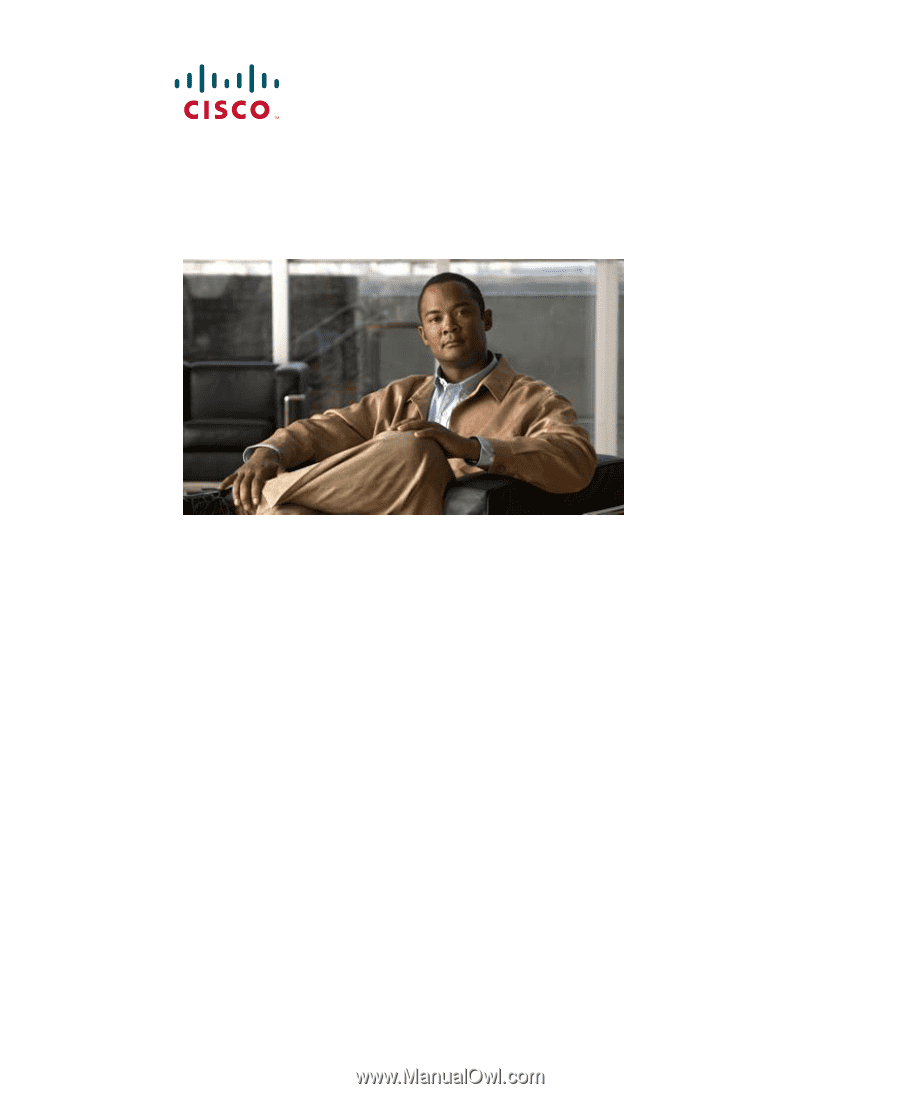
Americas Headquarters
Cisco Systems, Inc.
170 West Tasman Drive
San Jose, CA 95134-1706
USA
Tel:
408 526-4000
800 553-NETS (6387)
Fax:
408 527-0883
Cisco Unified IP Phone 7965G and
7945G Phone Guide for Cisco Unified
Communications Manager 6.1
(SCCP and SIP)