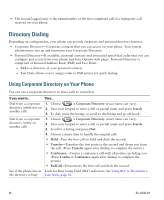Cisco 7965G User Guide - Page 60
Changing Phone Settings, Customizing Rings and Message Indicators - background image
 |
UPC - 882658140464
View all Cisco 7965G manuals
Add to My Manuals
Save this manual to your list of manuals |
Page 60 highlights
Changing Phone Settings You can personalize your Cisco Unified IP Phone by adjusting the ring tone, background image, and other settings. Customizing Rings and Message Indicators You can customize how your phone indicates an incoming call and a new voice mail message. You can also adjust the ringer volume for your phone. If you want to... Then... Change the ring tone per line 1. Choose > User Preferences > Rings. 2. Choose a phone line or the default ring setting. 3. Choose a ring tone to play a sample of it. 4. Press Select and Save to set the ring tone, or press Cancel. Change the ring pattern per line (flash-only, ring once, beep-only, etc.) 1. Log in to your User Options web pages. (See Accessing Your User Options Web Pages, page 61.) 2. Access your call ring pattern settings. (See Controlling Line Settings on the Web, page 67.) Note Before you can access this setting, your system administrator might need to enable it for you. Adjust the volume level for Press while the handset is in the cradle and the headset the phone ringer and speakerphone buttons are off. The new ringer volume is saved automatically. Change the way that the voice message light on your handset works 1. Log in to your User Options web pages. (See Accessing Your User Options Web Pages, page 61.) 2. Access your message indicator settings. (See Controlling Line Settings on the Web, page 67.) Note Typically, the default system policy is to indicate a new voice message by displaying a steady light on the handset light strip. 52 OL-14622-01