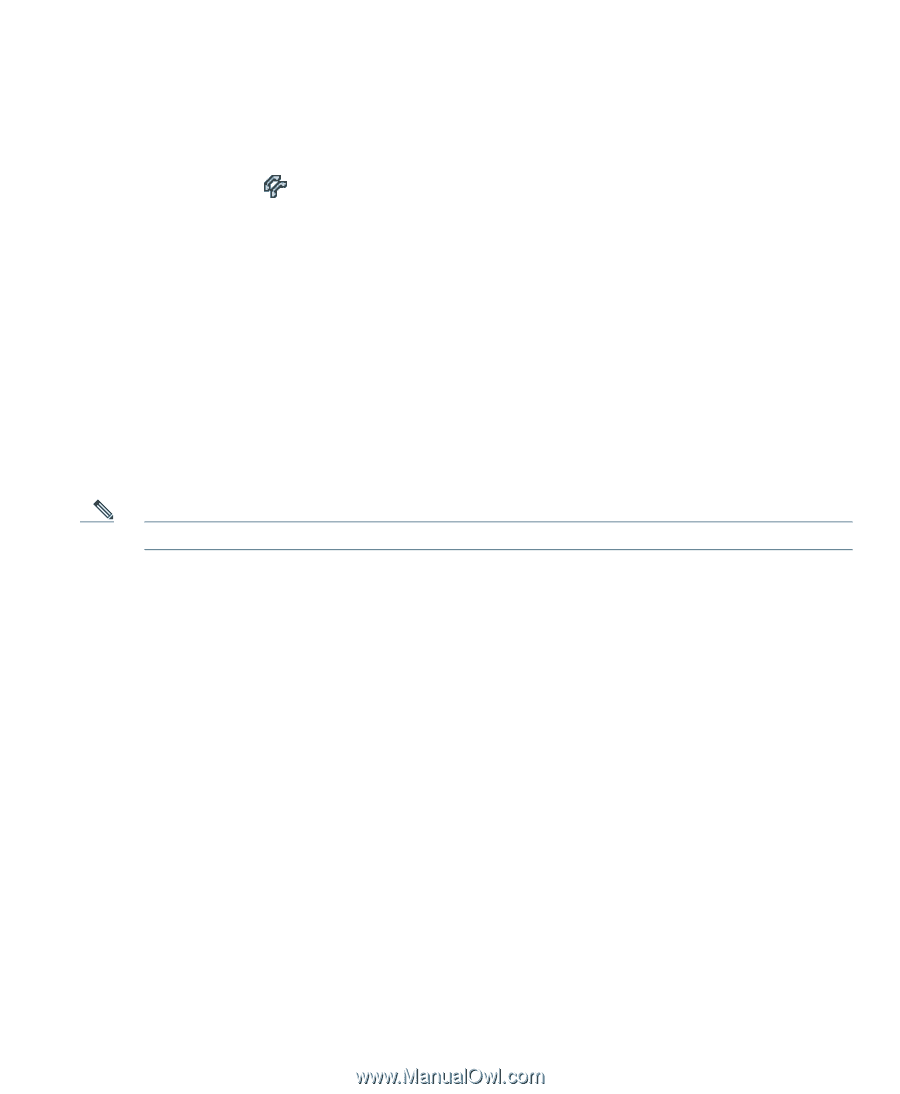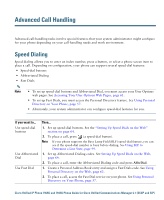Cisco 7965G User Guide - Page 49
Understanding Shared Lines, Using Barge to Add Yourself to a Shared-Line Call
 |
UPC - 882658140464
View all Cisco 7965G manuals
Add to My Manuals
Save this manual to your list of manuals |
Page 49 highlights
Understanding Shared Lines Remote-in-Use Icon The remote-in-use icon appears when another phone that shares your line has a connected call. You can place and receive calls as usual on the shared line, even when the remote-in-use icon appears. Sharing Call Information and Barging Phones that share a line each display information about calls that are placed and received on the shared line. This information might include caller ID and call duration. (See the Privacy section for exceptions.) When call information is visible in this way, you and coworkers who share a line can add yourselves to calls using either Barge or cBarge. See Using Barge to Add Yourself to a Shared-Line Call, page 41. Privacy If you do not want coworkers who share your line to see information about your calls, enable the Privacy feature. Doing so also prevents coworkers from barging your calls. See Preventing Others from Viewing or Barging a Shared-Line Call, page 43. Note The maximum number of calls that a shared line supports can vary by phone. Using Barge to Add Yourself to a Shared-Line Call You can use barge features (cBarge or Barge) to add yourself to calls on your shared line. (Calls must be non-private calls. See Using a Shared Line, page 40.) Understanding Barge Features cBarge and Barge Depending on how your phone is configured, you can add yourself to a call on a shared line using either cBarge or Barge: • cBarge converts the call into a standard conference, allowing you to add new participants. (See Making Conference Calls, page 30 for information about standard conferences.) • Barge allows you to add yourself to the call but does not convert the call into a conference or allow you to add new participants. Single-button and Multi-touch Barge Your system administrator determines whether the barge feature on your phone (cBarge or Barge) operates as a single-button or multi-touch feature. Cisco Unified IP Phone 7965G and 7945G Phone Guide for Cisco Unified Communications Manager 6.1 (SCCP and SIP)