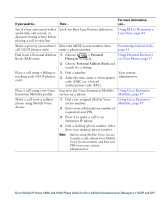Cisco 7965G User Guide - Page 34
Switching an In-Progress Call to Another Phone, Viewing Multiple Calls
 |
UPC - 882658140464
View all Cisco 7965G manuals
Add to My Manuals
Save this manual to your list of manuals |
Page 34 highlights
Switching an In-Progress Call to Another Phone You can switch in-progress calls between the desktop phone and your cellular phone or other remote destination. If you want to... Switch an in-progress call on your desktop phone to a cellular phone Switch an in-progress call from a cellular phone to your desktop phone Then... 1. Press the Mobility softkey and select Send call to mobile. 2. Answer the in-progress call on your cellular phone. The desktop phone line button turns red and handset icons and the calling party number appear on the phone display. You cannot use same phone line for any other calls, but if your desk phone supports multiple lines, you can use another line to make or receive calls. 1. Hang up the call on your cellular phone to disconnect the cellular phone, but not the call. 2. Press Resume on your desk phone within 4 seconds and start talking on the desk phone. Viewing Multiple Calls Understanding how multiple calls are displayed on your phone can help you organize your call-handling efforts. In standard viewing mode, your phone displays calls as follows for the highlighted line: • Calls with the highest precedence and longest duration display at the top of the list. • Calls of a similar type are grouped together. For example, calls that you have interacted with are grouped near the top, and calls on hold are grouped last. You can use these additional methods to view multiple calls on multiple lines: If you want to... Then... View calls on another 1. Press . line 2. Immediately press the line button . Switch to call overview mode Press for the highlighted line. The phone switches to call overview mode, displaying only one call per line. The displayed call is either the active call or the held call with the longest duration. To return to standard viewing mode, press , then immediately press the line button. 26 OL-14622-01