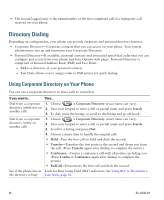Cisco 7965G User Guide - Page 69
Using the User Options Web s, Accessing Your User Options Web s
 |
UPC - 882658140464
View all Cisco 7965G manuals
Add to My Manuals
Save this manual to your list of manuals |
Page 69 highlights
Using the User Options Web Pages Your Cisco Unified IP Phone is a network device that can share information with other network devices in your company, including your personal computer. You can use your computer to log in to your Cisco Unified CM User Options web pages, where you can control features, settings, and services for your Cisco Unified IP Phone. For example, you can set up speed-dial buttons from your User Options web pages. Accessing Your User Options Web Pages This section describes how to log in and select a phone device. If you want to... Then do this... Log in to your User 1. Obtain a User Options URL, user ID, and default password from your Options web pages system administrator. 2. Open a web browser on your computer, enter the URL, and log on. 3. If prompted to accept security settings, click Yes or Install Certificate. The Cisco Unified Communications Manager User Options main web page displays. From this page you can choose User Options to access User Settings, Directory features, a Personal Address Book, and Fast Dials. Or, to access phone-specific options, select a device (see below). Select a device after 1. After you have logged in to your User Options web pages, choose User logging in Options > Device. The Device Configuration page displays. 2. If you have multiple devices assigned to you, choose the appropriate device (phone model, Extension Mobility profile, or Remote Destination profile) from the Name drop-down menu. Note Toolbar buttons located at the top of the Device Configuration page are specific to the selected device type. Select a configuration option after logging in 1. After you have logged in to your User Options web pages, choose User Options to access User Settings, Directory, Personal Address Book, Fast Dials, and Mobility Settings. 2. To return to the Device Configuration page from another page, choose User Options > Device. Cisco Unified IP Phone 7965G and 7945G Phone Guide for Cisco Unified Communications Manager 6.1 (SCCP and SIP)