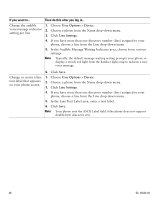Cisco 7965G User Guide - Page 79
User Options > Mobility Settings > Remote Destinations, Remote Destinations, Add New
 |
UPC - 882658140464
View all Cisco 7965G manuals
Add to My Manuals
Save this manual to your list of manuals |
Page 79 highlights
If you want to... Add a new remote destination Then do this after you log in... 1. Choose User Options > Mobility Settings > Remote Destinations. 2. Select the device from the Name drop-down list box. 3. Click Remote Destinations. 4. Click Add New. 5. Enter the following information: - Name-Enter a name for the cellular (or other) phone. - Destination Number-Enter your cellular phone number. - Answer Too Soon Timer-Enter the amount of time before you can pick up a call on the remote destination (in milliseconds). - Answer Too Late Timer-Enter the amount of time after which it is too late to pick up a call on the remote destination (in milliseconds). - Delay Before Ringing Timer-Enter the amount of time before the call rings on the remote destination (in milliseconds). - Remote Destination Profile-Select a remote destination profile, which contains the settings that apply to all of your remote destinations. - Allowed Access List-Select a phone number or rule that allows your cellular phone to ring when a call comes in to your desktop phone. You can select an allowed access list or blocked access list, but not both. - Blocked Access List-Select a phone number or rule for which your cellular phone does not ring when a call comes in to your desktop phone. You can select an allowed access list or blocked access list, but not both. - Mobile Phone-Select to allow your cellular phone can accept a call sent from your desktop phone. - Enable Mobile Connect-Select to allow your cellular phone to ring simultaneously with your desktop phone. - Smart Client Installed-Select to indicate that the remote destination you are setting up is a smartphone. 6. Click Save. Cisco Unified IP Phone 7965G and 7945G Phone Guide for Cisco Unified Communications Manager 6.1 (SCCP and SIP)