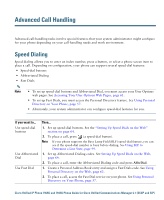Cisco 7965G User Guide - Page 42
Viewing or Removing Conference Participants, Starting or Joining a Meet-Me Conference Call, ConfList - asterisk
 |
UPC - 882658140464
View all Cisco 7965G manuals
Add to My Manuals
Save this manual to your list of manuals |
Page 42 highlights
Viewing or Removing Conference Participants During a standard (ad hoc) conference, you can view a list of participants and remove participants. View a list of conference participants Press ConfList or Conference List. Participants are listed in the order in which they join the conference with the most recent additions at the top. Get an updated list of conference participants While viewing the conference list, press Update. See who initiated the conference While viewing the conference list, locate the participant listed at the bottom of the list with an asterisk (*) next to the name. Remove any conference participant While viewing the conference list, highlight the participant's name and press Remove. Drop the last participant added to the conference While viewing the conference list, press RMLstC or Remove Last Participant. Verify that a conference call is Look for the or icon after "Conference" on the phone secure screen. Verify that a participant is Look for the or calling from a secure phone phone screen. icon beside the participant's name on the Add more participants See Using Conference, page 31. Starting or Joining a Meet-Me Conference Call Meet-Me conferencing allows you to start or join a conference by calling the conference number. If you want to... Then... Start a Meet-Me conference 1. Obtain a Meet-Me phone number from your system administrator. 2. Distribute the number to participants. 3. When you are ready to start the meeting, go off-hook to invoke a dial tone, then press MeetMe. 4. Dial the Meet-Me conference number. Participants can now join the conference by dialing in. Note Participants hear a busy tone if they call the conference before the initiator has joined. In this case, participants must call back. 34 OL-14622-01