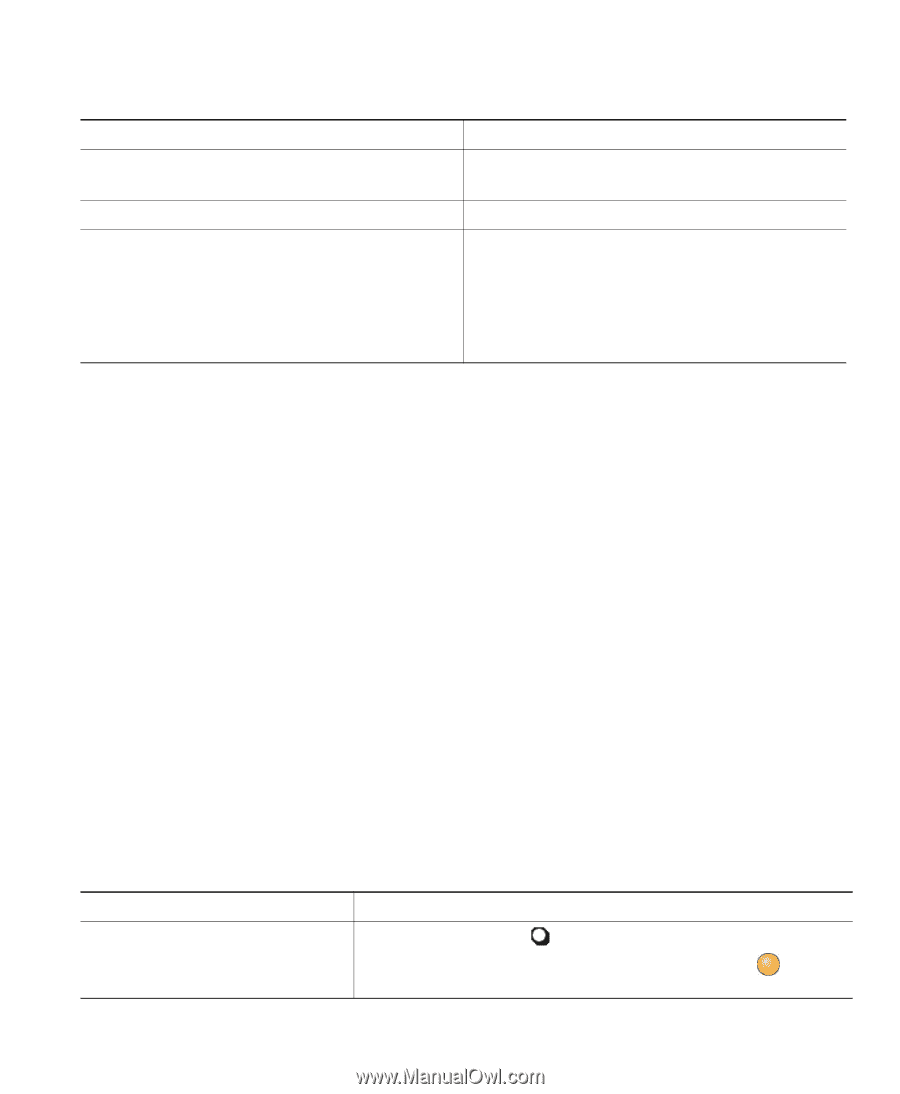Cisco 7965G User Guide - Page 37
Using Do Not Disturb
 |
UPC - 882658140464
View all Cisco 7965G manuals
Add to My Manuals
Save this manual to your list of manuals |
Page 37 highlights
If you want to... Set up Call Forward All on your primary line Cancel Call Forward All on your primary line Verify that Call Forward All is enabled on your primary line Then... Press CFwdALL or Forward All and enter a target phone number. Press CFwdALL or Forward All. Look for: • The call forward icon above the primary phone number. • The call forward target number in the status line. Tips • Enter the call forward target number exactly as you would dial it from your phone. For example, enter an access code or the area code, if necessary. • You can forward your calls to a traditional analog phone or to another IP phone, although your system administrator might restrict the call forwarding feature to numbers within your company. • Call forwarding is phone line specific. If a call reaches you on a line where call forwarding is not enabled, the call will ring as usual. • Your system administrator can enable a call forward override feature that allows the person receiving your forwarded calls to reach you. With override enabled, a call placed from the target phone to your phone is not forwarded, but rings through. • Your system administrator can change call forwarding conditions for your phone lines. Using Do Not Disturb You can use the Do Not Disturb (DND) feature to block incoming calls from ringing your phone. Your system administrator enables DND for your phone. When DND and Call Forward are both enabled on your phone, calls are forwarded and the caller does not hear a busy tone. Your intercom lines still ring when DND is active. If you want to... Turn on DND Then... Press Do Not Disturb or DND. "Do Not Disturb" displays on the phone, the DND and the ring tone is turned off. lights, Cisco Unified IP Phone 7965G and 7945G Phone Guide for Cisco Unified Communications Manager 6.1 (SCCP and SIP)