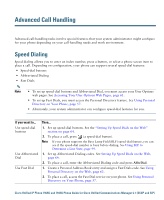Cisco 7965G User Guide - Page 40
Using Join, Using cBarge, Select, DirTrfr
 |
UPC - 882658140464
View all Cisco 7965G manuals
Add to My Manuals
Save this manual to your list of manuals |
Page 40 highlights
Using Join (SCCP phones only) Join allows you to combine two or more existing calls to create a conference in which you are a participant. If you want to... Then... Create a conference by joining together existing calls that are on a single phone line 1. From an active call, highlight another call that you want to include in the conference and press Select. Selected calls display this icon . 2. Repeat this step for each call that you want to add. 3. Press Join. (You may need to press the more softkey to see Join.) Create a conference by joining together existing calls that are on multiple phone lines 1. From an active call, press Join. (You may need to press the more softkey to see Join.) 2. Press the green flashing line button want to include in the conference. for the call(s) that you One of the following occurs: • The calls are joined. • A window opens on your phone screen prompting you to select the call(s) that you want to join. Highlight the call(s) and press Select, then press Join to complete the action. Note If your phone does not support Join for calls on multiple lines, transfer the calls to a single line before using Join. Join together two existing conferences Use the Join or DirTrfr softkeys. Check with your system administrator to see if this feature is available to you. See a list of participants or remove participants See Viewing or Removing Conference Participants, page 34. Using cBarge You can create a conference by using cBarge to add yourself to a call on a shared line. 32 OL-14622-01