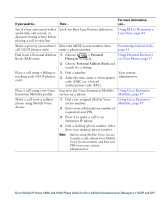Cisco 7965G User Guide - Page 28
Placing a Call-Additional Options
 |
UPC - 882658140464
View all Cisco 7965G manuals
Add to My Manuals
Save this manual to your list of manuals |
Page 28 highlights
Tips • You can dial on-hook, without a dial tone (pre-dial). To pre-dial, enter a number, then go off-hook by lifting the handset or by pressing Dial, , or . • When you pre-dial, your phone tries to anticipate the number you are dialing by displaying matching numbers (if available) from your Placed Calls log. This is called Auto Dial. To call a number displayed with Auto Dial, press the number, or scroll to it and go off-hook. • If you make a mistake while dialing, press Corporate Directory (name can vary). Using Call Logs, page 54 2. Enter a name and press Search. 3. Highlight a listing and go off-hook. Dial from a corporate directory on your personal computer using Cisco WebDialer 1. Open a web browser and go to a WebDialer-enabled corporate directory. 2. Click the number that you want to dial. Setting Up Phones and Access Lists for Mobile Connect, page 69 Use Cisco CallBack to receive notification when a busy or ringing extension is available 1. Press CallBack while listening to the Your system busy tone or ring sound. administrator 2. Hang up. Your phone alerts you when the line is free. 3. Place the call again. 20 OL-14622-01