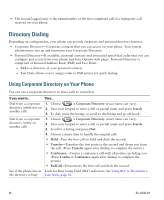Cisco 7965G User Guide - Page 61
Customizing the Phone Screen
 |
UPC - 882658140464
View all Cisco 7965G manuals
Add to My Manuals
Save this manual to your list of manuals |
Page 61 highlights
Customizing the Phone Screen You can adjust the characteristics of the phone screen. If you want to... Then... Change the phone 1. Choose > User Preferences > Brightness. screen brightness 2. To make adjustments, press Up, Down or . 3. Press Save, or press Cancel. Change the background 1. Choose > User Preferences > Background Images. image 2. Scroll through available images and press Select to choose an image. 3. Press Preview to see a larger view of the background image. 4. Press Exit to return to the selection menu. 5. Press Save to accept the new image, or press Cancel. Change the language on 1. Log in to your User Options web pages. (See Accessing Your User your phone screen Options Web Pages, page 61.) 2. Access your user settings. (See Controlling User Settings on the Web, page 66.) Change the line text label 1. Log in to your User Options web pages. (See Accessing Your User Options Web Pages, page 61.) 2. Access your line label settings. (See Controlling Line Settings on the Web, page 67.) Adjust contrast for your Cisco Unified IP Phone Expansion Module 7914 (SCCP phones with Expansion Modules only) 1. Choose > User Preferences > Contrast. 2. To make adjustments, press Up, Down or . 3. Press Save, or press Cancel. Note The Cisco Unified IP Phone 7945G does not support the Cisco Unified IP Phone 7914 Expansion Module. Turn off illumination of Contact your system administrator to see if this optional feature is the phone screen available to you. This feature allows you to turn off phone screen illumination for a pre-determined time (as set by your system administrator). Cisco Unified IP Phone 7965G and 7945G Phone Guide for Cisco Unified Communications Manager 6.1 (SCCP and SIP)