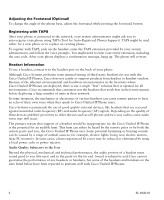Cisco 7965G User Guide - Page 19
Using a Handset, Headset, Accessing the Help System
 |
UPC - 882658140464
View all Cisco 7965G manuals
Add to My Manuals
Save this manual to your list of manuals |
Page 19 highlights
6 Help button 7 Settings button 8 Services button 9 Volume button 10 Speaker button 11 Mute button 12 Headset button 13 4-way navigation pad and Select button (center) 14 Keypad 15 Softkey buttons Activates the Help menu. Opens/closes the Settings menu. Use it to change phone screen and ring settings. Accessing the Help System on Your Phone, page 16 Changing Phone Settings, page 52 Opens/closes the Services menu. Using the User Options Web Pages, page 61 Controls the handset, headset, and speakerphone volume (off-hook) and the ringer volume (on-hook). Toggles the speakerphone on or off. When the speakerphone is on, the button is lit. Using a Handset, Headset, and Speakerphone, page 50 Using a Handset, Headset, and Speakerphone, page 50 Toggles the microphone on or off. When the Using Mute, page 25 microphone is muted, the button is lit. Toggles the headset on or off. When the headset is on, the button is lit. Using a Handset, Headset, and Speakerphone, page 50 Allows you to scroll through menus and highlight items. Use the Select button to select an item that is highlighted on the screen. Using Call Logs, page 54 Navigation button • Scroll up and down to see menus and highlight items. • Scroll right and left to scroll horizontally in multi-column displays. Select button-scroll to highlight a line using the Navigation button, and then: • Press to open a menu. • Press to play a ringer item. • Press to access other features as described on the screen. Note The Select button does not take action. Allows you to dial phone numbers, enter letters, and choose menu items. Basic Call Handling, page 19 Each activates a softkey option (displayed on Understanding Phone your phone screen). Screen Features, page 14 Cisco Unified IP Phone 7965G and 7945G Phone Guide for Cisco Unified Communications Manager 6.1 (SCCP and SIP)