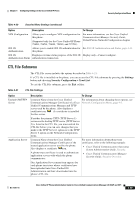Cisco CP-7961G-GE Administration Guide - Page 107
Device > Phone >, Phone Configuration, Device > Phone > Phone Configuration.
 |
View all Cisco CP-7961G-GE manuals
Add to My Manuals
Save this manual to your list of manuals |
Page 107 highlights
Chapter 4 Configuring Settings on the Cisco Unified IP Phone Device Configuration Menu Table 4-19 Network Configuration Menu Options (continued) Option Description To Change Peer Firmware Sharing The Peer Firmware Sharing feature provides these advantages in high speed campus LAN settings: • Limits congestion on TFTP transfers to centralized TFTP servers From Cisco Unified Communications Manager Administration, choose Device > Phone > Phone Configuration. • Eliminates the need to manually control firmware upgrades • Reduces phone downtime during upgrades when large numbers of devices are reset simultaneously Peer Firmware Sharing may also aid in firmware upgrades in branch/remote office deployment scenarios over bandwidth-limited WAN links. When enabled, it allows the phone to discover like phones on the subnet that are requesting the files that make up the firmware image, and to automatically assemble transfer hierarchies on a per-file basis. The individual files making up the firmware image are retrieved from the TFTP server by only the root phone in the hierarchy, and are then rapidly transferred down the transfer hierarchy to the other phones on the subnet using TCP connections. This menu option indicates whether the phone supports Peer Firmware Sharing. Settings include: • Enabled • Disabled-default Log Server Indicates the IP address and port of the remote logging machine to which the phone sends log messages. These log messages help in debugging the Peer Firmware Sharing feature. From Cisco Unified Communications Manager Administration, choose Device > Phone > Phone Configuration. Note The remote logging setting does not affect the sharing log messages sent to the phone log. LLDP: PC Port Enables and disables Link Layer Discovery Protocol (LLDP) on the PC port. Use this setting to force the phone to use a specific discovery protocol. Settings include: From Cisco Unified Communications Manager Administration, choose Device > Phone > Phone Configuration. • Enabled-default • Disabled OL-21011-01 Cisco Unified IP Phone Administration Guide for Cisco Unified Communications Manager 8.0 (SCCP and SIP) 4-35