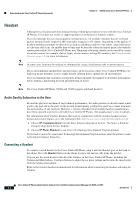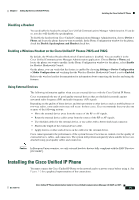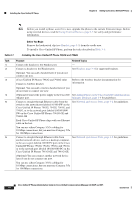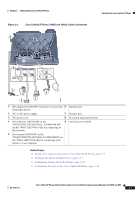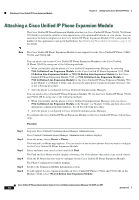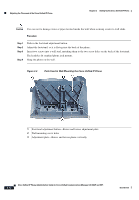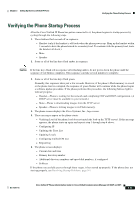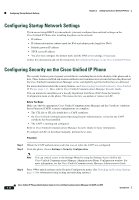Cisco CP-7961G-GE Administration Guide - Page 65
Feature Key Capacity Increase for Cisco Unified IP Phones, 14-Button Line Expansion Module
 |
View all Cisco CP-7961G-GE manuals
Add to My Manuals
Save this manual to your list of manuals |
Page 65 highlights
Chapter 3 Setting Up the Cisco Unified IP Phone Attaching a Cisco Unified IP Phone Expansion Module Step 7 Step 8 Step 9 Step 10 To add support for one expansion module on Cisco Unified IP Phone 7962G, in the Module 1 field, choose 7914 14-Button Line Expansion Module for the Cisco Unified IP Phone Expansion Module 7914, 7915 12-Button Line Expansion Module or 7915 24-Button Line Expansion Module for the Cisco Unified IP Phone Expansion Module 7915, or 7916 12-Button Line Expansion Module or 7916 .24-Button Line Expansion Module for the Cisco Unified IP Phone Expansion Module 7916. To add support for a second expansion module on Cisco Unified IP Phones 7961G and 7961G-GE, in the Module 2 field, choose 7914 14-Button Line Expansion Module. To add support for a second expansion module on Cisco Unified IP Phone 7962G, in the Module 2 field, choose 7914 14-Button Line Expansion Module for the Cisco Unified IP Phone Expansion Modules 7914, 7915 12-Button Line Expansion Module or 7915 24-Button Line Expansion Module for the Cisco Unified IP Phone Expansion Module 7915, or 7916 12-Button Line Expansion Module or 7916 24-Button Line Expansion Module for the Cisco Unified IP Phone Expansion Module 7916. In the Firmware Load Information section, there are two fields that specify the firmware load for Modules 1 and 2. You can leave these fields blank to use the default firmware load. Click the Save icon. A message displays asking you to click the Apply Config for the changes to take effect. Click OK. Click Apply Config. The Apply Configuration Information dialog appears. Click OK. Note Refer users to their Cisco Unified CM User Options web pages, so they can configure speed-dial buttons and program buttons to access phone services on the Cisco Unified IP Phone Expansion Module. See How Users Subscribe to Services and Configure Phone Features, page A-3 for more details. Feature Key Capacity Increase for Cisco Unified IP Phones The Cisco Unified IP Phone Expansion Modules 7915 and 7916 attach to your Cisco Unified IP Phone 7962G, 7965G, or 7975G, adding up to 48 extra line appearances or programmable buttons to your phone. The line capability increase includes Directory Numbers (DN), line information menu, line ring menu, and line help ID. You can configure all the 48 additional keys on the Cisco Unified IP Phone Expansion Modules 7915 and 7916. Cisco Unified IP Phones 7961G-GE and 7941G-GE do not support Cisco Unified IP Phone Expansion Modules 7915 and 7916 Use the Phone Button Template Configuration to configure the buttons. Cisco Unified Communications Manager includes several default phone button templates. When adding phones, you can assign one of these templates to the phones or create a new template. To configure the 48 additional buttons, follow these steps: OL-21011-01 Cisco Unified IP Phone Administration Guide for Cisco Unified Communications Manager 8.0 (SCCP and SIP) 3-9