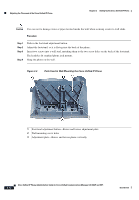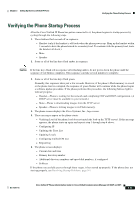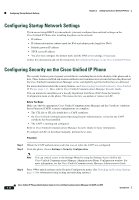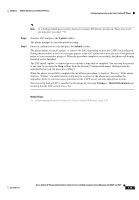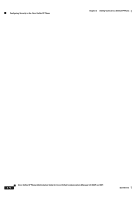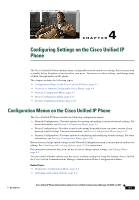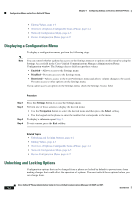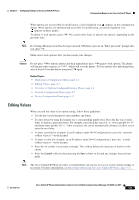Cisco CP-7961G-GE Administration Guide - Page 70
Configuring Startup Network Settings, Configuring Security on the Cisco Unified IP Phone
 |
View all Cisco CP-7961G-GE manuals
Add to My Manuals
Save this manual to your list of manuals |
Page 70 highlights
Configuring Startup Network Settings Chapter 3 Setting Up the Cisco Unified IP Phone Configuring Startup Network Settings If you are not using DHCP in your network, you must configure these network settings on the Cisco Unified IP Phone after installing the phone on the network: • IP address • IP subnet information (subnet mask for IPv4 and subnet prefix length for IPv6) • Default gateway IP address • TFTP server IP address • You also may configure the domain name and the DNS server settings, if necessary. Collect this information and see the instructions in Configuring Settings on the Cisco Unified IP Phone. Configuring Security on the Cisco Unified IP Phone The security features protect against several threats, including threats to the identity of the phone and to data. These features establish and maintain authenticated communication streams between the phone and the Cisco Unified Communications Manager server, and digitally sign files before they are delivered. For more information about the security features, see Understanding Security Features for Cisco Unified IP Phones, page 1-11. Also, refer to Cisco Unified Communications Manager Security Guide. You can initiate the installation of a Locally Significant Certificate (LSC) from the Security Configuration menu on the phone. This menu also lets you update or remove an LSC. Before You Begin Make sure that the appropriate Cisco Unified Communications Manager and the Certificate Authority Proxy Function (CAPF) security configurations are complete: • The CTL file or ITL file should have a CAPF certificate. • On Cisco Unified Communications Operating System Administration, verify that the CAPF certificate has been installed • The CAPF is running and configured. Refer to Cisco Unified Communications Manager Security Guide for more information. To onfigure an LSC on the phone manually, perform these steps: Procedure Step 1 Obtain the CAPF authentication code that was set when the CAPF was configured. Step 2 From the phone, choose Settings > Security Configuration. Note You can control access to the Settings Menu by using the Settings Access field in the Cisco Unified Communications Manager Administration Phone Configuration window. For more information, see the Cisco Unified Communications Manager Administration Guide. Step 3 Press **# to unlock settings on the Security Configuration menu. (See Unlocking and Locking Options, page 4-2 for information using locking and unlocking options.) 3-14 Cisco Unified IP Phone Administration Guide for Cisco Unified Communications Manager 8.0 (SCCP and SIP) OL-21011-01