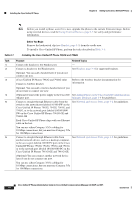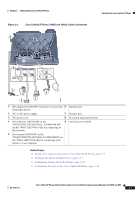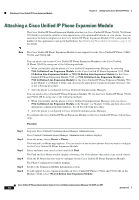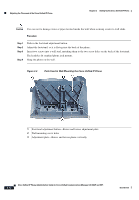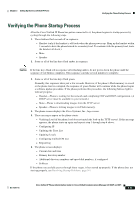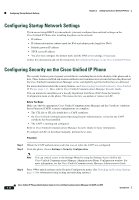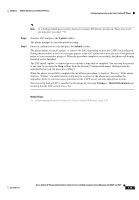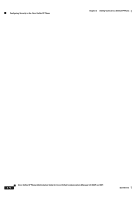Cisco CP-7961G-GE Administration Guide - Page 67
Mounting the Phone to the Wall,
 |
View all Cisco CP-7961G-GE manuals
Add to My Manuals
Save this manual to your list of manuals |
Page 67 highlights
Chapter 3 Setting Up the Cisco Unified IP Phone Adjusting the Placement of the Cisco Unified IP Phone The security slot can accommodate a lock up to 20 mm. Compatible laptop cable locks include the Kensington® laptop cable lock and laptop cable locks from other manufacturers that can fit into the security slot on the back of the phone. See Figure 3-3. Figure 3-3 Connecting a Cable Lock to the Cisco Unified IP Phone 7962G and 7942G 144477 Mounting the Phone to the Wall You can mount the Cisco Unified IP Phone on the wall by using the footstand as a mounting bracket or you can use special brackets available in a Cisco Unified IP Phone wall mount kit. (Wall mount kits must be ordered separately from the phone.) If you attach the Cisco Unified IP Phone to a wall by using the standard footstand and not the wall mount kit, you need to supply the following tools and parts: • Screwdriver • Screws to secure the Cisco Unified IP phone to the wall See Figure 3-4 for a graphical overview of the phone parts. Before You Begin To ensure that the handset attaches securely to a wall-mounted phone, remove the handset wall hook from the handset rest, rotate the hook 180 degrees, and reinsert the hook. Turning the hook exposes a lip on which the handset catches when the phone is vertical. For an illustrated procedure, refer to Installing the Wall Mount Kit for the Cisco Unified IP Phone at: http://www.cisco.com/en/US/products/hw/phones/ps379/prod_installation_guides_list.html OL-21011-01 Cisco Unified IP Phone Administration Guide for Cisco Unified Communications Manager 8.0 (SCCP and SIP) 3-11