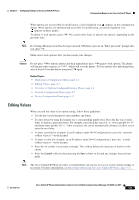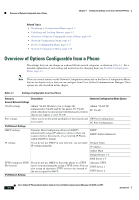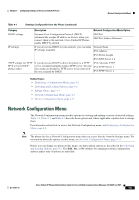Cisco CP-7961G-GE Administration Guide - Page 80
Select, PC VLAN, Validate, Supported only for the Cisco Unified IP Phone 7942G
 |
View all Cisco CP-7961G-GE manuals
Add to My Manuals
Save this manual to your list of manuals |
Page 80 highlights
Network Configuration Menu Chapter 4 Configuring Settings on the Cisco Unified IP Phone Table 4-2 Network Configuration Menu Options (continued) Option SW Port Configuration PC Port Configuration PC VLAN VPN Description To Change Speed and duplex of the network port. Valid values: • Auto Negotiate • 10 Half-10-BaseT/half duplex • 10 Full-10-BaseT/full duplex 1. Unlock network configuration options. 2. Scroll to the SW Port Configuration option and then press the Edit softkey. • 100 Half-100-BaseT/half duplex • 100 Full-100-BaseT/full duplex • 1000 Full-1000-BaseT/full duplex If the phone is connected to a switch, configure the port on the switch to the same speed/duplex as the phone, or configure both to auto-negotiate. 3. Scroll to the setting that you want and then press the Select softkey. 4. Press the Save softkey. If you change the setting of this option, you must change the PC Port Configuration option to the same setting. Speed and duplex of the access port. Valid values: • Auto Negotiate • 10 Half-10-BaseT/half duplex • 10 Full-10-BaseT/full duplex • 100 Half-100-BaseT/half duplex • 100 Full-100-BaseT/full duplex • 1000 Full-1000-BaseT/full duplex If the phone is connected to a switch, configure the port on the switch to the same speed/duplex as the phone, or configure both to auto-negotiate. 1. Unlock network configuration options. 2. Scroll to the PC Port Configuration option and then press the Edit softkey. 3. Scroll to the setting that you want and then press the Select softkey. 4. Press the Save softkey. If you change the setting of this option, you must change the SW Port Configuration option to the same setting. Allows the phone to interoperate with 3rd party switches that do not support a voice VLAN. The Admin VLAN ID option must be set before you can change this option. 1. Unlock network configuration options. 2. Make sure the Admin VLAN ID option is set. 3. Scroll to the PC VLAN option, press the Edit softkey, and then enter a new PC VLAN setting. 4. Press the Validate softkey and then press the Save softkey. Shows the VPN (virtual private network) Client state: Display only-Cannot configure. • Connected • Not Connected (Supported only for the Cisco Unified IP Phone 7942G, 7945G, 7962G, 7965G, and 7975G.) Cisco Unified IP Phone Administration Guide for Cisco Unified Communications Manager 8.0 (SCCP and SIP) 4-8 OL-21011-01