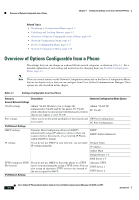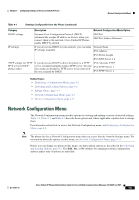Cisco CP-7961G-GE Administration Guide - Page 81
Table 4-3, Subnet, Default Router 1, Scroll to the Subnet Mask
 |
View all Cisco CP-7961G-GE manuals
Add to My Manuals
Save this manual to your list of manuals |
Page 81 highlights
Chapter 4 Configuring Settings on the Cisco Unified IP Phone Network Configuration Menu Table 4-3 describes the IPv4 configuration menu options. Table 4-3 IPv4 Configuration Menu Options Option DHCP IP Address Subnet Mask Default Router 1 Default Router 2 Default Router 3 Default Router 4 Default Router 5 Description To Change Indicates whether the phone has DHCP enabled or disabled. 1. Unlock network configuration options. When DHCP is enabled, the DHCP server assigns the phone an IPv4 address. When DHCP is disabled, the administrator must manually assign an IPv4 address to the phone. 2. Scroll to the DHCP option and press the No softkey to disable DHCP, or press the Yes softkey to enable DHCP. 3. Press the Save softkey. Internet Protocol version 4 (IPv4) address of the phone. If you assign an IPv4 address with this option, you must also assign a subnet mask and default router. See Subnet Mask and Default Router 1 options in this table. 1. Unlock network configuration options. 2. Set the DHCP option to No. 3. Scroll to the IP Address option, press the Edit softkey, and then enter a new IP Address. 4. Press the Validate softkey and then press the Save softkey. Subnet mask used by the phone. 1. Unlock network configuration options. 2. Set the DHCP option to No. 3. Scroll to the Subnet Mask option, press the Edit softkey, and then enter a new subnet mask. 4. Press the Validate softkey and then press the Save softkey. Default router used by the phone (Default Router 1) and 1. Unlock network configuration optional backup routers (Default Router 2-5). options. 2. Set the DHCP option to No. 3. Scroll to the appropriate Default Router option, press the Edit softkey, and then enter a new router IP address. 4. Press the Validate softkey. 5. Repeat Steps 3 and 4 as needed to assign backup routers. 6. Press the Save softkey. OL-21011-01 Cisco Unified IP Phone Administration Guide for Cisco Unified Communications Manager 8.0 (SCCP and SIP) 4-9