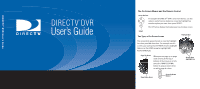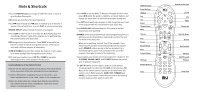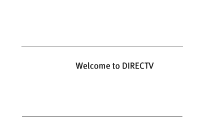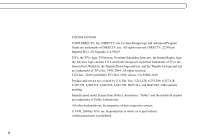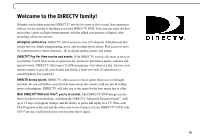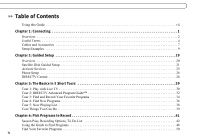DIRECTV R10 System Manual
DIRECTV R10 Manual
 |
View all DIRECTV R10 manuals
Add to My Manuals
Save this manual to your list of manuals |
DIRECTV R10 manual content summary:
- DIRECTV R10 | System Manual - Page 1
DIRECTV® DVR User's Guide DIRECTV DVR User's Guide The On-Screen Menus and the Remote Control Arrow Buttons To navigate the DIRECTV® DVR's on-screen menus, use the remote control's arrow buttons to move the highlight bar onto the option you want, then press SELECT. Select The LEFT arrow button - DIRECTV R10 | System Manual - Page 2
, check to make sure this switch is set to SAT. DIRECTV Button Arrow Buttons Window Exit List Select Thumbs Down Mute Volume Play Pause Back (rewind) Slow Instant Replay TV Power Number Buttons Clear Remote Active Light Window DIRECTV Live TV Exit Info List Guide Select Mute Vol Record - DIRECTV R10 | System Manual - Page 3
Welcome to DIRECTV - DIRECTV R10 | System Manual - Page 4
, the Thumbs Down logo and text, and the Thumbs Up logo and text are trademarks of TiVo Inc. 1999, 2004. All rights reserved. TiVo Inc., 2160 Gold Street, P.O. Box 2160, Alviso, CA 95002-2160. Product and service are covered by U.S. Pat. Nos. 5,241,428; 6,233,389; 6,327,418; 6,385,739; 6,490,722 - DIRECTV R10 | System Manual - Page 5
you've been enjoying DIRECTV® service for years or this is your first experience with us, we are excited to introduce to you the DIRECTV DVR. Now you can enjoy the best and widest variety in digital entertainment with the added convenience of digital video recording, all in one receiver. All digital - DIRECTV R10 | System Manual - Page 6
Overview 20 Satellite Dish Guided Setup 21 Activate Services 25 Phone Setup 26 DIRECTV Central 28 Chapter 3: The Basics in 5 Short Tours 29 Tour 1: Play with Live TV 30 Tour 2: DIRECTV Advanced Program Guide 32 Tour 3: Find and Record Your Favorite Programs 34 Tour 4: Find New Programs 36 - DIRECTV R10 | System Manual - Page 7
Programs from Now Playing 72 Save to VCR 75 Music Channels 76 Chapter 6: Messages and Setup 77 Messages from DIRECTV 78 Purchases 79 Settings 80 Phone Setup 90 Remote Control Settings 94 System Information 100 System Test 101 Troubleshooting 102 Restart or Reset System 103 Standby 104 - DIRECTV R10 | System Manual - Page 8
Pay Per View 120 Questions About the Remote Control 121 Questions About the DIRECTV® DVR with TiVo® Service 122 Chapter 8: Warranty and Specifications 125 Limited 90 Day Warranty 126 DIRECTV PROTECTION PLAN 128 FCC Information 129 Safety Instructions 131 Specifications 134 Appendix A: Back - DIRECTV R10 | System Manual - Page 9
and selecting Pick Programs to Record, then Record by Time/Channel. DIRECTV® DVR with TiVo® Service. This is the program searching and recording service provided through the DIRECTV® DVR. DIRECTV DVR. Refers to the digital video recorder (DVR) hardware. Throughout this guide, you will see important - DIRECTV R10 | System Manual - Page 10
.") 2. Complete Guided Setup to point your satellite dish antenna and activate the DIRECTV DVR service following the instructions in Chapter 2, "Guided Setup." Start using your DIRECTV DVR. It's easy! Take the five tours in Chapter 3 for an interactive way to learn about the DVR's powerful features - DIRECTV R10 | System Manual - Page 11
CHAPTER 1 Connecting Overview 2 Useful Terms 4 Cables and Accessories 7 Setup Examples 9 - DIRECTV R10 | System Manual - Page 12
pictures) from their source (your satellite dish) to your TV. Connecting to a Phone Line Your DVR needs to be connected to a standard analog phone line to communicate with DIRECTV. The DVR occasionally makes a brief phone call to get updates to the DVR service and for pay per view functionality. You - DIRECTV R10 | System Manual - Page 13
, recording and other features (such as parental controls, purchasing pay per view programs, viewing on-screen menus, or pausing live TV), do not work on cable or antenna channels. Caring for your DIRECTV® DVR Moving Your DVR. To prevent damage to sensitive components such as the hard disk drive - DIRECTV R10 | System Manual - Page 14
1 Connecting Your DIRECTV DVR is multisatellite capable if used with a DIRECTV Multi-Satellite Dish Antenna. Round Single satellite dish antenna Oval 2 satellite dish antenna Oval 3 satellite dish antenna Single LNB (Single Satellite) Dual LNB (Single Satellite) Satellite Receiver 4 Useful - DIRECTV R10 | System Manual - Page 15
contains information about your DIRECTV programming subscription. It must be properly inserted and activated for your DVR to work. Transponder. A transponder is a piece of equipment on a satellite that broadcasts a set of channels to your satellite dish. If the DVR does not receive a signal for an - DIRECTV R10 | System Manual - Page 16
use an Optical Digital Audio cable (not supplied) to connect your DVR to an A/V receiver capable of supporting Dolby Digital audio. Not all A/V receivers with optical audio inputs are capable of receiving Dolby Digital audio. You must also set your DVR to record using Dolby Digital audio. For more - DIRECTV R10 | System Manual - Page 17
DVR DIRECTV ACCE SS CARD DIRECTV Access Card Window DIRECTV Live TV Exit Info List Guide Select Mute Vol Record Chan Page Play T t r Slow (-) V Powe SAT TV V Input T 1 2 3 4 5 6 7 8 9 Clear nter/Las E 0 DIRECTV Remote Control and 2 AA Batteries 25' Phone Cord Power - DIRECTV R10 | System Manual - Page 18
only, you don't need to connect the red and white ends. Ordinarily, your DVR produces tones to indicate when certain buttons on the remote control are pressed or to indicate signal strength when you are positioning your dish. If you are watching a program with digital audio, you will not hear these - DIRECTV R10 | System Manual - Page 19
is turned off and your DIRECTV® DVR is unplugged. Your equipment game console, which don't connect to your DVR. These devices should be connected to additional inputs on your TV, or to an A/V receiver. Be sure to consult your other devices' owner's manuals for setup information. If you have trouble - DIRECTV R10 | System Manual - Page 20
1 Connecting Basic Setup: Connecting your DVR to your satellite dish and your TV The audio/video cables shown here are for example only. Use the best connections available on your equipment. For help choosing cables, see page 8. DIRECTV® DVR ᕦ ᕥ ᕡ ᕢᕣ Television Video Audio A/V INPUT Antenna - DIRECTV R10 | System Manual - Page 21
to the Satellite In jacks on the DIRECTV® DVR. You can connect either cable to either jack. If you only have one Coaxial RF cable coming from your satellite dish antenna, connect it to the Satellite In 1 jack. Keep in mind that your DVR won't have Dual Tuner functionality with only one satellite - DIRECTV R10 | System Manual - Page 22
/video cables shown here are for example only. Use the best connections available on your equipment. For help choosing cables, see page 8. Variation 1: Adding an A/V receiver with Dolby Digital audio DIRECTV® DVR ᕡ ᕦ ᕥ ᕢᕣ Television Video Audio A/V INPUT Antenna In VIDEO INPUTS AUDIO INPUTS - DIRECTV R10 | System Manual - Page 23
its capabilities. ᕣ Connect an Optical Digital Audio cable (not supplied) from the DVR's Digital Audio Output jack to the A/V receiver's Digital Audio Input. Set your A/V receiver to play audio from that input. (Consult your A/V receiver's owner's manual if you need help.) ᕤ Take the Access Card out - DIRECTV R10 | System Manual - Page 24
help choosing cables, see page 8. Please see the DIRECTV Customer Agreement for information about private viewing of DIRECTV® Service. Restrictions related to recording third party content can be found in the DIRECTV DVR Service Agreement. Both are available at DIRECTV.com and in your first bill. 14 - DIRECTV R10 | System Manual - Page 25
, or TV/VIDEO button on your TV's remote control until the correct input is displayed. If you have trouble changing your TV's input setting, consult your TV's owner's manual. If you need help, see page 107. To save recordings from your DVR to a video tape, use the "Save to VCR" feature. See page 75 - DIRECTV R10 | System Manual - Page 26
1 Before you begin: Connect your DVR to your satellite dish and your TV before adding a second TV program source. See page 10 for Basic Setup instructions. Connecting Variation 3: Adding a second TV program source (antenna or cable) DIRECTV® DVR ᕡ Television ᕢ Video Audio A/V INPUT Antenna - DIRECTV R10 | System Manual - Page 27
input is displayed. (If you have trouble changing your TV's input setting, consult your TV's owner's manual.) Use your TV's remote control to change channels. While you are watching antenna or cable channels, the DVR will record any programs you have scheduled on DIRECTV® channels. When you want to - DIRECTV R10 | System Manual - Page 28
Chapter 1 Connecting 18 - DIRECTV R10 | System Manual - Page 29
CHAPTER 2 Guided Setup Overview 20 Satellite Dish Guided Setup 21 Activate Services 25 Phone Setup 26 - DIRECTV R10 | System Manual - Page 30
are ready to begin Guided Setup. During Guided Setup, you will point your satellite dish antenna (if you haven't already), activate your DIRECTV® programming and DVR service, and set up your DVR to access service updates by phone. Guided Setup includes on-screen instructions. If you need additional - DIRECTV R10 | System Manual - Page 31
Satellite Dish Guided Setup Satellite Dish Guided Setup Satellite Dish Guided Setup tells the DIRECTV® DVR what type of satellite dish antenna you are using, so you must go through it at least once, even if you are only replacing a DVR that was already working. Satellite Dish Guided Setup usually - DIRECTV R10 | System Manual - Page 32
of transponders. 22 Guided Setup Satellite Connections. If you connected a Coaxial RF cable to each of the DIRECTV DVR "Satellite In" jacks, select "Two cables." If you connected only one Coaxial RF cable (to the "Satellite In 1" jack), select "One cable." To be able to record two programs at the - DIRECTV R10 | System Manual - Page 33
Dish Guided Setup You can check signal strength while you adjust the position of your satellite dish you adjust your satellite dish antenna. Alternatively, you adjusting the satellite dish antenna. • satellite dish antenna, you should check the see Satellite Signal Troubleshooting on the next - DIRECTV R10 | System Manual - Page 34
screen explains the next steps of Guided Setup, activation of DIRECTV services. When it appears, press the LIVE TV button on your remote control and go to the next page of this manual. Satellite Signal Troubleshooting. If you encounter problems during Satellite Dish Guided Setup, you will see an - DIRECTV R10 | System Manual - Page 35
. It also gives you access to Showcases, Suggestions, and several convenient ways to find programs to you want to record. Without the DVR service, the unit functions only as a DIRECTV Receiver, without recording capability. 2 Remember to place the access card in the appropriate slot in front - DIRECTV R10 | System Manual - Page 36
start Phone Setup. Final Steps. The last step of Guided Setup-Phone Setup-begins automatically the first time you press the DIRECTV button on your remote control. The DIRECTV® DVR should be connected to a telephone line. The DVR occasionally makes a brief phone call to get updates to the DVR service - DIRECTV R10 | System Manual - Page 37
screens and make changes to dialing options. Congratulations! You've completed Guided Setup. You can now press the DIRECTV Button on your remote control to go to DIRECTV Central. After completing Guided Setup one time, whenever you unplug the DVR and plug it back in, it will search for a satellite - DIRECTV R10 | System Manual - Page 38
2 28 Guided Setup DIRECTV Central Almost everything you do with the DVR service starts from DIRECTV Central. You can set up recordings, watch live TV or recorded programs, read messages from DIRECTV, and access Showcases featuring entertaining and informative video clips. To get to DIRECTV Central - DIRECTV R10 | System Manual - Page 39
CHAPTER 3 The Basics in 5 Short Tours Tour 1: Play with Live TV 30 Tour 2: DIRECTV Advanced Program Guide™ 32 Tour 3: Find and Record Your Favorite Programs 34 Tour 4: Find New Programs 36 Tour 5: Now Playing List 38 Cool Things You Can Do 39 - DIRECTV R10 | System Manual - Page 40
Guide Vol Record Chan Page Play Slow (-) V Powe SAT TV V Input T T r 30 The Basics in 5 Short Tours Tour 1: Play with Live TV In this tour, you'll take a look at how you can control live TV. So grab your remote channels in live TV without losing the saved portion of either one. But for now - DIRECTV R10 | System Manual - Page 41
your DIRECTV® DVR. The right edge of the green part is always the current time. The white line marks the part of the program you are currently watching. If it is anywhere back in the green segment you are "behind" real time. Press CHAN UP. When you change channels, the DVR starts to save what - DIRECTV R10 | System Manual - Page 42
list is probably turned on. Check the Guide Options (from the Program Guide, press INFO). The Basics in 5 Short Tours Tour 2: DIRECTV Advanced Program Guide™ While you're watching live TV, the Advanced Program Guide lets you see what's on, change channels, schedule recordings, and more. To see it - DIRECTV R10 | System Manual - Page 43
it is visible, press the ENTER button to see Guide Options. On the Guide Options screen, press the DOWN arrow once so "All" (to the right of "Channels") is highlighted. "All" is the current channel list and includes all available DIRECTV channels. Press the RIGHT arrow twice to change the list - DIRECTV R10 | System Manual - Page 44
3: Find and Record Your Favorite Programs You can always record a program you're watching by pressing the RECORD button on your remote control. What's more, if you have not changed the channel for a while, your DIRECTV DVR will add to your recording whatever part of the program it has already saved - DIRECTV R10 | System Manual - Page 45
appears. This screen tells you about the program and lets you set up a recording. Highlight Get a Season Pass, and press SELECT. A screen appears to confirm your choice. Confirmation screens help you make sure the DIRECTV DVR is doing what you want. Press SELECT again. You now have a Season Pass - DIRECTV R10 | System Manual - Page 46
channels in the Channels You Receive list can be recorded as Suggestions. 36 The Basics in 5 Short Tours Tour 4: Find New Programs Your DIRECTV® DVR makes it easy for you to find what you want to watch-by responding to your interests and collecting the best the networks have to offer. Suggestions - DIRECTV R10 | System Manual - Page 47
something fun and different. It's a guide to the best upcoming shows on television. You'll find premieres, specials, and offbeat gems, making it easy for you to schedule recordings. New content is delivered fresh to your DVR during regular connections to the TiVo service. Use the arrow buttons and - DIRECTV R10 | System Manual - Page 48
3 38 The Basics in 5 Short Tours Tour 5: Now Playing List Your DIRECTV® DVR can record many hours of programming-enough to fill a slew of video tapes! Fortunately, it also labels and organizes all those saved programs. Unlike a VCR, your DVR's Now Playing List gives you instant access to all - DIRECTV R10 | System Manual - Page 49
DIRECTV® DVR has two tuners-which means it can record programs on two channels at the same time. To activate both tuners, both Satellite In jacks on the back of the DVR must be connected to cables from your satellite dish find shows you didn't know were on. See page 34. See a good preview, record - DIRECTV R10 | System Manual - Page 50
turn filtering off to show all channels in the guide. Use the Overtime Scheduler® (and don't miss overtime!). Programs sometimes start before they're supposed to and often end later than scheduled. With Recording Options, you can "pad" your recordings to account for variations by using the Overtime - DIRECTV R10 | System Manual - Page 51
CHAPTER 4 Pick Programs to Record Season Pass, Recording Options, To Do List 42 Using the Guide to Find Programs 48 Find Your Favorite Programs 50 Find Programs That Match Your Interests 54 Pay Per View and DIRECTV® On Request 60 - DIRECTV R10 | System Manual - Page 52
describes the program incorrectly. 42 Pick Programs to Record Season Pass, Recording Options, To Do List Your DIRECTV® DVR makes finding and recording programs easy-so easy that you may find more programs to enjoy than you ever expected! Your DVR can help with this by giving you simple ways - DIRECTV R10 | System Manual - Page 53
. See page 44. • Resolving conflicts. The DVR service resolves scheduling conflicts between repeating recordings by comparing recording priorities. You can change recording priorities using the Season Pass Manager. See page 45. Recording Options You can set Recording Options when you set up - DIRECTV R10 | System Manual - Page 54
This option is not available once recording starts.) • Stop Recording. You can set a recording to continue-for a few minutes or up to three hours-after it's scheduled to end. For example, you can extend the recording of a sports event and be sure to catch the whole game-even if it goes into overtime - DIRECTV R10 | System Manual - Page 55
Pass has the greatest priority. If some Season Pass programs are not recording, you may need to change their priority with the Season Pass Manager. To do this, go to DIRECTV Central, then select Pick Programs to Record, then Season Pass Manager. Changing the priority order. If you don't change - DIRECTV R10 | System Manual - Page 56
your remote. • Cancel/edit the Season Pass. From this screen you can cancel the Season Pass, view upcoming programs, or change recording options for the whole Season Pass. • Cancel/edit manual repeat recording. Lets you cancel or change recording options for a manual repeat recording. 46 DIRECTV - DIRECTV R10 | System Manual - Page 57
a screen that tells you how and when the program was deleted. Not recorded. To find programs that were not recorded, press the UP arrow or CHAN UP. (You will find these programs listed above the point where the highlight bar starts off.) Selecting a title will take you to a screen that tells why it - DIRECTV R10 | System Manual - Page 58
you can use the movie filter to quickly check what movies are on, or use the "Favorite Channels" list to see information for your previously selected channels. 48 Pick Programs to Record Using the Guide to Find Programs The DIRECTV Advanced Program Guide™ displays up to two weeks of TV programming - DIRECTV R10 | System Manual - Page 59
to 30 minutes of the current channel's broadcast is always being saved, even when you are not recording a program. With Dual Tuner enabled, the DVR saves up to 30 minutes on each tuner. If the DVR has saved a portion of a program, the saved portion is added to the beginning if you choose to - DIRECTV R10 | System Manual - Page 60
the title, use a Title WishList to find the program. See page 57 for details. Replace hyphens ( - ), slashes ( / list. You can use other buttons on your remote control to help: CLEAR erases all the start from the top of the list, enter a zero. DIRECTV Central Pick Programs to Record Search By Title - DIRECTV R10 | System Manual - Page 61
press the RIGHT arrow to bring up the list of programs and move to the list at the same time). When you find a program you want to record, highlight it and press SELECT to bring up the Program Information screen. DIRECTV Central Pick Programs to Record Record by Time or Channel Browse by Time 51 - DIRECTV R10 | System Manual - Page 62
Record Browse by Channel. Browse by Channel lets you browse through programs on a particular channel. You can start with all channels or just your favorites. To browse by channel: 1. Highlight and select either "All Channels," which includes all the channels you receive numbers on the remote to type - DIRECTV R10 | System Manual - Page 63
you find your program later in the To Do List or Now Playing List. Record by Time or Channel is useful for times when you want to 4 record only a portion of a program, for example, the opening monologue of a talk show. DIRECTV Central Pick Programs to Record Record by Time or Channel Manually - DIRECTV R10 | System Manual - Page 64
Record Find Programs That Match Your Interests Try a WishList™ Search! If you know what you like, WishList searches are great! A WishList search automatically finds programs that match your interests, tastes, passions, and whims on any channel you receive be constantly updated by program guide data. - DIRECTV R10 | System Manual - Page 65
auto-record, and it will record every program the WishList finds, on any channel you receive. For record basketball games with both of these teams-a great way to ensure that you enjoy this season's rivalry. (For more on autorecording a WishList, see page 59.) DIRECTV Central Pick Programs to Record - DIRECTV R10 | System Manual - Page 66
NAME. You must match the spelling of the name exactly, and you must use a comma (in the keypad under the letter W). If an actor or director is not listed, and none of their programs are in the Program Guide, try a Keyword WishList. DIRECTV Central Pick Programs to Record Search Using a WishList - DIRECTV R10 | System Manual - Page 67
finds programs that match all of your keywords. With Keyword WishList searches, the DVR service checks that replaces the endings of 4 words. For example, the keyword HELI* would find shows results of a keyword that is too general. DIRECTV Central Pick Programs to Record Search Using a WishList 57 - DIRECTV R10 | System Manual - Page 68
the grid of letters or by pressing FORWARD ( ). • Replace hyphens ( - ), slashes ( / ) and periods ( dollar signs ( $ ) substitute the letter S. For example, to find "$50,000 Chance," use S50000. (In Search by Title, skip the dollar signs to find these titles.) DIRECTV Central Pick Programs to Record - DIRECTV R10 | System Manual - Page 69
finds will be automatically recorded. Each auto-recording WishList search and its upcoming recordings are marked with a star ( ). To be sure that all the matches your WishList finds are recorded DIRECTV Central Pick Programs to Record Search Using a WishList 4 If you create an auto-recording - DIRECTV R10 | System Manual - Page 70
DIRECTV® DVR makes buying and recording pay per view events a snap. You can order them when they are promoted on live TV, or during a search for programs, to watch or to be recorded to watch later. And the whole transaction can be handled using your remote Programs to Record or the Program Guide, you - DIRECTV R10 | System Manual - Page 71
way may create a short skip in the recording. The skip is usually less than two seconds but may be up to ten seconds long. The DVR provides a confirmation screen so you can avoid such a skip by choosing not to check for purchase information. If the DVR finds purchase information by tuning away, the - DIRECTV R10 | System Manual - Page 72
the recording. (Because the DVR began recording the program, you will still be charged for the purchase.) • Continue recording. Available if the program is already recording. Selecting this option leaves the pay per view screen without making any changes. Purchases Screen. You can review your - DIRECTV R10 | System Manual - Page 73
DIRECTV® On Request DIRECTV On Request The DIRECTV On Request service makes it easy for you to find and record new and exciting shows. You can find programs through the DIRECTV On Request service recordings using the Season Pass Manager. See page 42 for details. Purchases Screen. You can review - DIRECTV R10 | System Manual - Page 74
Chapter 4 Pick Programs to Record 64 - DIRECTV R10 | System Manual - Page 75
CHAPTER 5 Watching Live TV and Recorded Programs Using the Control Buttons 66 Status Bar 67 Channel Banner 68 Watching Live TV 69 Watching Programs from Now Playing 72 Save to VCR 75 Music Channels 76 - DIRECTV R10 | System Manual - Page 76
too long, you may permanently damage your screen. See your TV's owners manual for more information. 66 Watching Live TV and Recorded Programs Using the Control Buttons Part of the fun of watching programs with your DIRECTV® DVR is using the pause, instant replay, and slow motion features. Here's an - DIRECTV R10 | System Manual - Page 77
bar represents one hour (notice the white tick marks every 15 minutes). In recorded programs, the bar shows the program's length. The green portion of the bar represents the part of the program saved by the DVR. The DVR automatically saves up to 30 minutes of live TV. You can rewind and fast forward - DIRECTV R10 | System Manual - Page 78
. To select an icon, use the UP and DOWN arrows to highlight it, then press SELECT. Select to start a recording. This icon is bright when the DVR is recording a program, dim when it is not recording. Select to display what's on the other tuner (for Dual Tuner). This icon is bright if the program - DIRECTV R10 | System Manual - Page 79
the LIVE TV button on your remote. You can also select Watch Live TV from DIRECTV Central. If you've used DVR saves up to 30 minutes of live TV on both channels. If you move to a new channel (that is, a third channel), the saved portion on the original channel is cleared, and the DVR starts saving - DIRECTV R10 | System Manual - Page 80
of the two current channels. The DIRECTV Advanced Program GuideTM While you are watching live TV, the Advanced Program Guide™ shows you current and upcoming programs. You can use it to see what's on, change the channel, schedule a recording, purchase and/or record pay per view events when pricing - DIRECTV R10 | System Manual - Page 81
listings Channel list and category filter currently in use Selected channel Watching Live TV The following icons may appear beside programs in the guide: This appears beside pay per view events that are All Day Ticket replays. This appears beside programs that have an alternate audio track - DIRECTV R10 | System Manual - Page 82
Programs Watching Programs from Now Playing All programs recorded on your DIRECTV® DVR are listed in the Now Playing List (no more searching through unlabeled videotapes!). To go to the Now Playing List, press the DIRECTV button on your remote control twice, or press the LIST button. As soon - DIRECTV R10 | System Manual - Page 83
it has a rating. The following movie advisory codes may appear in parentheses after the description: Playing Options. You can also press 1 on your remote control to change the sort order of programs on the with more than one recorded episode; • Each package recording from DIRECTV® On Request; Other - DIRECTV R10 | System Manual - Page 84
though only one copy of the program is actually recorded. For example, say you have an auto-recording WishListTM search for an actor who also appears in episode of the series that records will appear in two folders-one for the WishList search and one for the Season Pass recordings. If you delete the - DIRECTV R10 | System Manual - Page 85
2. Set your VCR's input to record from your DVR. See your VCR's instructions. Using Save to VCR 1. Insert a videotape into your VCR. 2. Go to Now Playing, highlight the show you want to save, then press SELECT. 3. Highlight "Save to VCR," then press SELECT. 4. Select "Start saving from the beginning - DIRECTV R10 | System Manual - Page 86
and Recorded Programs Music Channels Some DIRECTV® channels feature continuous music. You can tune to a music channel just as you would any other channel. You cannot record music INFO. The music banner is updated continuously as information comes in from the satellite. It may not always have - DIRECTV R10 | System Manual - Page 87
CHAPTER 6 Messages and Setup Messages from DIRECTV 78 Purchases 79 Settings 80 Phone Setup 90 Remote Control Settings 94 System Test 101 Troubleshooting 102 Restart or Reset System 103 Standby 104 - DIRECTV R10 | System Manual - Page 88
Chapter 6 Messages and Setup Messages from DIRECTV From time to time DIRECTV may send you messages about updates to your service and other important notices. These messages are important, useful, and easy to find. When your DIRECTV® DVR receives a new message, a message icon ( ) appears on the - DIRECTV R10 | System Manual - Page 89
. Select "Cancel this purchase." Press SELECT on the confirmation screen that appears, and the purchase is canceled. If you cancel a purchase that is scheduled to record, the recording is also canceled. DIRECTV Central Messages & Setup Purchases Purchases For more information about pay per view and - DIRECTV R10 | System Manual - Page 90
the DIRECTV button on the remote to go to DIRECTV Central and select Messages & Setup, then Settings. Audio Audio Language. This sets your DVR's default your DVR to an A/V receiver that supports Dolby Digital audio (using an Optical Digital Audio cable), you can set your DVR to record and output - DIRECTV R10 | System Manual - Page 91
"Clear banner quickly." Channel Lists. With DIRECTV® service, your DVR receives information for all channels available through DIRECTV. You may not subscribe to all of these channels, so to make it easier for you to find and record programs on channels you do receive, you can set up custom channel - DIRECTV R10 | System Manual - Page 92
Controls." Use the number buttons on the remote control to enter a four-digit password DVR into Standby, then exit Standby mode. To do this, press the DIRECTV button and select Standby, or press the Standby button on the DVR's front panel. To exit Standby, press the DIRECTV or LIVE TV button. DIRECTV - DIRECTV R10 | System Manual - Page 93
lock automatically after four hours if you don't use your remote. Parental Controls won't relock in the middle of a shading and adjust which ratings are locked. Your changes are saved automatically. When you're done, press the RIGHT or DIRECTV Central Messages & Setup Settings Parental Controls Settings 6 - DIRECTV R10 | System Manual - Page 94
information. From Rating Settings, select Block Unrated to choose how the DVR's Parental Controls will treat unrated movies and TV programs. Channel Lock for remote. 3. When you're done, press the RIGHT or LEFT arrow to return to Parental Controls. Your changes are saved automatically. DIRECTV - DIRECTV R10 | System Manual - Page 95
The Spending Limit screen appears. Use the number buttons on the remote control to enter a spending limit. If you set the spending entering the correct password. 4. Press SELECT to save your changes and return to Parental Controls, or DIRECTV Central Messages & Setup Settings Parental Controls 85 - DIRECTV R10 | System Manual - Page 96
TV-14. Parents strongly cautioned. This program contains some material that parents would find unsuitable for children under 14 years of age. Parents are strongly urged to exercise sexual activity (S), or crude, indecent language (L). 86 DIRECTV Central Messages & Setup Settings Parental Controls - DIRECTV R10 | System Manual - Page 97
DVR. Most of these settings were established before or during Guided Setup, and you may not ever need to change them. Repeat Guided Setup. After selecting this, you need to enter a safety code The DIRECTV transponders receive information from DIRECTV and rebroadcast it to your satellite dish antenna. - DIRECTV R10 | System Manual - Page 98
number, then press the LEFT or the RIGHT arrow to check the signal on different transponders. If your signal strength is low, see "Satellite Signal Troubleshooting," on see page 24. Time Zone / Daylight Savings. DIRECTV sets the time on your DVR to be accurate at your billing address. If you - DIRECTV R10 | System Manual - Page 99
Suggestions. If space is needed to save programs you have scheduled to record, Suggestions are the first things to be deleted. Automatic recording of Suggestions is on by default Settings 4:3 16:9 Standard Screen Wide Screen 6 DIRECTV Central Messages & Setup Settings Suggestions or Video 89 - DIRECTV R10 | System Manual - Page 100
now. Under normal use, you do not need to connect to the DVR service manually. However, for troubleshooting or other unusual circumstances, you may wish to use this option. After you start the connection, the status indicator reads "Starting Up" and will change as it goes through several stages. You - DIRECTV R10 | System Manual - Page 101
appears. 2. Use the number keypad on the remote to set the area code, then press SELECT. If you change the area code, or if the DVR has not made a call in the last twenty-four hours, the Update Numbers screen appears and the DVR calls the DVR service to retrieve a list of local dial-in numbers - DIRECTV R10 | System Manual - Page 102
number keys on the remote to enter the DVR will then try its call again later. The most common code that phone companies use to disable call waiting is *70 (check with your phone company to find is on, the DVR can determine whether when the DVR tries to DVR attempts to call the DVR service. If - DIRECTV R10 | System Manual - Page 103
DVR is not connecting to the DVR service, you may have a low-voltage phone system that the DVR cannot detect. In this case, it's best to have 'Phone Avail.' Detection off. Set Dial Tone Detection. This setting is on by default. If you leave it on, the DVR will check for a dial tone before it starts - DIRECTV R10 | System Manual - Page 104
insert the batteries and complete Guided Setup. The DIRECTV remote will already work with your DVR. You can also program some buttons on the remote to control your TV and/or A/V receiver (your stereo system). • Control TV power, volume, mute, and input settings. Complete the instructions on page 95 - DIRECTV R10 | System Manual - Page 105
: Press the: TV power, volume, TV input and mute TV PWR and TV Input and DIRECTV buttons DIRECTV buttons A/V receiver power, volume, and mute TV PWR and DIRECTV buttons A/V receiver volume and mute only MUTE and DIRECTV buttons DIRECTV Central Messages & Setup Settings Remote Control 95 - DIRECTV R10 | System Manual - Page 106
To Control: Press the: TV power, volume, and mute TV PWR and DIRECTV buttons TV input TV Input and DIRECTV buttons A/V receiver power, volume, and mute TV PWR and DIRECTV buttons A/V receiver volume and mute only MUTE and DIRECTV buttons DIRECTV Central Messages & Setup Settings Remote Control - DIRECTV R10 | System Manual - Page 107
not compatible with your DVR's remote control. If you reach the end of the available codes without finding a code that works with your device, you will need to use your TV or A/V receiver's remote to turn those devices on and off, and to control the volume. DIRECTV Central Messages & Setup Settings - DIRECTV R10 | System Manual - Page 108
you can reset the programmable buttons (TV POWER, VOLUME, MUTE, and TV INPUT). Once you do so, these buttons will return to the unprogrammed state of a new remote. 1. Prepare the remote control. Point the remote away from your DVR. Press and hold the TV POWER button and DIRECTV button simultaneously - DIRECTV R10 | System Manual - Page 109
is a universal remote address, meaning a remote set to address "0" will try to control any DVR that receives its signal. If you do not exit System Information before you go to step 5, you may transmit information to the original DVR and overwrite the first address you entered. 6 DIRECTV Central - DIRECTV R10 | System Manual - Page 110
is where you can find the DVR's serial number, receiver ID number, the manufacturer and model number, the software version, information about recent connections to the DVR service, and the DVR's storage capacity. You'll need some of this information if you call Customer Care for support. You can use - DIRECTV R10 | System Manual - Page 111
the signal from your satellite dish antenna. For hints, see "Satellite Signal Troubleshooting" on page 24. • If the Access Card test failed, check your Access Card. The proper side of the Access Card should be inserted firmly into the slot on the front of the DVR. If you have inserted the - DIRECTV R10 | System Manual - Page 112
This screen provides tips to help you troubleshoot problems with your phone connection. Use CHAN UP/DOWN to see all of the text on the screen. Satellite Troubleshooting This screen provides basic information about connections to your satellite dish antenna and dual tuner, and has some - DIRECTV R10 | System Manual - Page 113
default. Completing this process may take over an hour. If you do not have the remote control, you can also press buttons on the front of the DVR to enter the safety code. Press the INFO button three times and then press DOWN. 6 DIRECTV Central Messages & Setup Restart or Reset System 103 - DIRECTV R10 | System Manual - Page 114
a few buttons on the remote control. • The DVR will not tune to previously ordered pay per view programs unless you have them scheduled to be recorded. • Programs that are recording or scheduled to record will record in standby mode. To turn off standby mode, press the DIRECTV button or the LIVE TV - DIRECTV R10 | System Manual - Page 115
CHAPTER 7 Troubleshooting Contacting Customer Care 106 Troubleshooting 107 - DIRECTV R10 | System Manual - Page 116
about: Getting Started 107 Live TV (including satellite signal 108 Pick Programs to Record 112 Parental Controls 116 The DVR's Phone Connection 117 Audio 119 Pay Per View 120 The Remote Control 121 The DIRECTV® DVR with TiVo® service 122 2. Use online support. You will find all of the - DIRECTV R10 | System Manual - Page 117
the correct video source, refer to the instructions that came with your VCR. • If you are still having trouble, double-check your connections. 7 During Satellite Guided Setup, the screen got stuck on the Satellite Info screen. • Press the DIRECTV button, then select Messages & Setup, then - DIRECTV R10 | System Manual - Page 118
Dual Tuner enabled, you can record one program while watching another. See page 5 for information about Dual Tuner. • If you have an antenna or cable signal in addition to DIRECTV® service, you can watch programs carried by that signal-without the DVR service-while your DVR is in standby mode. For - DIRECTV R10 | System Manual - Page 119
however, you can "surf " two channels and the DVR saves up to 30 minutes of each channel's programming. How the DVR to get all of its guide data (up to 14 days) after you have completed Guided Setup. exceeded. For more information, see page 82. • Check to make sure you subscribe to the channel you - DIRECTV R10 | System Manual - Page 120
loose. Check to make sure all the cable connections on the back of your DVR are secure. • If multiple channel changes do not work, try restarting your DVR. From DIRECTV Central, choose "Messages & Setup," then "Restart or Reset System," then "Restart the Recorder." Follow the instructions on the - DIRECTV R10 | System Manual - Page 121
. The system test checks the DVR's signal, tuning, access card and phone connection. • You may be able to fix the problem yourself. Try restarting the DVR: From Messages & Setup select Restart or Reset System, then Restart the Recorder. If you cannot fix the problem, call DIRECTV Customer Care at - DIRECTV R10 | System Manual - Page 122
programs to record. I can't find my program in the listings, although I know it's on. • Your DVR may not have all its program guide data yet. When you first begin to use your DVR, it begins to download guide information from the DIRECTV satellites. It takes a day or two before complete information - DIRECTV R10 | System Manual - Page 123
Now Playing List to my VCR? • Yes. You can use the "Save to VCR" function. See page 75 for more information. Can I copy or archive programs to a ZIP drive or any other computer storage media? • No, the DVR does not copy or archive recordings to any device other than a VCR. How do I go back to - DIRECTV R10 | System Manual - Page 124
How do I set the clock so that my shows are recorded on time? • Your DVR's internal clock is updated by the DIRECTV satellites. If you find that the DVR's time is consistently wrong, you can change the Time Zone and Daylight Savings Time settings manually, as described on page 88. If the clock still - DIRECTV R10 | System Manual - Page 125
, the DVR service tells you which programs would be deleted to make more room. However, you always have the final say on how long the DVR keeps recorded programs. You can delete programs at any time and can always change how long a program is saved by changing the "Keep Until..." option described - DIRECTV R10 | System Manual - Page 126
7 Troubleshooting Questions on at the Parental Controls screen (see page 82), or by putting your DVR in standby mode and then taking it out of standby. Do I have on at the Parental Controls screen (see page 82), or by putting your DVR in standby mode and then taking it out of standby. I've lost my - DIRECTV R10 | System Manual - Page 127
call, less than three minutes. When receiving a service update it may take longer, but this happens rarely (a few times a year). My DVR is not connecting to the DVR service. • Verify that your phone line is working by connecting a phone to the phone cord and checking for a dial tone. Make sure the - DIRECTV R10 | System Manual - Page 128
Chapter 7 Troubleshooting Why does the DVR have to be connected to a phone line? Do I need to keep the phone connected all the time? • The DVR should be plugged in to a land-based phone line at all times to receive the DVR service and DIRECTV® sports packages, and to send information about pay per - DIRECTV R10 | System Manual - Page 129
you can select it through the channel banner. • Programs are recorded with only one audio track, either the primary or an alternate audio track, There may be an alternate language selected in Audio Settings. To check, press the DIRECTV button; then select Messages & Setup, then Settings, then Audio, - DIRECTV R10 | System Manual - Page 130
to view it. • If you are attempting to order a pay per view selection with your remote control and cannot, call DIRECTV Customer Care at the number provided on the back of this guide. I can't find the station of a pay per view program I ordered. • Information about purchased pay per view events - DIRECTV R10 | System Manual - Page 131
control doesn't work with my television. • You need to program the DVR's remote control to control some functions of your television or A/V receiver. See page 94. My remote control doesn't work with my DVR. • Your remote control's batteries may be weak. If its batteries are weak, the red light - DIRECTV R10 | System Manual - Page 132
your DIRECTV® DVR will have no recording functionality. The DVR uses the DVR service to record shows you request, provide Season PassTM recordings, allow you to search for programs by name, and so on. The DVR service also provides you with new Showcases. Lastly, the service keeps your DVR updated to - DIRECTV R10 | System Manual - Page 133
Questions About the DIRECTV® DVR with TiVo® Service Will I lose my personal preferences and my programs if I lose power temporarily? • No, everything is saved-your personal preferences, your To Do List, and your Now Playing List programs-regardless of the length of time you have lost power. The only - DIRECTV R10 | System Manual - Page 134
Chapter 7 Troubleshooting 124 - DIRECTV R10 | System Manual - Page 135
CHAPTER 8 Warranty and Specifications Limited 90 Day Warranty 126 DIRECTV PROTECTION PLAN 128 FCC Information 129 Safety Instructions 131 Specifications 134 - DIRECTV R10 | System Manual - Page 136
authorized by DIRECTV will void this limited warranty. Except in the case of hardware or software provided by DIRECTV, adding drive capacity, installing software modifications, "hacks" or utilizing service access or "back doors" will void this limited warranty. • Reception transmission problems - DIRECTV R10 | System Manual - Page 137
REQUESTING REPAIR SERVICE... Please check the troubleshooting section of this guide. This may save you a call to DIRECTV Customer Care. TO GET WARRANTY SERVICE... Warranty service will be provided by DIRECTV. If you believe you need service for your DVR, contact DIRECTV at 1-800-DIRECTV (1-800347 - DIRECTV R10 | System Manual - Page 138
(if problem can not be resolved over the phone) * • Defective remote control replacements • 24-hour Technical Support • All parts and labor for repair Get ALL THAT FOR JUST $5.99 a month for accounts with standard DIRECTV Receivers and only $7.99 a month for accounts with DIRECTV® DVR, DIRECTV HD - DIRECTV R10 | System Manual - Page 139
by removing and applying power to the equipment, the user is encouraged to try to correct the interference by one or more of the following measures: • Reorient or relocate the receiving satellite dish antenna. • Increase the separation between the equipment and the DIRECTV® DVR. • Connect the - DIRECTV R10 | System Manual - Page 140
. If trouble is experienced with this unit, for repair or warranty information, please contact DIRECTV Customer Care at the address and phone number listed below. If the equipment is causing harm to the network, the telephone company may request that you disconnect the equipment until the problem is - DIRECTV R10 | System Manual - Page 141
instructions before operating the equipment and save them for future reference. 1. Read Instructions-All the safety and operating instructions or other appliances (including amplifiers) that produce heat. 10. Power Cord Protection-Power supply cords should be routed so that they are not likely to be - DIRECTV R10 | System Manual - Page 142
hard disk drive. 21. Polarization-The DIRECTV® DVR is equipped with a plug that will fit into the power outlet only one way. Do not modify the plug. If the plug does not fit, contact your electrician to replace your outlet. To prevent electric shock, do not use this plug with an extension cord - DIRECTV R10 | System Manual - Page 143
local inspection authorities. It is important to comply with these codes for proper operation of the DVR. EXAMPLE OF PROPER ANTENNA GROUNDING Ground clamp Electric service equipment Coaxial cable Grounding block Coaxial cable Ground clamps Grounding conductors Power service grounding electrode - DIRECTV R10 | System Manual - Page 144
, match wide blade of plug to wide slot, and fully insert. Recording capacity depends on signal quality and type of programming being recorded. 134 Warranty and Specifications Specifications Satellite In: Video Out: Audio Out: RF In: RF Out: Telephone: Control Out: Card Slot: Expansion Port Power - DIRECTV R10 | System Manual - Page 145
reception should return to normal after the modification is complete. Your DVR must be plugged in to receive the upgrade. Do not unplug your receiver while an upgrade is in progress. LOCAL CHANNELS FROM DIRECTV With this DVR and the proper satellite dish antenna, you may be able to subscribe to - DIRECTV R10 | System Manual - Page 146
Chapter 8 Warranty and Specifications 136 - DIRECTV R10 | System Manual - Page 147
APPENDIX A Back Panel Reference - DIRECTV R10 | System Manual - Page 148
on the back panel of the DIRECTV® DVR. If your setup doesn't match any of the examples, you can use this information for general reference as you set up your equipment. 1. Power Cord. When you've finished making all of the other connections, plug the supplied power cord into this jack to turn on - DIRECTV R10 | System Manual - Page 149
In 2, and completing the required steps in Satellite Dish Guided Setup, allows you to record two programs at to you to use DIRECTV and DVR functions while watching antenna or cable channels, even the DVR. 6. RF Out. If your TV has only one input (RF In), connect a Coaxial RF cable (not supplied) - DIRECTV R10 | System Manual - Page 150
an A/V receiver with a digital audio input jack. To do so, you will need an Optical Digital Audio cable (not supplied). Ordinarily, your DVR produces tones to indicate when certain buttons on the remote control are pressed or to indicate signal strength when you are positioning your dish. You will - DIRECTV R10 | System Manual - Page 151
APPENDIX B GNU General Public License - DIRECTV R10 | System Manual - Page 152
software (and charge for this service if you wish), that you receive source code or can get it if you want it, that you can change the software any problems introduced by others will not reflect on the original authors' reputations. Finally, any free program is threatened constantly by software - DIRECTV R10 | System Manual - Page 153
may copy and distribute verbatim copies of the Program's source code as you receive it, in any medium, provided that you conspicuously and appropriately normally reads commands interactively when run, you must cause it, when started running for such interactive use in the most ordinary way, to print - DIRECTV R10 | System Manual - Page 154
distributed under the terms of Sections 1 and 2 above on a medium customarily used for software interchange; or, c) Accompany it with the information you received as to the offer to distribute corresponding source code. (This alternative is allowed only for noncommercial distribution and only if you - DIRECTV R10 | System Manual - Page 155
author to ask for permission. For software which is copyrighted by the Free Software Foundation, write to the Free Software Foundation; we sometimes make exceptions for this. Our decision will be guided servicing, written in the body of this License. repair or correction. 9. The Free Software - DIRECTV R10 | System Manual - Page 156
idea of what it does.> Copyright (C) This program is free software; you can redistribute it and/or modify it under the terms of You should have received a copy of the GNU General Public License along with this program; if not, write to the Free Software Foundation, Inc., 59 - DIRECTV R10 | System Manual - Page 157
Index - DIRECTV R10 | System Manual - Page 158
Index A A/V receiver 5 programming remote to control 94 access card 5 accessories and cables 7 activate DIRECTV® and DVR services 25 ADVANCE button 66 advisories 73 antenna or cable connection 3 area code 26 see also dial-in number aspect ratio 89 audio cables choosing 8 audio connector, TV has - DIRECTV R10 | System Manual - Page 159
Until 44 DVR service 25 Phone Line jack 138 Show Type 44 phone setup 26 phone setup 26 Start Recording 44 satellite dish guided setup 21 Phone Setup screen 90 Stop Recording 44 Showcases 37 PLAY button 66 remote control signal strength, satellite 22 Power Cord jack 138 incompatibility - DIRECTV R10 | System Manual - Page 160
screen 100 system reset 103 System Test screen 101 T terms, useful 4 test satellite signal strength 87 time how the DVR's clock is set 114 TiVo Logo viii TiVolution® Magazine 37 tone/pulse setting 92 transponder 5 troubleshooting satellite signal 24 TV aspect ratio 89 U USB ports 140 V video - DIRECTV R10 | System Manual - Page 161
151 - DIRECTV R10 | System Manual - Page 162
Index 152 - DIRECTV R10 | System Manual - Page 163
Showcases Program will be recorded as part of a WishList search. Indicates a selection that has some special video content. Select to watch a special preview or visit a Showcase. Save to VCR Appears as a warning if a remote button is pressed during "Save to VCR." DIRECTV Advanced Program GuideTM - DIRECTV R10 | System Manual - Page 164
be saved until you delete it. (Yellow) In less than one day, this program may be deleted to make room for other recordings you recorded as Suggestions. Green folder with star - contains one or more programs recorded by a paid auto-recording package. Channel Banner Select to start or stop a recording - DIRECTV R10 | System Manual - Page 165
quality support and customer service. If you have questions or difficulties, we would like to hear from you. For questions regarding your DIRECTV® DVR, DIRECTV® programming, or your DIRECTV® DVR with TiVo® service, after checking the Troubleshooting chapter of this guide, please contact DIRECTV at

DIRECTV
®
DVR User’s Guide
User’s
Guide
DIRECTV DVR
To navigate the DIRECTV
®
DVR’s on-screen menus, use the
remote control’s arrow buttons to move the highlight bar
onto the option you want, then press SELECT.
The LEFT arrow button often takes you to a previous screen.
S
e
l
e
c
t
Select
Arrow Buttons
Two Types of On-Screen Arrows
The On-Screen Menus and the Remote Control
The arrows that appear beside or near the highlight
bar show possible directions. For example: on this
screen, you could press the RIGHT arrow to highlight
Options or the DOWN arrow to highlight Edit
Keyword WishList.
Highlight Bar
Arrows Near
Highlight Bar
When you see page up or page
down arrows at the top or
bottom of the screen (or a list),
press the CHAN UP/DOWN
button to jump to more items
an entire page at a time.
Page Up Arrow
Page Down Arrow
Chan Up/Down
Button
P
a
g
e
Chan