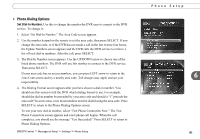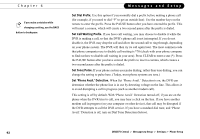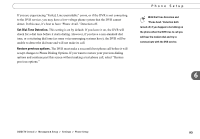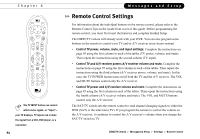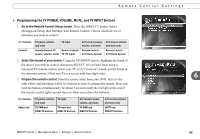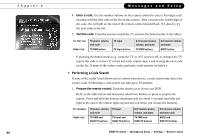DIRECTV R10 System Manual - Page 106
Performing a Code Search
 |
View all DIRECTV R10 manuals
Add to My Manuals
Save this manual to your list of manuals |
Page 106 highlights
Chapter 6 96 Messages and Setup 4. Enter a code. Use the number buttons on the remote control to enter a four-digit code (starting with the first code in the list on the screen). After you press the fourth digit of the code, the red light on the end of the remote control should flash. If it doesn't, try the next code in the list. 5. Test the code. Point the remote toward the TV and test the button (refer to the table): To Test the: Press the: TV power, volume, and mute TV PWR button TV input TV Input button A/V receiver power, volume, and mute TV PWR buttons A/V receiver volume and mute MUTE button If pressing the button works (e.g., turns the TV or A/V receiver off, or changes the TV input), the code is correct. If it does not work, repeat steps 3 and 4 using the next code on the list. If none of the codes works, perform a code search (see below). Performing a Code Search If none of the codes listed allows you to control your device, a code search may detect the correct code. Performing a code search can take up to 20 minutes. 1. Prepare the remote control. Point the remote away from your DVR. Refer to the table below and determine which two buttons to press to prepare the remote. Press and hold the buttons simultaneously for about 5 seconds (until the red light at the end of the remote lights up and stays on when you release the buttons). To Control: Press the: TV power, volume, and mute TV PWR and DIRECTV buttons TV input TV Input and DIRECTV buttons A/V receiver power, volume, and mute TV PWR and DIRECTV buttons A/V receiver volume and mute only MUTE and DIRECTV buttons DIRECTV Central Messages & Setup Settings Remote Control