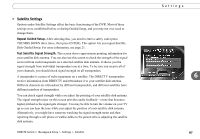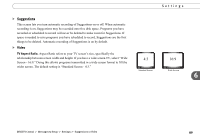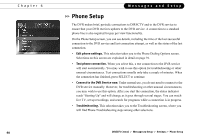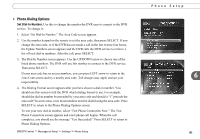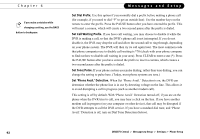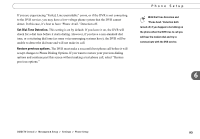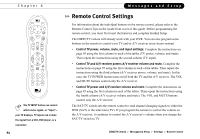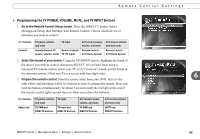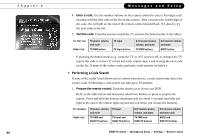DIRECTV R10 System Manual - Page 102
Set Dial Prefix., Set Call Waiting Prefix., Set Tone/Pulse., Set 'Phone Avail.' Detection.
 |
View all DIRECTV R10 manuals
Add to My Manuals
Save this manual to your list of manuals |
Page 102 highlights
Chapter 6 If you make a mistake while changing a setting, use the BACK button to backspace. Messages and Setup Set Dial Prefix. Use this option if you normally dial a prefix before making a phone call (for example, if you need to dial "9" to get an outside line). Use the number keys on the remote to enter the prefix. Press the PAUSE button after you have entered the prefix. This will insert a comma, which will create a two second pause after the prefix is dialed. Set Call Waiting Prefix. If you have call waiting, you may choose to disable it while the DVR is making a call, so that the DVR's phone call is not interrupted. If you do not disable it, the DVR may drop the call and allow the second call to ring through, depending on your phone system. The DVR will then try its call again later. The most common code that phone companies use to disable call waiting is *70 (check with your phone company to find out how to disable call waiting in your area). Press CLEAR to enter a star (*). Press the PAUSE button after you have entered the prefix to insert a comma, which creates a two second pause after the prefix is dialed. Set Tone/Pulse. If your phone system uses pulse dialing, rather than tone dialing, you can change the setting to pulse here. (Today, most phone systems are tone.) Set 'Phone Avail.' Detection. When Set 'Phone Avail.' Detection is on, the DVR can determine whether the phone line is in use by detecting voltage on the line. This allows it to avoid disrupting a call in progress (such as another modem call). This setting is off by default. With 'Phone Avail.' Detection turned off, if you are on the phone when the DVR tries to call, you may hear a click on the line. If you have another modem call in progress (on your computer or other device), that call may be disrupted if the DVR attempts to call the DVR service. If you have a standard dial tone, and 'Phone Avail.' Detection is off, turn on Dial Tone Detection (below). 92 DIRECTV Central Messages & Setup Settings Phone Setup