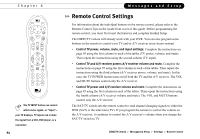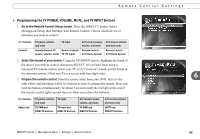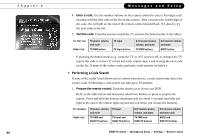DIRECTV R10 System Manual - Page 109
Repeat steps 1-4 on the second DVR and its remote control, pressing the number 2
 |
View all DIRECTV R10 manuals
Add to My Manuals
Save this manual to your list of manuals |
Page 109 highlights
Remote Control Settings 3. Point the remote control away from the DVRs, and cover the front end of the remote with your hand. Press and hold the PAUSE and DIRECTV buttons until the red light at the end of the remote control comes on and stays on when you release them. 4. Point the remote control at the DVR for which you want to set the remote address, and press the number "1." Press the RIGHT arrow. On the screen, the "Remote Address" changes to 1. Exit System Information by pressing the DIRECTV button. 5. Repeat steps 1-4 on the second DVR and its remote control, pressing the number 2 for the second remote address. The remote controls are now set to send signals exclusively to the DVR for which they are addressed. You may want to label the remote controls so that you remember which DVR each one controls. Addresses 1 to 9 are unique. Zero ("0") is a universal remote address, meaning a remote set to address "0" will try to control any DVR that receives its signal. If you do not exit System Information before you go to step 5, you may transmit information to the original DVR and overwrite the first address you entered. 6 DIRECTV Central Messages & Setup Settings Remote Control 99