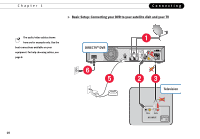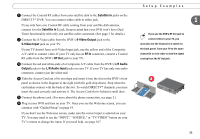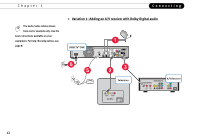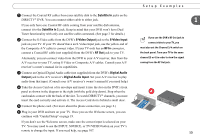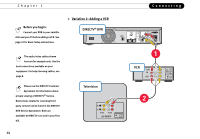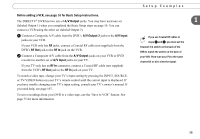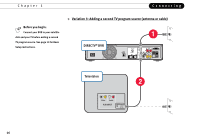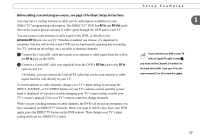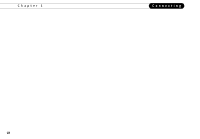DIRECTV R10 System Manual - Page 25
Before adding a VCR, see for Basic Setup instructions., A/V Output, A/V Input, RF Out, RF - match
 |
View all DIRECTV R10 manuals
Add to My Manuals
Save this manual to your list of manuals |
Page 25 highlights
Before adding a VCR, see page 10 for Basic Setup instructions. The DIRECTV® DVR has two sets of A/V Output jacks. You may have used one set (labeled Output 1) when you completed the Basic Setup steps on page 10. You can connect a VCR using the other set (labeled Output 2). ᕡ Connect a Composite A/V cable from the DVR's A/V Output 2 jacks to the A/V Input jacks on your VCR. If your VCR only has RF jacks, connect a Coaxial RF cable (not supplied) from the DVR's RF Out jack to the RF In jack on the VCR. ᕢ Connect a Composite A/V cable from the A/V Output jacks on your VCR or DVD recorder to another set of A/V Input jacks on your TV. If your TV only has an RF In connector, connect a Coaxial RF cable (not supplied) from the VCR's RF Out jack to the RF In jack on your TV. To watch a video tape, change your TV's input setting by pressing the INPUT, SOURCE, or TV/VIDEO button on your TV's remote control until the correct input is displayed. If you have trouble changing your TV's input setting, consult your TV's owner's manual. If you need help, see page 107. To save recordings from your DVR to a video tape, use the "Save to VCR" feature. See page 75 for more information. Setup Examples 1 If you use Coaxial RF cables in steps ᕡ and ᕢ, you must set the Channel 3/4 switch on the back of the DVR to match the switch on the back of your VCR. Then tune your TV to the same channel (3 or 4) to view the signal. 15