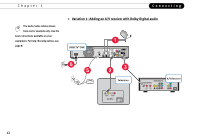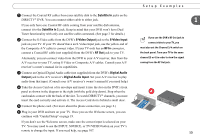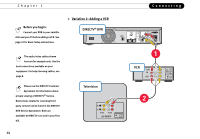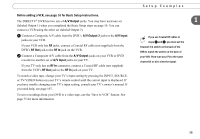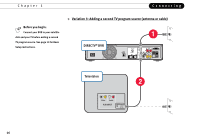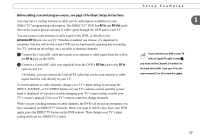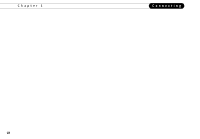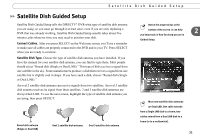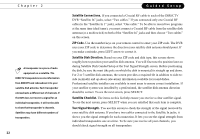DIRECTV R10 System Manual - Page 27
Before adding a second program source, see for Basic Setup instructions., RF In, RF Out,
 |
View all DIRECTV R10 manuals
Add to My Manuals
Save this manual to your list of manuals |
Page 27 highlights
Before adding a second program source, see page 10 for Basic Setup instructions. You may have a rooftop antenna or cable service subscription in addition to your DIRECTV® programming subscription. The DIRECTV® DVR has RF In and RF Out jacks that can be used to pass an antenna or cable signal through the DVR and to your TV. You can connect your antenna or cable signal to the DVR, or directly to the Antenna/RF In jack on your TV. Whichever method you choose, it's important to remember that you will not have any DVR service functionality (pausing and rewinding live TV, setting up recordings, etc.) on cable or antenna channels. ᕡ Connect the Coaxial RF cable that carries your antenna or cable signal from the wall to the RF In jack on the DVR. ᕢ Connect a Coaxial RF cable (not supplied) from the DVR's RF Out jack to the RF In jack on your TV. Alternately, you can connect the Coaxial RF cable that carries your antenna or cable signal from the wall directly to your TV. To watch antenna or cable channels, change your TV's input setting by pressing the INPUT, SOURCE, or TV/VIDEO button on your TV's remote control until the correct input is displayed. (If you have trouble changing your TV's input setting, consult your TV's owner's manual.) Use your TV's remote control to change channels. While you are watching antenna or cable channels, the DVR will record any programs you have scheduled on DIRECTV® channels. When you want to watch video from your DVR again, press the DIRECTV button on the DVR remote. Then change your TV's input setting until you see DIRECTV Central. Setup Examples 1 If you connect your DVR to your TV with a Coaxial RF cable in step ᕢ, you must set the Channel 3/4 switch on the back of the DVR. Tune your TV to the same channel (3 or 4) to view the signal. 17