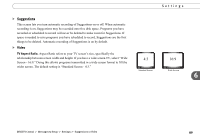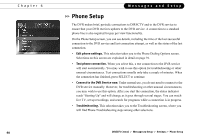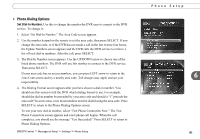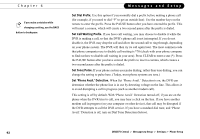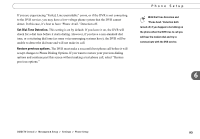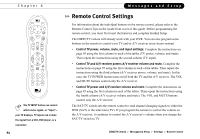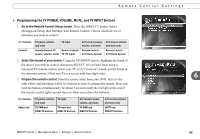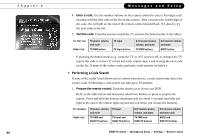DIRECTV R10 System Manual - Page 103
Set Dial Tone Detection., Restore previous options.
 |
View all DIRECTV R10 manuals
Add to My Manuals
Save this manual to your list of manuals |
Page 103 highlights
If you are experiencing "Failed, Line unavailable" errors, or if the DVR is not connecting to the DVR service, you may have a low-voltage phone system that the DVR cannot detect. In this case, it's best to have 'Phone Avail.' Detection off. Set Dial Tone Detection. This setting is on by default. If you leave it on, the DVR will check for a dial tone before it starts dialing. However, if you have a non-standard dial tone, or a stuttering dial tone (as some voice messaging systems have), the DVR will be unable to detect the dial tone and will not make its call. Restore previous options. The DVR must make a successful test phone call before it will accept changes to Phone Dialing Options. If you want to restore your previous dialing options and continue past this screen without making a test phone call, select "Restore previous options." Phone Setup With Dial Tone Detection and 'Phone Avail.' Detection both turned off, if you happen to be talking on the phone when the DVR tries to call you will hear the modem dial and try to communicate with the DVR service. 6 DIRECTV Central Messages & Setup Settings Phone Setup 93