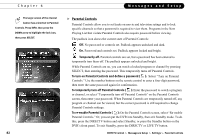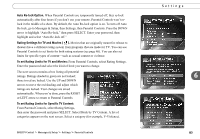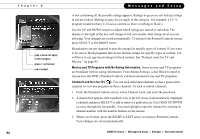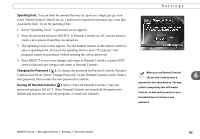DIRECTV R10 System Manual - Page 90
Settings
 |
View all DIRECTV R10 manuals
Add to My Manuals
Save this manual to your list of manuals |
Page 90 highlights
Chapter 6 You can set Audio options when scheduling a recording. See Recording Options on page 43. 80 Messages and Setup Settings With the selections in Settings, you can customize the DVR to work more to your liking. To view the available options, press the DIRECTV button on the remote to go to DIRECTV Central and select Messages & Setup, then Settings. Audio Audio Language. This sets your DVR's default to automatically play the sound track in the language chosen, if that language is available. If the language you choose here is not available, the program's default language is used. When programs include alternate audio tracks (alternate audio usually provides the sound track in a different language), you can change the audio track for individual programs by selecting the Alternate Audio icon ( ) in the channel banner. Dolby Digital. Some programs include Dolby Digital audio. If you connected your DVR to an A/V receiver that supports Dolby Digital audio (using an Optical Digital Audio cable), you can set your DVR to record and output Dolby Digital audio by default when it is available. You can also switch to Dolby Digital audio for individual programs that include it by selecting the Dolby Digital icon ( ) when it appears in the channel banner. If you are watching a program with Dolby Digital audio, you will not hear the DVR's sound effects. RF Audio Output. You can use this setting if you used a Coaxial RF cable for an audio connection from your DVR to your A/V equipment. Sound Effects Volume. Allows you to change the volume or turn off your DVR's sound effects (the tones played when you press buttons on the remote control). The default setting is Medium. If you are watching a program with Dolby Digital audio, you will not hear the DVR's sound effects. DIRECTV Central Messages & Setup Settings Audio