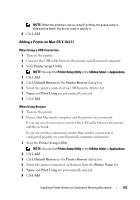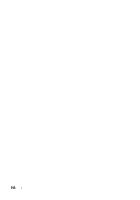Dell 1350cnw Color Laser Printer User's Guide - Page 107
Adding a Printer on Mac OS X 10.4.11, Printer Setup Utility, Default Browser, Printer Browser
 |
View all Dell 1350cnw Color Laser Printer manuals
Add to My Manuals
Save this manual to your list of manuals |
Page 107 highlights
NOTE: When the printing is set up using IP printing, the queue name is displayed as blank. You do not need to specify it. 8 Click Add. Adding a Printer on Mac OS X 10.4.11 When Using a USB Connection 1 Turn on the printer. 2 Connect the USB cable between the printer and Macintosh computer. 3 Start Printer Setup Utility. NOTE: You can find Printer Setup Utility in the Utilities folder in Applications. 4 Click Add. 5 Click Default Browser in the Printer Browser dialog box. 6 Select the printer connected via USB from the Printer list. 7 Name and Print Using are automatically entered. 8 Click Add. When Using Bonjour 1 Turn on the printer. 2 Ensure that Macintosh computer and the printer are connected. If you use wired connection, connect the LAN cable between the printer and the network. If you use wireless connection, ensure that wireless connection is configured properly on your Macintosh computer and printer. 3 Start the Printer Setup Utility. NOTE: You can find Printer Setup Utility in the Utilities folder in Applications. 4 Click Add. 5 Click Default Browser in the Printer Browser dialog box. 6 Select the printer connected via Bonjour from the Printer Name list. 7 Name and Print Using are automatically entered. 8 Click Add. Installing Printer Drivers on Computers Running Macintosh 103