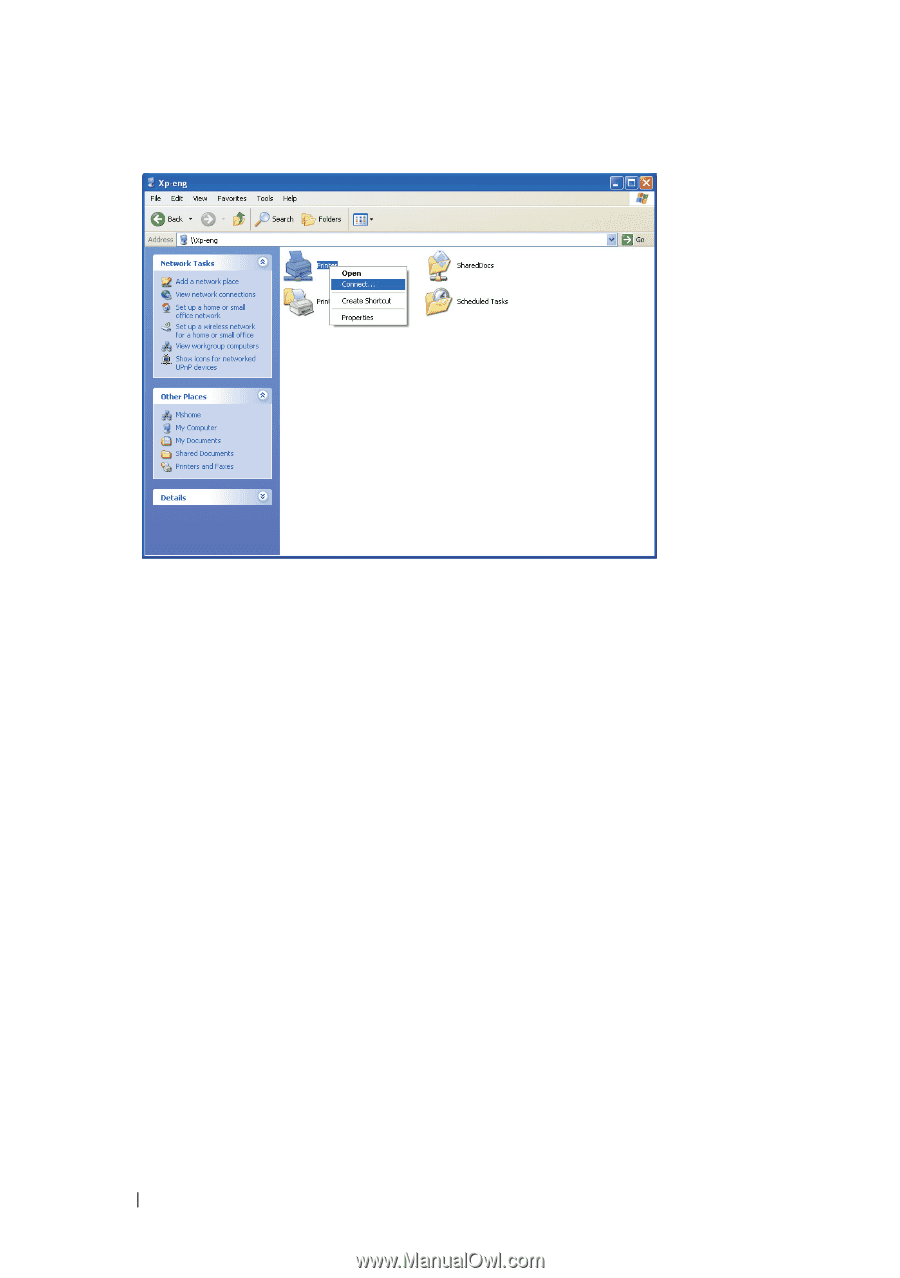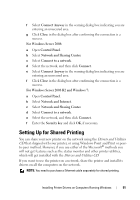Dell 1350cnw Color Laser Printer User's Guide - Page 98
Printers and Faxes, My Network Places, start, Settings, Properties, General, Print Test Network
 |
View all Dell 1350cnw Color Laser Printer manuals
Add to My Manuals
Save this manual to your list of manuals |
Page 98 highlights
Wait for the driver information to be copied from the server computer to the client computer, and for a new printer object to be added to the Printers and Faxes folder. The time taken to copy varies based on the network traffic. Close My Network Places. 4 Print a test page to verify installation. a Click start (Start for Windows Server 2003 / Windows Server 2003 x64 Edition) Settings (for Windows XP / Windows XP 64-bit Edition) Printers and Faxes. b Select the printer you have installed. c Click File Properties. d On the General tab, click Print Test Page. When a test page is printed successfully, installation is complete. For Windows Vista, Windows Vista 64-bit Edition 1 Click Start Network. 2 Locate and double-click the host name of the server computer. 3 Right-click the shared printer name, and then click Connect. 94 Installing Printer Drivers on Computers Running Windows