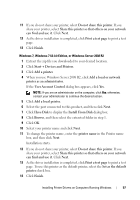Dell 1350cnw Color Laser Printer User's Guide - Page 57
Installing Printer Drivers on Computers Running Windows, Identifying Printer Driver Pre-install
 |
View all Dell 1350cnw Color Laser Printer manuals
Add to My Manuals
Save this manual to your list of manuals |
Page 57 highlights
8 Installing Printer Drivers on Computers Running Windows Identifying Printer Driver Pre-install Status (For Network Connection Setup) Before installing the printer driver on your computer, print the printer settings page to check the IP address of your printer. The Operator Panel 1 Press the (Menu) button. 2 Ensure that Report/List appears, and then press the button. 3 Ensure that Printer Setting appears, and then press the button. The printer settings page is printed. 4 Find the IP address under Network (Wired/Wireless) on the printer settings page. If the IP address is 0.0.0.0, wait for a few minutes to resolve the IP address automatically, and then print the printer settings page again. If the IP address is not resolved automatically, see "Assigning an IP Address (for IPv4 mode)" on page 39. The Tool Box NOTE: 1 Click Start All Programs Dell Printers Dell 1350cnw Color Printer Tool Box. NOTE: When multiple printer drivers are installed on your computer, the Select Printer window opens. In this case, click the name of Dell 1350cnw Color Printer listed in Printer Name, and then click OK. The Tool Box opens. Installing Printer Drivers on Computers Running Windows