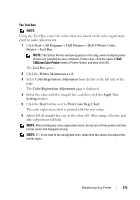Dell 1350cnw Color Laser Printer User's Guide - Page 276
Determining Values, Start, All Programs, Dell Printers, Dell 1350cnw Color, Printer, Tool Box
 |
View all Dell 1350cnw Color Laser Printer manuals
Add to My Manuals
Save this manual to your list of manuals |
Page 276 highlights
1 Click Start All Programs Dell Printers Dell 1350cnw Color Printer Tool Box. NOTE: The Select Printer window appears in this step, when multiple printer drivers are installed on your computer. In this case, click the name of Dell 1350cnw Color Printer listed in Printer Name, and then click OK. The Tool Box opens. 2 Click the Printer Maintenance tab. 3 Select Color Registration Adjustment from the list at the left side of the page. The Color Registration Adjustment page is displayed. 4 Click the Start button next to Color Regi Chart. The color registration chart is printed. Determining Values On the color registration chart printed, find the straightest lines where the two black lines and the colored line are most closely aligned for each color (Y, M, and C). If you find the straightest line, make a note of the value (-5-+5) indicated by the straightest line for each color. When the value is 0 for each color, you do not need to adjust the color registration. When the value is not 0, enter the value according to the procedure in "Entering Values" on page 273. 272 Maintaining Your Printer