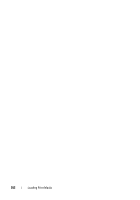Dell 1350cnw Color Laser Printer User's Guide - Page 183
Manual Duplex Printing (Windows Printer Driver Only), When Using the Multipurpose Feeder (MPF)
 |
View all Dell 1350cnw Color Laser Printer manuals
Add to My Manuals
Save this manual to your list of manuals |
Page 183 highlights
Manual Duplex Printing (Windows Printer Driver Only) NOTE: When printing on curled paper, straighten the paper and then insert it into the feeder. NOTE: The XPS printer driver does not support manual duplex printing. When you start manual duplex printing, the instruction window appears. Note that the window cannot be reopen once closed. Do not close the window until duplex printing is complete. When Using the Multipurpose Feeder (MPF) 1 First print the even pages (rear sides). For a six page document, rear sides are printed in the order of page 6, page 4, then page 2. The orange LED lights and the message appears on the LCD when the even pages finish printing. 2 After the printing of even pages is complete, remove the paper stack from the output tray. NOTE: Warped or curled prints can cause paper jams. Straighten them before setting them. 3 Next stack the prints and set them as they are (with the blank side face up) into the MPF. Ensure that Insert Output into paper tray appears, and then press the button. Print pages in the order page 1 (rear of page 2), page 3 (rear of page 4), then page 5 (rear of page 6). Loading Print Media 179