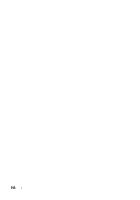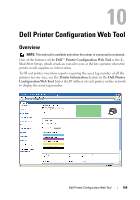Dell 1350cnw Color Laser Printer User's Guide - Page 114
Printer Setting Report, TCP/IP Settings
 |
View all Dell 1350cnw Color Laser Printer manuals
Add to My Manuals
Save this manual to your list of manuals |
Page 114 highlights
The Dell Printer Configuration Web Tool feature also allows you to change the printer settings and keep track of printing trends. If you are a network administrator, you can copy the printer settings to one or all printers on the network using your web browser. To launch the Dell Printer Configuration Web Tool, enter the IP address of your printer in your web browser. If you do not know the IP address of your printer, print the printer settings page, or display the TCP/IP Settings page, which lists the IP address. The Operator Panel 1 Press the (Menu) button. 2 Ensure that Report/List appears, and then press the button. 3 Ensure that Printer Setting appears, and then press the button. The printer settings page is printed. 4 Confirm the IP address next to IP Address under Network on the printer settings page. If the IP address is 0.0.0.0, wait for a few minutes to resolve the IP address automatically, and then print the printer settings page again. If the IP address is not resolved automatically, see "Assigning an IP Address (for IPv4 mode)" on page 39. The Tool Box NOTE: When the printer is connected to the USB port, TCP/IP Settings cannot be displayed. NOTE: 1 Click Start All Programs Dell Printers Dell 1350cnw Color Printer Tool Box. NOTE: When multiple printer drivers are installed on your computer, the Select Printer window appears. In this case, click the name of Dell 1350cnw Color Printer listed in Printer Name, and then click OK. The Tool Box opens. 2 Click the Printer Setting Report tab. 3 Select TCP/IP Settings from the list at the left side of the page. 110 Dell Printer Configuration Web Tool