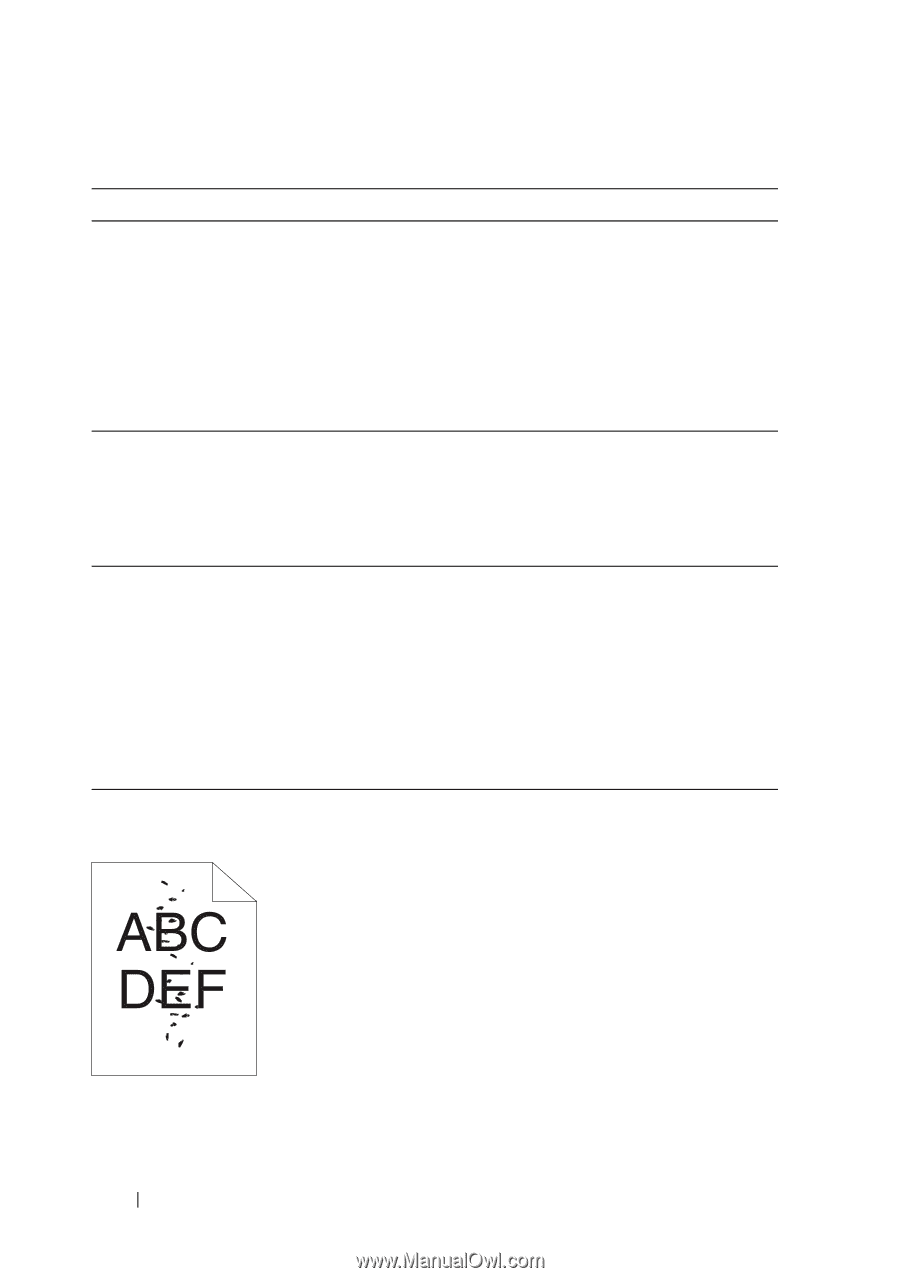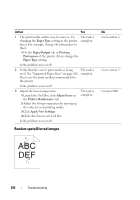Dell 1350cnw Color Laser Printer User's Guide - Page 296
Random spots/Blurred images, Paper Type, Paper/Output, Printing, Preferences, Adjust Fuser
 |
View all Dell 1350cnw Color Laser Printer manuals
Add to My Manuals
Save this manual to your list of manuals |
Page 296 highlights
Action Yes 1 The print media surface may be uneven. Try The task is changing the Paper Type setting in the printer complete. driver. For example, change the plain paper to thick. 1 On the Paper/Output tab in Printing Preferences of the printer driver, change the Paper Type setting. Is the problem recovered? 2 Verify that the correct print media is being The task is used. See "Supported Paper Sizes" on page 162. complete. If not, use the print media recommended for the printer. Is the problem recovered? 3 Adjust the fuser temperature. 1 Launch the Tool Box, click Adjust Fuser on the Printer Maintenance tab. 2 Adjust the fixing temperature by turning up the value for your printing media. 3 Click Apply New Settings. 4 Click close box to exit Tool Box. The task is complete. Is the problem recovered? Random spots/Blurred images No Go to action 2. Go to action 3. Contact Dell. 292 Troubleshooting