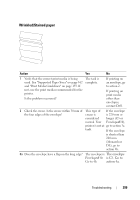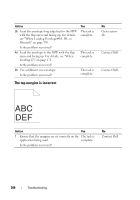Dell 1350cnw Color Laser Printer User's Guide - Page 308
Jam, Dispense Motor Check Yellow
 |
View all Dell 1350cnw Color Laser Printer manuals
Add to My Manuals
Save this manual to your list of manuals |
Page 308 highlights
Action Yes 2 1 Click Machine Check on the Diagnosis tab. Contact Dell. 2 Select Dispense Motor Check (Yellow), Dispense Motor Check (Magenta), Dispense Motor Check (Cyan), or Dispense Motor Check (Black) from the drop-down list box, and click the Start button. 3 Click the Play of Sound button to check the motor sound. 4 Repeat steps 1 and 2 to perform Dispense Motor Check for the rest of the toner cartridges. NOTE: You can perform Dispense Motor Check for CMYK in any order you desire. NOTE: Do not check the operation of the dispense motor repeatedly. Does the noise generated from the printer match with the noise from the Play of Sound button? 3 1 Reinstall the toner cartridges. 2 Perform action 2 again. Contact Dell. Does the noise generated from the printer match with the noise from the Play of Sound button? No Go to action 3. The task is complete. Jam NOTE: In this section, some procedures that use the Tool Box can also be performed using the operator panel or Dell Printer Configuration Web Tool. For information on how to use the operator panel and Dell Configuration Web Tool, see "Understanding the Printer Menus" on page 215 and "Dell Printer Configuration Web Tool" on page 109. 304 Troubleshooting