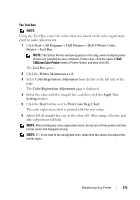Dell 1350cnw Color Laser Printer User's Guide - Page 275
Performing Auto Correct, Printing the Color Registration Chart, Auto Correct, Admin Menu, Maintenance
 |
View all Dell 1350cnw Color Laser Printer manuals
Add to My Manuals
Save this manual to your list of manuals |
Page 275 highlights
Performing Auto Correct Auto Correct on the operator panel allows you to correct the color registration automatically. 1 Press the (Menu) button. 2 Press the button until Admin Menu appears, and then press the button. 3 Press the button until Maintenance appears, and then press the button. 4 Press the button until Color Reg Adj appears, and then press the button. 5 Ensure that Auto Correct appears, and then press the button. 6 Ensure that Are you sure? appears, and then press the button. Auto correct is performed. Printing the Color Registration Chart The Operator Panel 1 Load paper. For details about loading paper, see "Loading Paper" on page 45. 2 Press the (Menu) button. 3 Press the button until Admin Menu appears, and then press the button. 4 Press the button until Maintenance appears, and then press the button. 5 Press the button until Color Reg Adj appears, and then press the button. 6 Press the button until Color Regi Chart appears, and then press the button. The color registration chart is printed. The Tool Box NOTE: Maintaining Your Printer 271