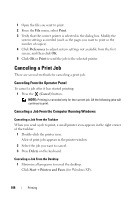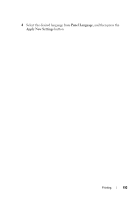Dell 1350cnw Color Laser Printer User's Guide - Page 193
Printing a Report Printing a Printer Settings The Operator Panel, The Tool Box
 |
View all Dell 1350cnw Color Laser Printer manuals
Add to My Manuals
Save this manual to your list of manuals |
Page 193 highlights
Click Start Devices and Printers (for Windows 7 and Windows Server® 2008 R2). Click Start Control Panel Hardware and Sound Printers (for Windows Vista®). Click Start Control Panel Printers (for Windows Server 2008). A list of available printers appears. 2 Double-click the printer you selected when you sent the job. A list of print jobs appears in the printer window. 3 Select the job you want to cancel. 4 Press Delete on the keyboard. Printing a Report Page By using the Report/List menu, you can print a various of settings for your printer including printer settings. This section describes two examples of printing from the Report/List menu. Printing a Printer Settings Page To verify detailed printer settings, print a printer settings page. See "Understanding the Printer Menus" on page 215 or "Understanding the Tool Box Menus" on page 197 to identify the display and operator panel buttons if you need help. The Operator Panel 1 Press the (Menu) button. 2 Ensure that Report/List appears, and then press the button. 3 Ensure that Printer Setting appears, and then press the button. The printer settings page is printed. The Tool Box NOTE: Printing 189