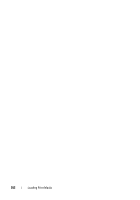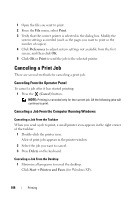Dell 1350cnw Color Laser Printer User's Guide - Page 188
Printing a Device Settings The Operator Panel, The Tool Box
 |
View all Dell 1350cnw Color Laser Printer manuals
Add to My Manuals
Save this manual to your list of manuals |
Page 188 highlights
• Cancels the current print job. • Switches to the Print mode from the top menu of the Menu mode. • Switches to the upper hierarchy of the menu from the submenu of the Menu mode. 6 (Menu) button • Switches to the Menu mode from the Print mode. • Switches to the Print mode from the Menu mode. 7 buttons • Scrolls through menus or items in the Menu mode. To enter numbers or passwords, press these buttons. Printing a Device Settings Page The device settings page shows current settings for the operator panel menus. The Operator Panel 1 Press the (Menu) button. 2 Ensure that Report/List appears, and then press the button. 3 Press the button until Device Settings appears, and then press the button. The device settings page is printed. The Tool Box NOTE: 1 Click Start All Programs Dell Printers Dell 1350cnw Color Printer Tool Box. NOTE: When multiple printer drivers are installed on your computer, the Select Printer window appears. In this case, click the name of Dell 1350cnw Color Printer listed in Printer Name, and then click OK. The Tool Box opens. 2 Click the Printer Settings Report tab. 3 Select Reports from the list at the left side of the page. 184 Operator Panel