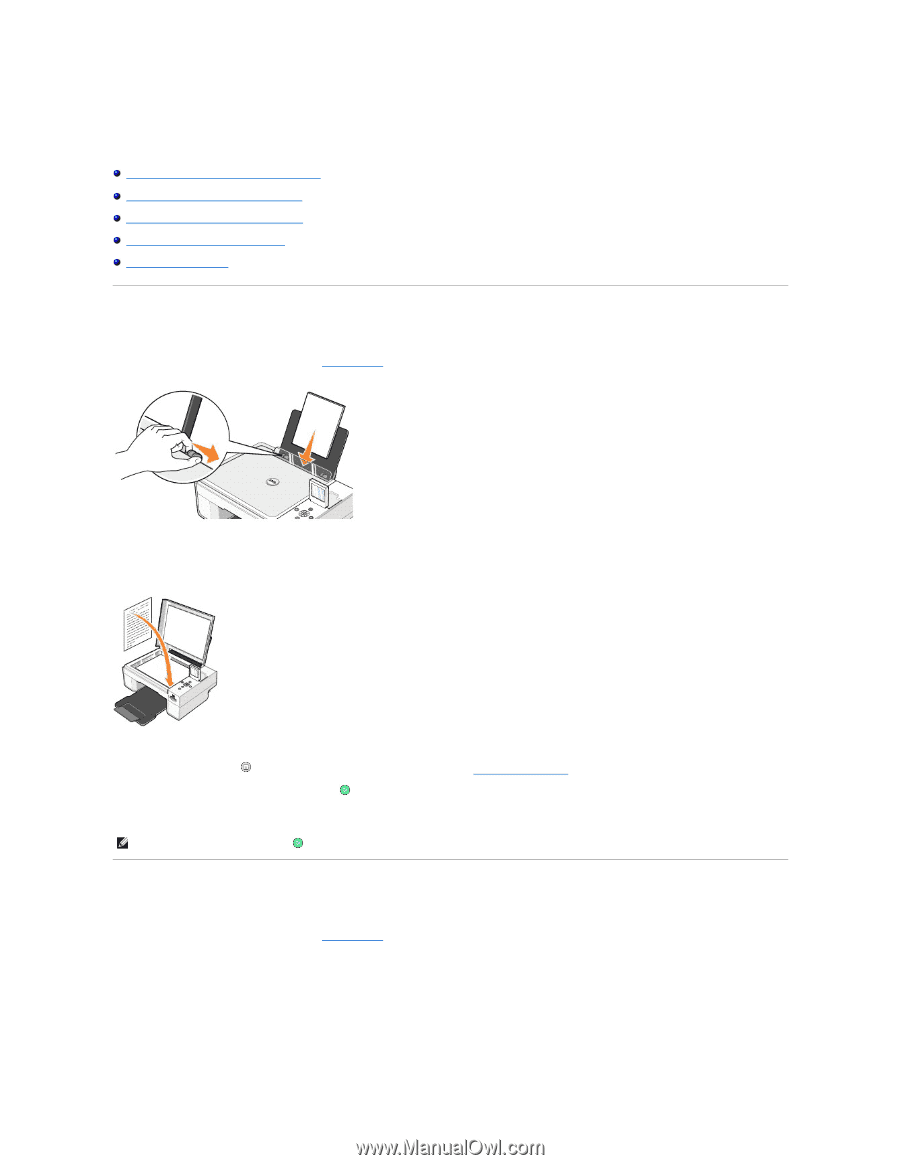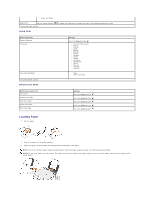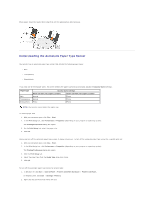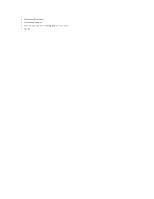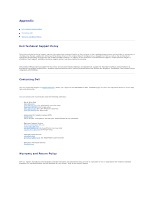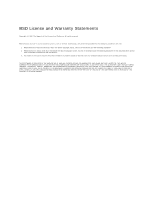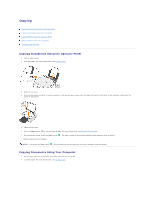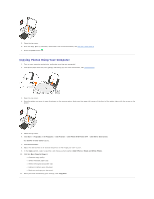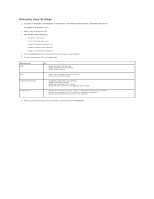Dell 944 All In One Inkjet Printer User's Guide - Page 12
Copying Documents Using the Operator Panel, Copying Documents Using Your Computer
 |
View all Dell 944 All In One Inkjet Printer manuals
Add to My Manuals
Save this manual to your list of manuals |
Page 12 highlights
Copying Copying Documents Using the Operator Panel Copying Documents Using Your Computer Copying Photos Using the Operator Panel Copying Photos Using Your Computer Changing Copy Settings Copying Documents Using the Operator Panel 1. Turn on your printer. 2. Load the paper. For more information, see Loading Paper. 3. Open the top cover. 4. Place the document you want to copy face down on the scanner glass. Make sure the upper left corner of the front of the document aligns with the arrow on the printer. 5. Close the top cover. 6. Press the Menu button to change copy settings. For more information, see Operator Panel Menus. 7. On the operator panel, press the Start button Copying appears on the display. . The copy is made in the currently specified copy selection (Color or Black). NOTE: If you press the Start button . without specifying a copy selection, the copy is printed in color by default. Copying Documents Using Your Computer 1. Turn on your computer and printer, and make sure they are connected. 2. Load the paper. For more information, see Loading Paper.