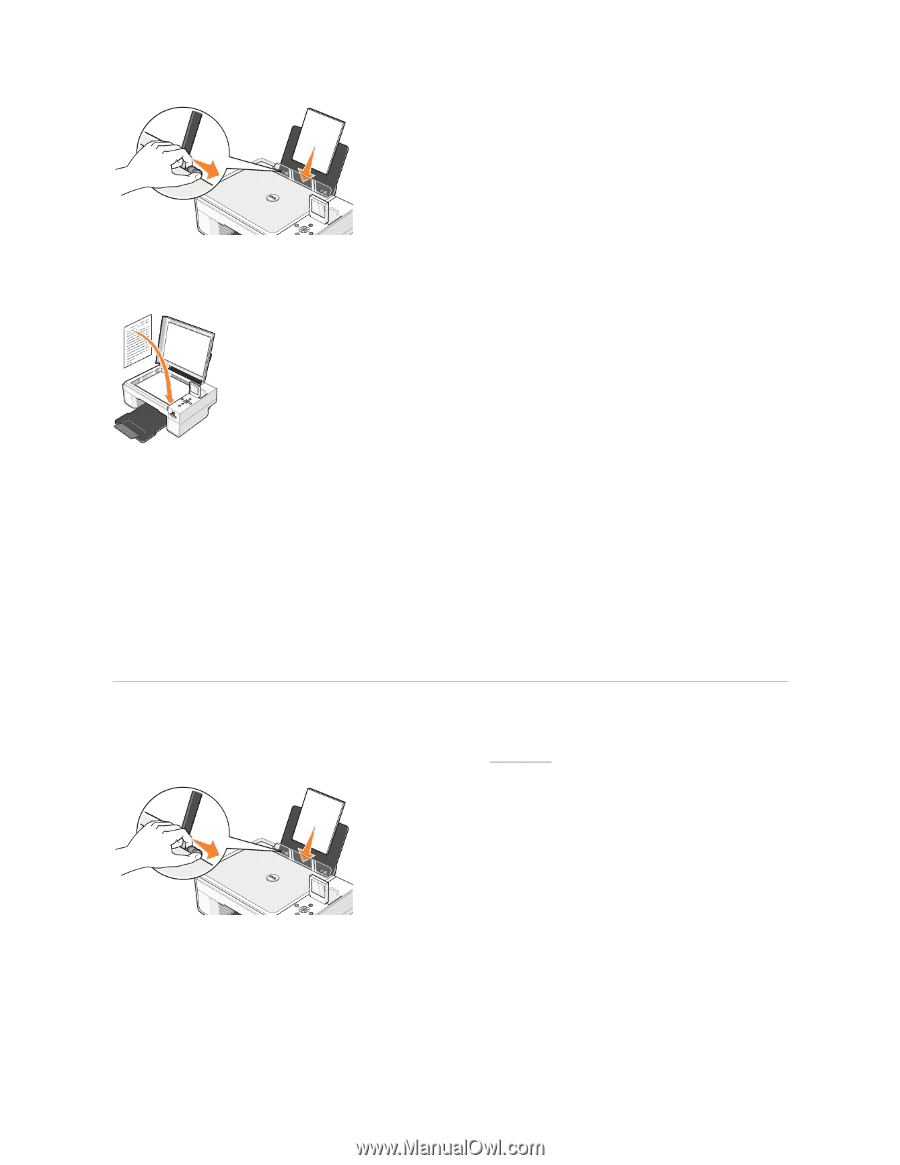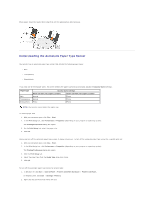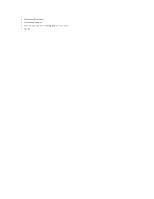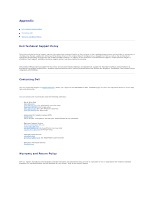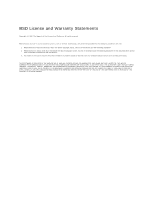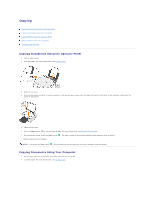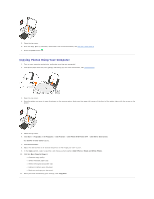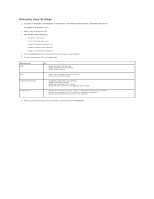Dell 944 All In One Inkjet Printer User's Guide - Page 13
Copying Photos Using the Operator Panel
 |
View all Dell 944 All In One Inkjet Printer manuals
Add to My Manuals
Save this manual to your list of manuals |
Page 13 highlights
3. Open the top cover. 4. Place the document you want to copy face down on the scanner glass. Make sure the upper left corner of the front of the document aligns with the arrow on the printer. 5. Close the top cover. 6. Click Start® Programs or All Programs® Dell Printers® Dell Photo AIO Printer 944® Dell All-In-One Center. The Dell All-In-One Center opens. 7. Select the number of copies (1-99) and color setting from the Copy drop-down menus. 8. Click See More Copy Settings to: ¡ Choose a copy quality. ¡ Select the blank paper size. ¡ Select the original document size. ¡ Lighten or darken your document. ¡ Reduce or enlarge your document. 9. When you are finished customizing your settings, click Copy Now. Copying Photos Using the Operator Panel 1. Turn on your printer. 2. Load photo paper with the print (glossy) side facing up. For more information, see Loading Paper. 3. Open the top cover. 4. Place the photo you want to copy face down on the scanner glass. Make sure the upper left corner of the front of the photo aligns with the arrow on the printer.