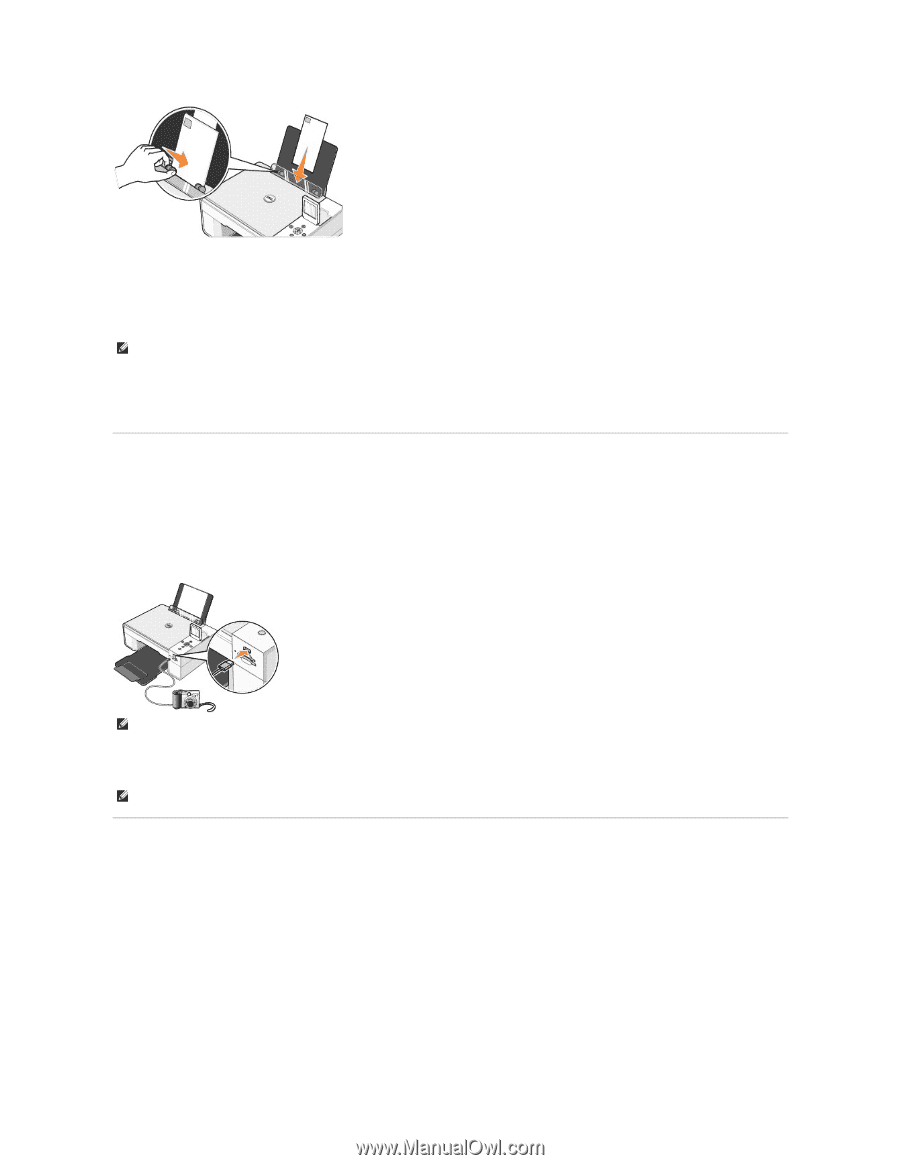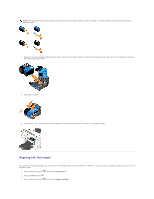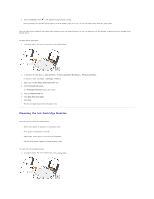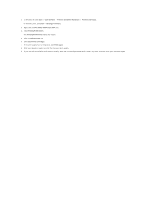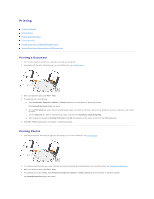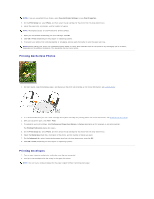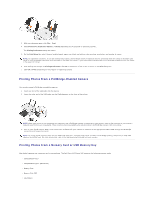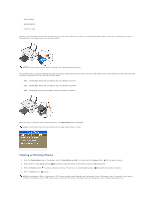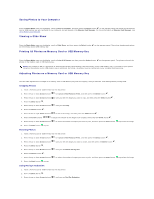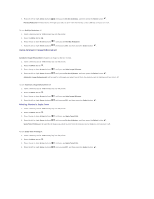Dell 944 All In One Inkjet Printer User's Guide - Page 35
Printing Photos From a PictBridge-Enabled Camera, Printing Photos From a Memory Card or USB Memory
 |
View all Dell 944 All In One Inkjet Printer manuals
Add to My Manuals
Save this manual to your list of manuals |
Page 35 highlights
3. With your document open, click File® Print. 4. Click Preferences, Properties, Options, or Setup (depending on the program or operating system). The Printing Preferences dialog box opens. 5. On the Print Setup tab, select the print quality/speed, paper size, black and white or color printing, orientation, and number of copies. NOTE: For Japanese customers: If you are mailing within Japan, the envelope can be printed with portrait orientation with the stamp in the lower right corner or with landscape orientation with the stamp in the lower left corner. If you are mailing internationally, print landscape orientation with the stamp in the upper left corner. 6. After making the changes in Printing Preferences, click OK at the bottom of the screen to return to the Print dialog box. 7. Click OK or Print (depending on the program or operating system). Printing Photos From a PictBridge-Enabled Camera Your printer supports PictBridge-compatible cameras. 1. Insert one end of the USB cable into the camera. 2. Insert the other end of the USB cable into the PictBridge port on the front of the printer. NOTE: When your printer is not connected to a computer, and a PictBridge camera is connected to your printer, some of the functions of your printer's operator panel buttons are unavailable. These functions become available after you disconnect the PictBridge camera from your printer. 3. Turn on your digital camera. Refer to the instructions included with your camera for selection of the appropriate camera USB settings and PictBridge connection and usage information. NOTE: For many digital cameras, there are two USB mode selections: computer and printer (or PTP). For PictBridge printing, the printer (or PTP) USB selection should be used. For more information, refer to the documentation included with your camera. Printing Photos From a Memory Card or USB Memory Key Most digital cameras use a memory card to store photos. The Dell Photo AIO Printer 944 supports the following memory cards: l CompactFlash Type I l CompactFlash Type II (MicroDrive) l Memory Stick l Memory Stick PRO l SmartMedia