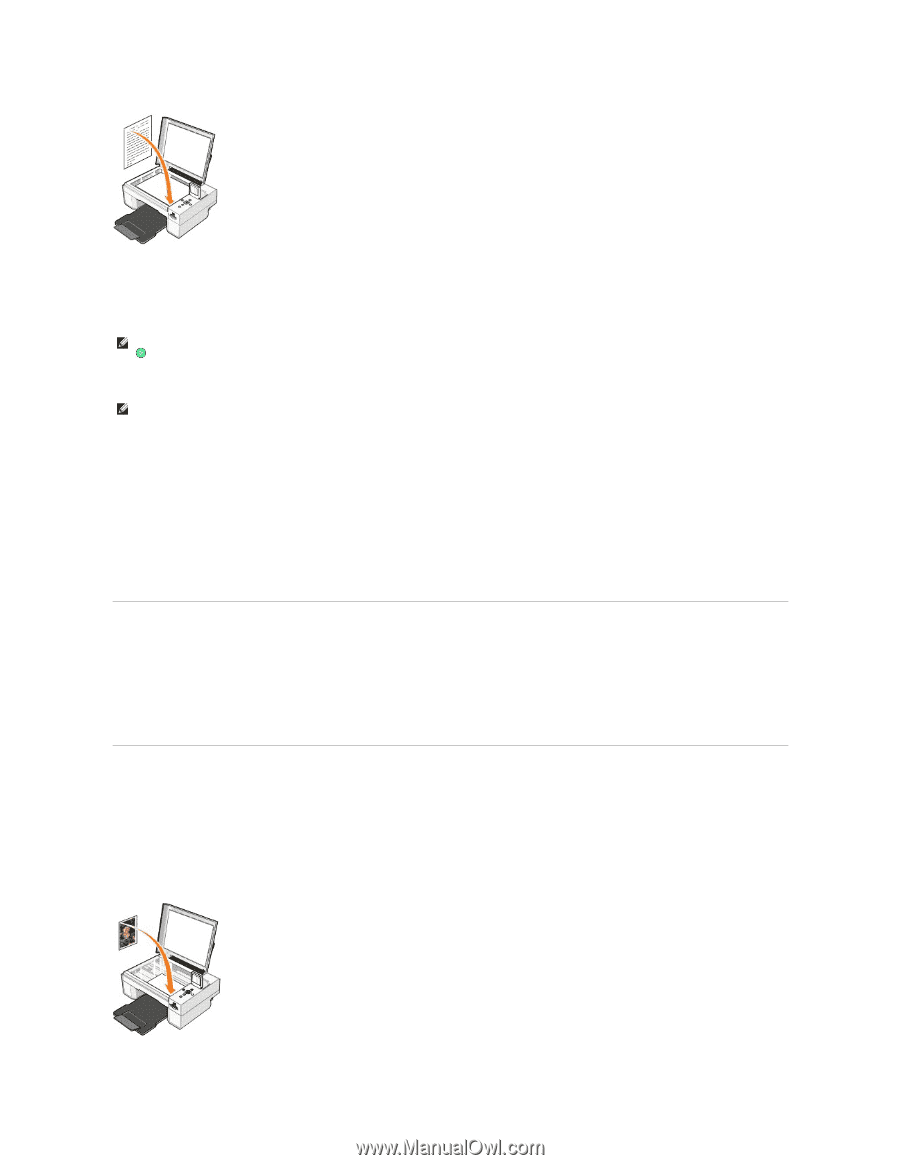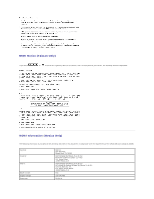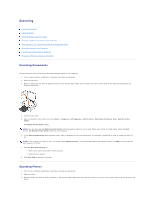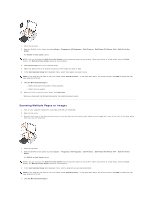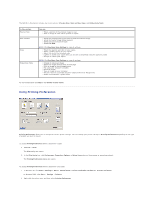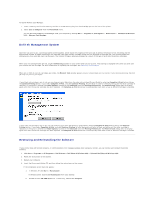Dell 944 All In One Inkjet Printer User's Guide - Page 49
Saving an Image on Your Computer, E-mailing a Scanned Image or Document
 |
View all Dell 944 All In One Inkjet Printer manuals
Add to My Manuals
Save this manual to your list of manuals |
Page 49 highlights
3. Close the top cover. 4. Open the Dell All-In-One Center by clicking Start® Programs or All Programs® Dell Printers® Dell Photo AIO Printer 944® Dell All-In-One Center. The Dell All-In-One Center opens. NOTE: You can also open the Dell All-In-One Center from the operator panel on your printer. When your printer is in Scan mode, press the Start button . The Dell All-In-One Center opens on your computer. 5. In the Send scanned image to: drop-down menu, select a word-processing or text-editing program. NOTE: If the program you want to use is not listed, select Search for more... in the drop-down menu. On the next screen, click Add to locate and add your program to the list. 6. Click See More Scan Settings to: ¡ Select what type of document is being scanned. ¡ Select the scan quality. 7. Click the Advanced button. 8. On the Scan tab, click the Convert scanned item to text (OCR) box. 9. Click OK. 10. Click Scan Now. The scanned text opens in the program you selected. Saving an Image on Your Computer 1. Click Start® Programs or All Programs® Dell Printers® Dell Photo AIO Printer 944® Dell All-In-One Center. The Dell All-In-One Center opens. 2. In the Productivity Tools section, click Save an image on my computer. 3. Follow the instructions on your screen. E-mailing a Scanned Image or Document To send scanned images or documents through e-mail: 1. Open the top cover. 2. Place the document or photo face down on the scanner glass. Make sure the upper left corner of the front of the item aligns with the arrow on the printer. 3. Close the top cover.