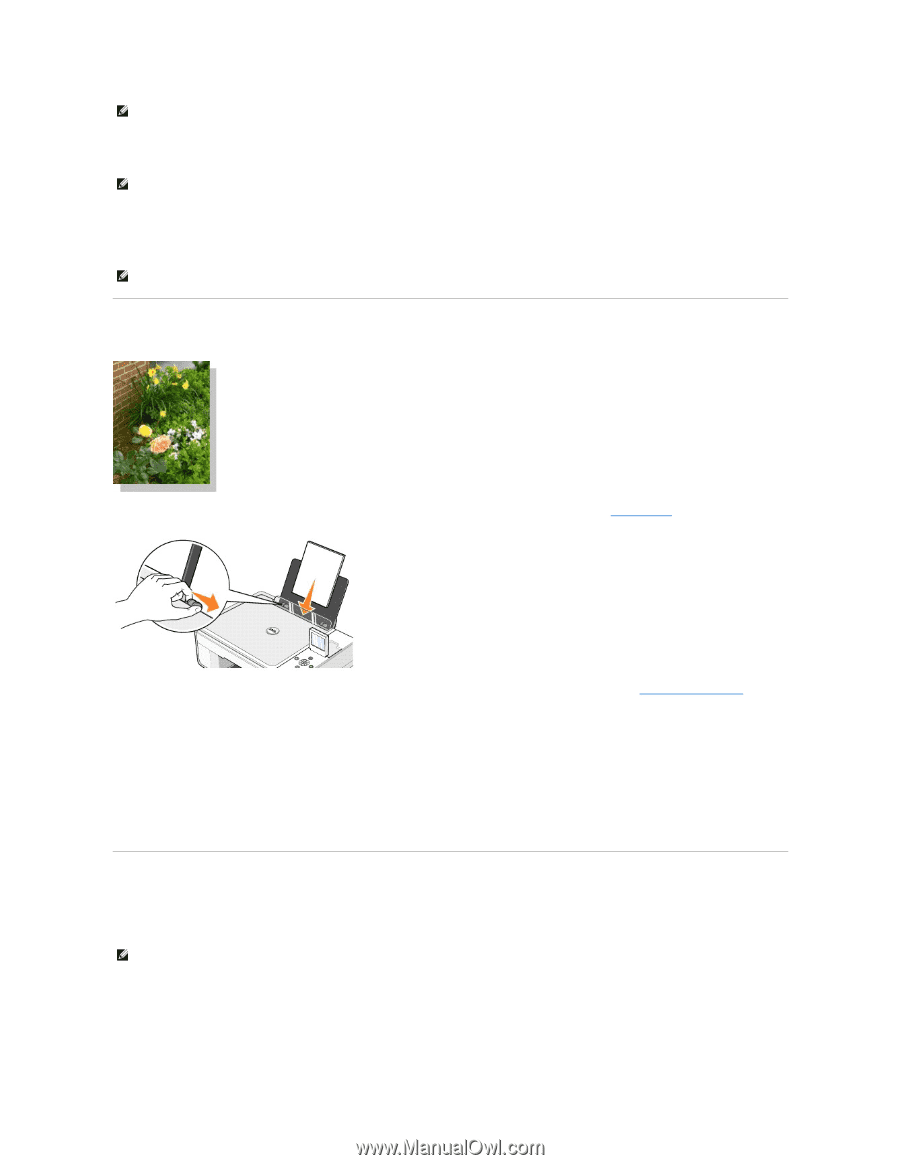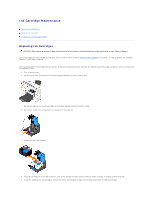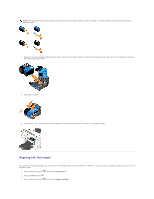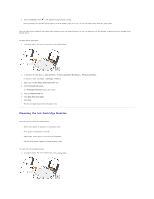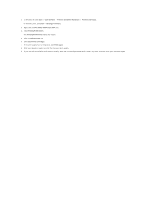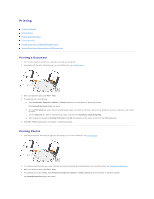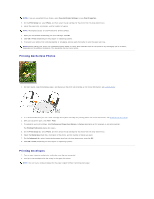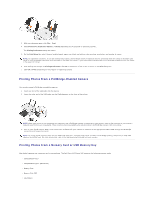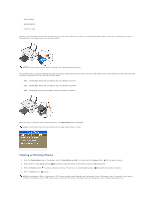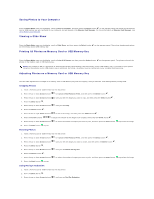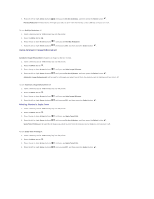Dell 944 All In One Inkjet Printer User's Guide - Page 34
Printing Borderless Photos, Printing Envelopes
 |
View all Dell 944 All In One Inkjet Printer manuals
Add to My Manuals
Save this manual to your list of manuals |
Page 34 highlights
NOTE: If you are using Dell Picture Studio, select View All Printer Settings to view Print Properties. 5. On the Print Setup tab, select Photo, and then select the dpi settings for the photo from the drop-down menu. 6. Select the paper size, orientation, and the number of copies. NOTE: Photo/glossy paper is recommended for printing photos. 7. When you are finished customizing your print settings, click OK. 8. Click OK or Print (depending on the program or operating system). 9. To prevent your photos from sticking together or smudging, remove each photo after it exits the paper exit tray. NOTE: Before placing your prints in a nonadhesive photo album or frame, allow sufficient time for the prints to dry thoroughly (12 to 24 hours, depending on the ambient conditions). This maximizes the life of your prints. Printing Borderless Photos 1. For best results, load photo/glossy paper, and make sure the print side is facing up. For more information, see Loading Paper. 2. It is recommended that you use a color cartridge and a photo cartridge for printing photos. For more information, see Replacing Ink Cartridges. 3. With your document open, click File® Print. 4. To customize your print settings, click Preferences, Properties, Options, or Setup (depending on the program or operating system). The Printing Preferences dialog box opens. 5. On the Print Setup tab, select Photo, and then select the dpi settings for the photo from the drop-down menu. 6. Select the Borderless check box, orientation of the photo, and the number of copies you want. 7. On the Advanced tab, select the borderless paper size from the drop-down menu, and click OK. 8. Click OK or Print (depending on the program or operating system). Printing Envelopes 1. Turn on your computer and printer, and make sure they are connected. 2. Load up to 10 envelopes with the stamp in the upper left corner. NOTE: You can load a single envelope into the paper support without removing plain paper.